IG L2.NET Private Server connection guide, no client mods. (video included)
-
Posts
-
This is a bump: https://databay.com/
-
Hi. Can you describe the task in more detail? I think many people here work with IntelliJ IDEA.
-
https://jmp.sh/MaCC5Gqa Combat animation synchronization: Bow/Sword. Added arrow flight and sword-to-monster effects.
-
By L2ElixirOfficial · Posted
The holidays are over and we’re back to work (well… we never really stopped 🙂 ). The server has been online without a single restart since December 26, running smoothly and without issues. That’s because we care, and we’ll keep caring. Many of us remember the old days: helping new players, building clans from zero, catching up together, and having fun without rushing. With that spirit in mind, Newbie Bonuses are now live and we strongly encourage everyone to help newcomers catch up and enjoy the journey. L2Elixir was never about short-term hype. It’s about community, stability, and bringing back what made Lineage II special. 🎁 Newbie Bonuses Characters created since December 25 & all new players receive a Newbie Box (Return Hero) (Rune EXP/SP +50% for 5 days, Random 48-hour Costume) 2nd Class Transfer cost reduced from 3kk to 1kk — join Academies! 3rd Class Transfer enabled, available only for classes already in the Hall of Fame. 🛡️ Anti-Bot Implemented BOT-CHECKER v2, more checks, and general improvements. Added extra checks during PvP. New Auto-Check system for suspicious behavior (penalties apply if third-party software is detected). Fixed Bot Report Button not refreshing. ⚙️ General After critical errors or force disconnects, characters will remain No Carrier for a few minutes. Added Cursed Bone to Helvetia (QoL). Enabled on-screen Clan War kill notifications. Fixed buff store issues when entering characters. Fixed party drop owner calculation (please report any issues). 🧙 NPCs Harit Lizardman, Grunt, and Archer now level up SC up to stage 5. 🎉 Events Fixed trigger skills not working during Events. Fixed Health / Shield packs not disappearing in some cases. Fixed summon remaining time not refreshing after Events. Added a second Team vs Team map to reduce routine. Added another Save the King map. Christmas Event cleanup completed. Players in Observe Mode can no longer register for Events. 📜 Quests Fate’s Whisper Fixed and corrected messages. Enchanted B-grade weapons can now be exchanged as per retail. Added missing Social Victory animation on quest completion. 🗺️ Geodata Fixed falling issues in Castle zones. Website: https://l2elixir.org/ Discord: https://discord.gg/5ydPHvhbxs -
L2Cock IL Extender, oh wait
-
-
Topics





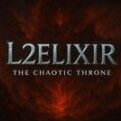



Recommended Posts