[Help] Graphic card installation [WeirdSituation]
-
Posts
-
what kind of server is this wrong category he cant read only design. Good luck with your sales
-
PROFESSIONAL VIDEO EDITING SERVICES 1️⃣ SERVER PROMOTION VIDEOS 2️⃣ LOGO ANIMATIONS 3️⃣ LOOP GIFS ➡️ CONSTANT PARTY INTROS ➡️ OLYMPIAD/PVP VIDEOS ⏩ MORE INFO: https://discord.gg/YW8a6AmT8N
-
Thank you! I really missed this option when was exploring bots and their features. I tried to find L2Net for Interlude, but the official GitHub page has the only H5 compiled version. It doesn't work with my L2J IL. I tried to google a proper version, but nothing worked for me (different errors like DirectX not found etc.) Do you know where can I get a working version of L2Net IL ?
-
By L2ElixirOfficial · Posted
📢 OBT Success – Get Ready for Launch: November 28!! The Open Beta was an absolute blast! Over 160+ Master Accounts successfully claimed their reward from The Judge, proving once again how strong and loyal this community truly is. 🔥 Missed the event? Don’t worry — because so many players asked for another chance, we will host an additional Event very soon! Stay tuned for details. Community Growth We’ve already surpassed 500 Master Accounts registered on our forums — and the numbers keep rising every hour. It feels like the old days… the same energy, the same hype, the same love for Lineage II. Let’s rebuild L2Elixir the way we remember it: No shortcuts, no nonsense — just pure old nostalgic gameplay, community spirit, and that classic adventure we all grew up with. ✨ The journey continues… Launch: November 28, 21:00 UTC+2 Be there when the legend returns. 🔗 Website: https://l2elixir.org/ 💬 Discord: https://discord.gg/5ydPHvhbxs
-
-
Topics








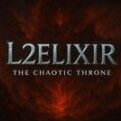




Recommended Posts