- 0
-
Posts
-
Don’t miss the new Telegram gifts with our Telegram Stars purchasing bot! A great opportunity to invest in a stable digital asset at an early stage while the market is still forming. Buy other existing gifts in the official store using Telegram Stars, pay for subscriptions, donate to games and projects, pay for Premium subscriptions, and react to messages in channels! Low prices, multiple payment options, and other cool unique features! ⚡ Try it today — SOCNET STARS BOT ⚡ Active links to SOCNET stores: Digital Goods Store (Website): Go Store Telegram Bot: Go – convenient access to the store via Telegram messenger. ⭐ Telegram Stars Purchase Bot: Go – fast and profitable way to buy stars in Telegram. SMM Panel: Go – promote your social media accounts. We present to you the current list of promotions and special offers for purchasing our products and services: 1️⃣ Promo code OCTOBER2025 (8% discount) for purchases in our store (Website, bot) in October! You can also use the promo code SOCNET (15% discount) for your first purchase. 2️⃣ Get $1 on your store balance or a 10–20% discount — just write your username after registration on our website using the template: "SEND ME BONUS, MY USERNAME IS..." — post it in our forum thread! 3️⃣ Get $1 for your first SMM Panel trial — simply open a ticket titled “Get Trial Bonus” on our website (Support). 4️⃣ Weekly ⭐ Telegram Stars giveaways in our Telegram channel and in our Telegram Stars bot! News: ➡ Telegram Channel: https://t.me/accsforyou_shop ➡ WhatsApp Channel: https://chat.whatsapp.com/K8rBy500nA73z27PxgaJUw?mode=ems_copy_t ➡ Discord Server: https://discord.gg/y9AStFFsrh Contacts and Support: ➡ Telegram: https://t.me/socnet_support ➡ WhatsApp: https://wa.me/79051904467 ➡ Discord: socnet_support ➡ ✉ Email: solomonbog@socnet.store
-
Don’t miss the new Telegram gifts with our Telegram Stars purchasing bot! A great opportunity to invest in a stable digital asset at an early stage while the market is still forming. Buy other existing gifts in the official store using Telegram Stars, pay for subscriptions, donate to games and projects, pay for Premium subscriptions, and react to messages in channels! Low prices, multiple payment options, and other cool unique features! ⚡ Try it today — SOCNET STARS BOT ⚡ Active links to SOCNET stores: Digital Goods Store (Website): Go Store Telegram Bot: Go – convenient access to the store via Telegram messenger. ⭐ Telegram Stars Purchase Bot: Go – fast and profitable way to buy stars in Telegram. SMM Panel: Go – promote your social media accounts. We present to you the current list of promotions and special offers for purchasing our products and services: 1️⃣ Promo code OCTOBER2025 (8% discount) for purchases in our store (Website, bot) in October! You can also use the promo code SOCNET (15% discount) for your first purchase. 2️⃣ Get $1 on your store balance or a 10–20% discount — just write your username after registration on our website using the template: "SEND ME BONUS, MY USERNAME IS..." — post it in our forum thread! 3️⃣ Get $1 for your first SMM Panel trial — simply open a ticket titled “Get Trial Bonus” on our website (Support). 4️⃣ Weekly ⭐ Telegram Stars giveaways in our Telegram channel and in our Telegram Stars bot! News: ➡ Telegram Channel: https://t.me/accsforyou_shop ➡ WhatsApp Channel: https://chat.whatsapp.com/K8rBy500nA73z27PxgaJUw?mode=ems_copy_t ➡ Discord Server: https://discord.gg/y9AStFFsrh Contacts and Support: ➡ Telegram: https://t.me/socnet_support ➡ WhatsApp: https://wa.me/79051904467 ➡ Discord: socnet_support ➡ ✉ Email: solomonbog@socnet.store
-
Don’t miss the new Telegram gifts with our Telegram Stars purchasing bot! A great opportunity to invest in a stable digital asset at an early stage while the market is still forming. Buy other existing gifts in the official store using Telegram Stars, pay for subscriptions, donate to games and projects, pay for Premium subscriptions, and react to messages in channels! Low prices, multiple payment options, and other cool unique features! ⚡ Try it today — SOCNET STARS BOT ⚡ Active links to SOCNET stores: Digital Goods Store (Website): Go Store Telegram Bot: Go – convenient access to the store via Telegram messenger. ⭐ Telegram Stars Purchase Bot: Go – fast and profitable way to buy stars in Telegram. SMM Panel: Go – promote your social media accounts. We present to you the current list of promotions and special offers for purchasing our products and services: 1️⃣ Promo code OCTOBER2025 (8% discount) for purchases in our store (Website, bot) in October! You can also use the promo code SOCNET (15% discount) for your first purchase. 2️⃣ Get $1 on your store balance or a 10–20% discount — just write your username after registration on our website using the template: "SEND ME BONUS, MY USERNAME IS..." — post it in our forum thread! 3️⃣ Get $1 for your first SMM Panel trial — simply open a ticket titled “Get Trial Bonus” on our website (Support). 4️⃣ Weekly ⭐ Telegram Stars giveaways in our Telegram channel and in our Telegram Stars bot! News: ➡ Telegram Channel: https://t.me/accsforyou_shop ➡ WhatsApp Channel: https://chat.whatsapp.com/K8rBy500nA73z27PxgaJUw?mode=ems_copy_t ➡ Discord Server: https://discord.gg/y9AStFFsrh Contacts and Support: ➡ Telegram: https://t.me/socnet_support ➡ WhatsApp: https://wa.me/79051904467 ➡ Discord: socnet_support ➡ ✉ Email: solomonbog@socnet.store
-
-
Topics







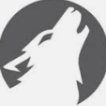


Question
mk997
Loipon tha ithela ligo help xrisimopoio auto to project
http://l2jserver.com/svn/trunk/
http://www.l2jdp.com/svn/trunk/
Gia gracia elilogue alla exi Tromera provlimata den ginete na simadeusis tpt .Den litourgi to chat
Pos ta ftiaxnw?
30 answers to this question
Recommended Posts
Create an account or sign in to comment
You need to be a member in order to leave a comment
Create an account
Sign up for a new account in our community. It's easy!
Register a new accountSign in
Already have an account? Sign in here.
Sign In Now