-
Posts
-
This is a bump: https://databay.com/
-
By Banshee Garnet · Posted
Hi maxcheaters, i am trying to bring back an old server ( L2Revenge) but with my own ideas, i only liked how it was and made the gameplay based on that just putting my own ideas. So practicly is a PTS C6 with an extender that i work lately Exp / SP is x45 adena is x200 and drops x5 so safe is +3 , max is unlimited and rate is 65% for both mage and fighter weapons I created a system that you can get on the levels the gear you need based on farm but for S grade theres a little farm to get some armor Tokens to unseal them. As you remember L2Revenge had olympiad / Tournament gear. So people abused them and had S grades that way just couldnt enchant them. So i made to be wearable only if u are nobless. That way i cancel this "exploit". The server gives opportunity to solo and clans , epic gear ( epic weapons) or armors can be bought with raid tokens and you can craft them or get them with various ways Regarding Buffs: 24 buff slots no changes asked. Cov/Pony/Cat , siren - renewal - champion out of buffer , if u make the char as main roll u can use them or use the offline buffer system to sell them and get adenas. their time is 20 mins so that way we see again the " 1kk for rene/siren" or rec = song Regarding armors: they are dropped ( parts ) from 3 only raids , rest lvl 76+ raids drop recipes , so crafting takes place (so if u are solo u can craft them ) there are 3 armors each armor have its purpose: Revenge Armors - Example for light ( its a glass cannon , high damage , less atk speed and less pdef ) - they mostly modify your base stats, so useable on sieges or off tank chars Titanium Armors - A little bit of balanced of all Epic Armor - Daggers/Enchanters/Healers mostly but u can always combine your build Regarding weapons: can be dropped from Monastery of Silence monsters or get them from NPC with Raid Tokens its like a 5% better than S grades and the S/A Activates at +4 Regarding retail gear: you need to unseal only S grades for a great amount of armor tokens all weapons on any grade need Soul crystals that are sold for adenas stage 13 crystals are expensive or dropped from raids Regarding fun: There is a squash event a Fortress vs Fortress pvp event an RB Event at weekends and from Monday - Wednesday Tournament ( Olympiad is closed monday/tuesday/wednesday) at tournament you can practice 1vs1 like olympiad but pots/ss allowed , gear allowed is only olympiad or tournament , each win of match gives u 5 glits at 100 glits u can be hero till restart Olympiad works the same way regarding gear allowance but works only thursday to friday and you win monthly hero Auction with Raid Tokens is activated Event medals from events can be exchanged for various items i try to make the oldschool with a little bit of new school systems Not planing to open it anytime soon as i still develop and make corrections to extender , looking forward to meet people that actually played this and are hyped to help on testing / development P.S is c5 into interlude ( theres no akamanah / nor PI aswell , no lifestones) forgot to mention
-
Topics





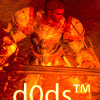



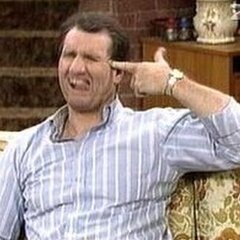


Recommended Posts
Create an account or sign in to comment
You need to be a member in order to leave a comment
Create an account
Sign up for a new account in our community. It's easy!
Register a new accountSign in
Already have an account? Sign in here.
Sign In Now