[Guide]How to make Fire Lines
-
Posts
-
sell adena l2rebon signature x1 - 1kk = 1 dollars l2reborn x10 - 500kk = 4 dollars E-Global x Lu4 - 1kk = 2 dollars BOHPTS - x20-x500 TOP PRICE DISCORD - GODDARDSHOP TELEGRAM - MMOPROMO Also on sale are Epic jewelry, Clothes at a very good price
-
“Hello, I’d like to present a short description of the server. Everyone starts equally at max level 80. The server includes a custom buffer, custom class master, custom weapons and armors, custom zones, custom teleporter, custom raid bosses, and much more. I’ll leave a link in the description for those who want to see how everything looks inside. The server is only open on weekends, and you can find more news via the Facebook link.” https://www.facebook.com/profile.php?id=61578869175323
-
1. You where subscriber 3 years ago. 2. There is no current L2jMobius 2.8 Seven Signs version. Subcriber or not. 3. You have your answer from multiple forums that more items is more delay.
-
1. Optimize Packet Serialization Look in ItemList.java or wherever the inventory packet is constructed. Instead of building the packet with inefficient string concatenation or repeated allocations, use a preallocated buffer and avoid creating new objects for each item. Mobius sources are Java-based, so profiling with something like VisualVM or YourKit can help see where most time is spent. 2. Avoid Sending the Full List Each Time Modify the server to send only changed items (diff packets) when the inventory window opens. Some newer forks implement this as “lazy loading” or paged inventory so the client only loads e.g. 100 items at a time. 3. Limit the Inventory Size Per Page Instead of showing all 500 slots at once, split the inventory into pages/tabs (100 slots each). When the user switches a tab, send only that page’s items. This requires some client-side editing, but it’s the most user-friendly long-term fix. 4. Database & Cache Optimizations Ensure your items table is indexed by owner_id to make the query for player items fast. Cache item templates and static data so they are not reloaded every time the inventory is shown. ⚠️ Things to Keep in Mind Increasing slots from 80 → 500 does not just change a number — it multiplies the workload for packet building and UI rendering. You can’t fully avoid some extra cost with 500 items, but you can keep it under a few milliseconds if you optimize how and when the data is sent.
-
-
Topics

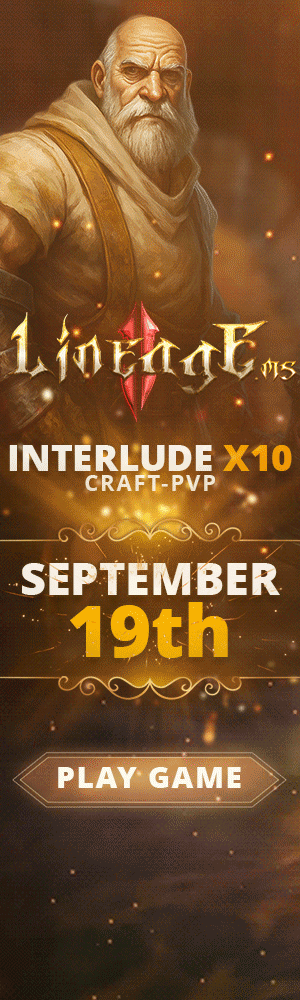



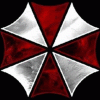







Recommended Posts
Join the conversation
You can post now and register later. If you have an account, sign in now to post with your account.
Note: Your post will require moderator approval before it will be visible.