[Guide] 16 steps to reduce the lag on your server!
-
Posts
-
By Banshee Garnet · Posted
Hi maxcheaters, i am trying to bring back an old server ( L2Revenge) but with my own ideas, i only liked how it was and made the gameplay based on that just putting my own ideas. So practicly is a PTS C6 with an extender that i work lately Exp / SP is x45 adena is x200 and drops x5 so safe is +3 , max is unlimited and rate is 65% for both mage and fighter weapons I created a system that you can get on the levels the gear you need based on farm but for S grade theres a little farm to get some armor Tokens to unseal them. As you remember L2Revenge had olympiad / Tournament gear. So people abused them and had S grades that way just couldnt enchant them. So i made to be wearable only if u are nobless. That way i cancel this "exploit". The server gives opportunity to solo and clans , epic gear ( epic weapons) or armors can be bought with raid tokens and you can craft them or get them with various ways Regarding Buffs: 24 buff slots no changes asked. Cov/Pony/Cat , siren - renewal - champion out of buffer , if u make the char as main roll u can use them or use the offline buffer system to sell them and get adenas. their time is 20 mins so that way we see again the " 1kk for rene/siren" or rec = song Regarding armors: they are dropped ( parts ) from 3 only raids , rest lvl 76+ raids drop recipes , so crafting takes place (so if u are solo u can craft them ) there are 3 armors each armor have its purpose: Revenge Armors - Example for light ( its a glass cannon , high damage , less atk speed and less pdef ) - they mostly modify your base stats, so useable on sieges or off tank chars Titanium Armors - A little bit of balanced of all Epic Armor - Daggers/Enchanters/Healers mostly but u can always combine your build Regarding weapons: can be dropped from Monastery of Silence monsters or get them from NPC with Raid Tokens its like a 5% better than S grades and the S/A Activates at +4 Regarding retail gear: you need to unseal only S grades for a great amount of armor tokens all weapons on any grade need Soul crystals that are sold for adenas stage 13 crystals are expensive or dropped from raids Regarding fun: There is a squash event a Fortress vs Fortress pvp event an RB Event at weekends and from Monday - Wednesday Tournament ( Olympiad is closed monday/tuesday/wednesday) at tournament you can practice 1vs1 like olympiad but pots/ss allowed , gear allowed is only olympiad or tournament , each win of match gives u 5 glits at 100 glits u can be hero till restart Olympiad works the same way regarding gear allowance but works only thursday to friday and you win monthly hero Auction with Raid Tokens is activated Event medals from events can be exchanged for various items i try to make the oldschool with a little bit of new school systems Not planing to open it anytime soon as i still develop and make corrections to extender , looking forward to meet people that actually played this and are hyped to help on testing / development P.S is c5 into interlude ( theres no akamanah / nor PI aswell , no lifestones) forgot to mention -
Announcement – L2 Relic Server Opening Soon! We’re excited to share some great news! Our team has been working hard behind the scenes, and we’re nearly ready to launch our brand-new Lineage server this winter. The journey is just about to begin – so prepare yourselves! Gather your friends, sharpen your skills, and get ready to experience an epic adventure. Stay tuned for more details, updates, and the official beta-opening date. This winter, history will be written once again… are you ready? Developed by https://dailyhost.eu/
-
By Morrison2102 · Posted
General Trackers : IPTorrents invite IPTorrents account 1 tb TorrentLeech invite Torrentleech account 1 tb buffer InTheShaDow ( ITS ) account Acid-lounge invite Torrentday invite Crnaberza account Abn.Lol account Limit-of-eden account Norbits account Xspeeds account Xspeeds invite Bemaniso invite Wigornot account Bithumen invite Filelist account Funfile invite AvistaZ invite Potuk.net invite ResurrectThe.Net invite GrabThe.Info invite Greek-Team invite LinkoManija invite Fano.in account TreZzoR account Speed.cd invite Arab-torrents.net account Arabscene.me account Scenetime account 4thd.xyz invite Btarg.com.ar account Dedbit invite Estone.cc account Speedapp invite Finvip invite Fluxzone account GigaTorrents account Gimmepeers account Haidan.video invite Mojblink account Mycarpathians invite Newinsane.info account Oscarworld.xyz account Peers.FM invite Pt.msg.vg account Ransackedcrew account Redemption invite Scene-rush account Seedfile.io invite Teracod invite Torrent.ai account Torrentmasters invite Ttsweb invite X-files invite X-ite invite Ncore account TorrentHR account Rptorrents account BwTorrents account Superbits invite Krazyzone account Immortalseed account Tntracker invite Pt.eastgame.org account Bitturk account Rstorrent account Tracker.btnext invite Torrent-turk.de account BeiTai.PT account Pt.keepfrds account 52pt.site account Pthome account Torrentseeds account Aystorrent account Blues-brothers.biz invite Divteam account Thesceneplace invite CinemaMovies.pl account Brasiltracker account Patiodebutacas account Newheaven.nl account Swarmazon.club invite Bc-reloaded account Crazyspirits account Silentground invite Omg.wtftrackr invite Milkie.cc invite Breathetheword invite Madsrevolution account Chilebt account Yubraca account Uniongang.tv account Frboard account Exvagos account Diablotorrent account Microbit account Carp-hunter.hu account Majomparade.eu account Theshinning.me account Youiv.info account Dragonworld-reloaded account Sharewood.tv account Partis.si account Digitalcore.club invite Fuzer.me account R3vuk.wtf invite Ztracker account 1 tb buffer 3changtrai account Best-core.info account Bitsite.us account Eliteunitedcrew invite Exitorrent.org account Tophos invite Torrent.lt account Sktorrent.eu account Oshen account Blackhattorrent account Pirata.digital account Esharenet account Ohmenarikgi.la Pirate-share account Immortuos account Kiesbits account Cliente.amigos-share.club account Broadcity invite Ilovetorzz account Torrentbytes account Polishsource account Portugas invite Shareisland account ArabaFenice account Hudbt.hust.edu.cn account Audiences account Nanyangpt account Pt.sjtu.edu.cn account Pt.zhixing.bjtu.edu.cn account Byr.pt invite Ptfiles invite Red-bits account Pt.hdpost.top account Irrenhaus.dyndns.dk (NewPropaganda) account Mnvv2.info (MaxNewVision V2) account 1ptba.com account Spidertk.top account Film-paleis account Generation-free account Aftershock-tracker account Twilightsdreams account Back-ups.me invite Sor-next.tk ( Spirit Of Revolution ) account Tfa.tf ( The Falling Angels ) account Hdmayi account S-f-p.dyndns.dk ( Share Friends Projekt ) account Unlimitz.biz account Pttime account St-tracker.eu account New-retro.eu account Zbbit account Tigers-dl.net account Jptvts.us account Lat-team account Club.hares.top account Falkonvision-team account Concen account Drugari account T.ceskeforum account Peeratiko.org account Zamunda.se account Central-torrent.eu account h-o-d.org account Torrentleech.pl account Demonoid invite Lst.gg account Fakedoor.store account LaidBackManor account Vrbsharezone.co.uk invite Torrenteros account Arenaelite account Datascene account Tracker.0day.community Tapochek.net invite Ptchina invite Lesaloon account Exyusubs account Therebels.tv account Ubits.club invite Zmpt.cc account Turktorrent.us account Dasunerwarte account Hawke.uno account Monikadesign account Fearnopeer account Alpharatio account Wukongwendao.top account Chinapyg account Azusa.wiki account Yggtorrent.top account Torrentdd account Cyanbug.net invite Hhanclub.top account Wintersakura.net account Xthor account Tctg.pm account Finelite invite Agsvpt.com account Pt.0ff.cc invite Qingwapt.com account Xingtan.one account Movies Trackers : Anthelion account Pixelhd account Cinemageddon account DVDSeed account Cinemageddon account Cinemaz account Retroflix account Classix-unlimited - invite Movie-Torrentz (m2g.link) invite Punck-tracker.net account Tmghub account Tb-asian account Cathode-ray.tube account Greatposterwall account Telly account Arabicsource.net account Upload.cx account Crabpt.vip invite HD Trackers : Hdf.world account Torrentland.li account HdSky account Hdchina account Chdbits account Totheglory account Hdroute account Hdhome account TorrentCCF aka et8.org account 3DTorrents invite HD-Torrents account Bit-HDTV account HDME.eu invite Hdarea.co account Asiancinema.me account JoyHD invite HDSpace invite CrazyHD invite Bluebird-hd invite Htpt.cc account Hdtime invite Ourbits.club account Hd4fans account Siambit account Privatehd account Springsunday account Tjupt account Hdcity.leniter invite Ccfbits account Discfan account Pt.btschool.club account Ptsbao.club invite Hdzone.me invite Danishbytes account Zonaq.pw account Tracker.tekno3d account Arabp2p account Hd-united account Reelflix.xyz account Hdatmos.club account Anasch.cc invite Tigris-t account Nethd.org account Hd.ai invite Hitpt.com account Hdmonkey account Dragonhd.xyz account Hdclub.eu account Forum.bluraycd.com account Carpt account Hdfun.me invite Pt.hdupt invite Puntotorrent account Ultrahd account Rousi.zip account Bearbit account Hdturk.club account Asiandvdclub account Music Trackers : Dicmusic account Music-Vid account Open.cd account LzTr account ProAudioTorrents invite Jpopsuki invite TranceTraffic invite Audionews invite Kraytracker invite Libble.me invite Losslessclub invite Indietorrents.com invite Dimeadozen account Funkytorrents invite Karaokedl account zombtracker.the-zomb account Concertos invite Sugoimusic account Satclubbing.club invite Metal.iplay invite Psyreactor invite Panda.cd account Adamsfile account Freehardmusic account Tracker.hqmusic.vn accouunt Twilightzoom account 3 tb buffer Hiresmusic account Metalguru account E-Learning Trackers : BitSpyder invite Brsociety account Learnbits invite Myanonamouse account Libranet account 420Project account Learnflakes account Pt.soulvoice.club account P2pelite account Aaaaarg.fail invite Ebooks-shares.org account Abtorrents account Pt.tu88.men invite TV-Trackers : Skipthecommericals Cryptichaven account TV-Vault invite Shazbat.TV account Myspleen account Tasmanit.es invite Tvstore.me account Tvchaosuk account Jptv.club account Tvroad.info XXX - Porn Trackers : FemdomCult account Pornbay account Pussytorrents account Adult-cinema-network account Bootytape account 1 Tb buffer Exoticaz account Bitporn account Kufirc account Gaytorrent.ru invite Nicept account Gay-torrents.org invite Ourgtn account Pt.hdbd.us account BitSexy account Happyfappy.org account Kamept.com account Gaming Trackers : Mteam.fr account BitGamer invite Retrowithin invite Gamegamept account Cartoon/Anime/Comic Trackers : Animeworld account Oldtoons.world account U2.dmhy account CartoonChaos invite Animetorrents account Mononoke account Totallykids.tv account Bakabt.me invite Revanime account Ansktracker account Tracker.shakaw.com.br invite Bt.mdan.org account Skyey2.com account Animetracker.cc Adbt.it.cx invite Sports Trackers : MMA-Tracker invite T3nnis.tv invite AcrossTheTasman account RacingForMe invite Sportscult invite Ultimatewrestlingtorrents account Worldboxingvideoarchive invite CyclingTorrents account Xtremewrestlingtorrents account Tc-boxing invite Mma-torrents account Aussierul invite Xwt-classics account Racing4everyone account Talk.tenyardtracker account Stalker.societyglitch invite Extremebits invite Software/Apps Trackers : Brokenstones account Appzuniverse invite Teamos.xyz account Graphics Trackers: Forum.Cgpersia account Gfxpeers account Forum.gfxdomain account Documentary Trackers: Forums.mvgroup account Others Fora.snahp.eu account Board4all.biz account Filewarez.tv account Makingoff.org/forum account Xrel.to account Undergunz.su account Corebay account Endoftheinter.net ( EOTI ) account Thismight.be invite Skull.facefromouter.space account Avxhm.se (AvaxHome) account Ssdforum account Notfake.vip account Intotheinter.net account Tildes.net invite Thetoonz account Usinavirtual account Hdclasico invite HispaShare account Valentine.wtf account Adit-hd account Forum-andr.net account Warezforums account Justanothermusic.site account Forbiddenlibrary.moe account Senturion.to account Movieparadise account Militaryzone account Dcdnet.ru account Sftdevils.net account Heavy-r.com account New-team.org account NZB : Drunkenslug account Drunkenslug invite Usenet-4all account Brothers-of-Usenet account Dognzb.cr invite Kleverig account Nzb.cat account Nzbplanet.net invite Ng4you.com account Nzbsa.co.za account Bd25.eu account NZB.to account Samuraiplace account Tabula-rasa.pw account Prices start from 3 $ to 100 $ Payment methods: Crypto, Neteller, Webmoney, Revolut If you want to buy something send me a pm or contact me on: Email: morrison2102@gmail.com Discord: LFC4LIFE#4173 Telegram: https://t.me/LFC4LIFE4173 Skype: morrison2102@hotmail.com -
always wondered by that, but we should not judge a book by the cover on this case (i holded back enough) fuck i cant... !signature move:
-
Topics







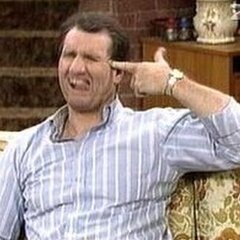





Recommended Posts
Create an account or sign in to comment
You need to be a member in order to leave a comment
Create an account
Sign up for a new account in our community. It's easy!
Register a new accountSign in
Already have an account? Sign in here.
Sign In Now