Texture Editing
-
Posts
-
I created a system of FAKES to improve my GeoEngine, but I'm having problems with blocks. I've tried everything to fix it, but a block going from the inside out bugs the player's movement and freezes them. However, the reverse doesn't cause this bug. If I'm outside and click inside, the path is traced normally, but if it's reversed, it bugs at the fence. I've created several debugs and read all kinds of GeoEngine versions, but I haven't had any success. Can someone give me some insight into graphical data? When fakes spawn, they are given possible routes, but they don't follow them. If there's a target, instead of following the correctly drawn path, it simply uses a straight line.
-
By L2ElixirOfficial · Posted
The legendary L2Elixir you remember from 2008 is officially back — remastered, refreshed, and reborn! Our x3 Interlude server launched on 28 November, and the community is growing every single day. 🔥 Fresh start 🔥 Active players joining daily 🔥 Long-term project — Licensed for over 5 years from PlayINERA. 🔥 True 2008 nostalgia with modern stability & polish If you were part of the original Elixir family, this is your chance to relive the magic. If you’re new — welcome to a classic Lineage II experience built with passion, not profit. Join the battles. Join the nostalgia. Join L2Elixir Reborn. Website: https://l2elixir.org/ Discord: https://discord.gg/5ydPHvhbxs -
still available? java version? client salvation? accept smarguart¡?
-
🎉 L2NeverPain StuckSub - GRAND OPENING 12 December 2025🎉 After beta, testing, mistakes, laughs and a lot of PvP, the moment has finally come. L2NeverPain StuckSub is officially opening its gates on 12 December 2025. ⚔️What to expect: ✦Main Class +2 Stuck Sub system ✦Balanced PvP & custom party farm areas ✦Custom events, bosses and strong rewards ✦Competitive clan scene with castle rewards 📌Until the opening: ✦Create your clans and register them in the Clan-Register channel ✦Invite your friends / old parties / CPs ✦Stay tuned for more information (rates, events, siege times, etc.) Get your setups ready, prepare your macros and your Discord/voice. On 12 December 2025 20:00 GMT+2, we write the first chapter of NeverPain together. 🔥 https://l2neverpain.com/ https://discord.gg/kNP3UXgkmN
-
-
Topics








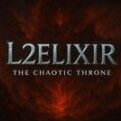



Recommended Posts