<HTML> Lessons! 11 to 20
-
Posts
-
By L2ElixirOfficial · Posted
🔥 Launch was a success! Over 500 players joined L2Elixir on opening day, and we are holding a steady 420–450 online! We faced extortion attempts and heavy DDoS attacks, but our protections held strong — even if the cost was far higher than expected. What matters is we fought back and kept the server online for you. ⚔️ 💙 Our priority is simple: Deliver a stable, fair, and growing server that will evolve for years to come. We continue to invest in protections, advertising, and development — and we won’t stop. All we ask from YOU is one thing: 👉 Keep playing. The more active the community is, the faster the server grows. 💠 Important Note: We have no paid clans or CPs, no “boosted” groups, no unfair benefits. Everyone has an equal chance to progress and compete. Thank you to everyone who joined, supported, and believed in this project. Let’s make L2Elixir great again — even in 2025–2026! 🚀 Website: https://l2elixir.org/ Discord: https://discord.gg/5ydPHvhbxs @Atom Can you please move to Private Servers? Thanks! -
https://jumpshare.com/share/kIdeKALOhgtMKpBKqxpg Test Equip Armors-> FullPlate, Gloves, Legs, Chest , Boots
-
黑色星期五 — 为您的流量提供高级福利 仅在11月28日,我们的特别促销码可为您提供13%的商店折扣。 促销码: BLACKFRIDAY (13% 折扣) 您可以通过我们的网站或 Telegram 机器人在商店购物! 有效链接: 数字商品商店(网站): 前往 商店 Telegram 机器人: 前往 – 通过 Telegram Messenger 方便访问商店。 其他服务: 虚拟号码服务: 前往 用于购买 Telegram Stars 的机器人: 前往 – 快速且优惠地在 Telegram 中购买 Stars。 SMM 面板: 前往 – 推广您的社交媒体账户。 我们向您呈现当前的 促销和特惠活动 列表,用于购买我们服务的产品和服务: 1. 您可以在首次购买时使用促销码:SOCNET(15% 折扣) 2. 获取 $1 商店余额或 10–20% 折扣 — 只需在我们网站注册后发送您的用户名,格式如下:“SEND ME BONUS, MY USERNAME IS...” — 您需要在我们的论坛帖子中写下这句话! 3. SMM 面板首次试用可获得 $1:只需在我们的网站(支持)提交主题为“Get Trial Bonus”的工单。 4. 我们的 Telegram 频道和 Stars 购买机器人每周都会举办 Telegram Stars 抽奖活动! 新闻: ➡ Telegram 频道: https://t.me/accsforyou_shop ➡ WhatsApp 频道: https://chat.whatsapp.com/K8rBy500nA73z27PxgaJUw?mode=ems_copy_t ➡ Discord 服务器: https://discord.gg/y9AStFFsrh 联系方式与支持: ➡ Telegram: https://t.me/socnet_support ➡ WhatsApp: https://wa.me/79051904467 ➡ Discord: socnet_support ➡ ✉ 邮箱: solomonbog@socnet.store
-
BLACK FRIDAY — PREMIUM BENEFITS FOR YOUR TRAFFIC Only on November 28 our special promo code gives you a 13% discount in the store. PROMO CODE: BLACKFRIDAY (13% Discount) Shop in our store on the website or via the Telegram bot! Active links: Digital goods store (Website): Go Store Telegram bot: Go – convenient access to the store via Telegram messenger. Other services: Virtual numbers service: Go Telegram bot for purchasing Telegram Stars: Go – fast and profitable purchase of stars in Telegram. SMM Panel: Go – promotion of your social media accounts. We want to present you the current list of promotions and special offers for purchasing our service's products and services: 1. You can use a promo code for your first purchase: SOCNET (15% discount) 2. Get $1 to your store balance or a 10–20% discount — just send your username after registering on our website using the following template: "SEND ME BONUS, MY USERNAME IS..." — you need to write this in our forum thread! 3. Get $1 for the first trial start of the SMM Panel: just open a ticket with the subject "Get Trial Bonus" on our website (Support). 4. Weekly Telegram Stars giveaways in our Telegram channel and in our bot for purchasing stars! News: ➡ Telegram channel: https://t.me/accsforyou_shop ➡ WhatsApp channel: https://chat.whatsapp.com/K8rBy500nA73z27PxgaJUw?mode=ems_copy_t ➡ Discord server: https://discord.gg/y9AStFFsrh Contacts and Support: ➡ Telegram: https://t.me/socnet_support ➡ WhatsApp: https://wa.me/79051904467 ➡ Discord: socnet_support ➡ ✉ Email: solomonbog@socnet.store
-
Usually, I work alone on my projects, but sometimes the work is much more than I've expected. Could you provide a price list? It would be good if we knew your price before contacting you.
-
-
Topics






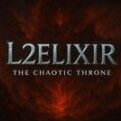




Recommended Posts
Create an account or sign in to comment
You need to be a member in order to leave a comment
Create an account
Sign up for a new account in our community. It's easy!
Register a new accountSign in
Already have an account? Sign in here.
Sign In Now