-
Posts
5,316 -
Joined
-
Last visited
-
Feedback
0%
Content Type
Articles
Profiles
Forums
Store
Everything posted by Commodus
-

How many people an I hold up?
Commodus replied to Feelmyspells's question in Request Server Development Help [L2J]
I think that your server machine can hold arround 80-100 players. -
Akrivos pano apo to clans config exei ena pou leei Equipment Restriction config. Ekei tha to breis.
-
Exo anixto l2j dot pack kai to brika tora sto altsettings. Tha me trelaneis?:S
-

[Help] Server Loggin GG Isues
Commodus replied to gkarmas's question in Request Server Development Help [Greek]
Ok ;) Elpizo na lithi to problima sou. -
1)Katarxin an den ksereis na min milas. 2)Exei kanei 1000 posts na tin boithisoume kai exei anaferei pio pack xrisimopoiei.
-

[Help] Server Loggin GG Isues
Commodus replied to gkarmas's question in Request Server Development Help [Greek]
Prospathise na breis ena gameguard ''killer'' opos legete kai des an auto mporei na ftiaxei to problima sou. An oxi,kane reply edo kai tha doume ti mporei na ginei. -

Προβλημα με Script
Commodus replied to xXxToXiCxXx's question in Request Server Development Help [Greek]
Anebase mia foto tou error pou exeis sto gameserver console oste na mporesoume na broume mia lisi. -
Tha pas : gameserver/config/altsettings kai tha breis tin grammi pou leei : # Castle Crown can be equiped only by castle lord - default True CastleLordsCrownRestriction = False Esy tha to kaneis apo False se True kai etc mono o castle lord tha mporei na foraei to crown.
-
Hello,in this guide i will show you how to create mettalic buttons and menus. 1 – Selecting an area in Photoshop In Adobe Photoshop, create a new image. Use the Selection tool to select the shape you want your menu to be. Keep in mind that you'll want to have buttons on it, so leave some space. I've used the Freeform Pen Tool to create my selection here, but it's not necessary to do so. 2 – Silver and gold In this example, I'll be creating silver and gold effects, though it is also possible to make chrome, copper, and other metals in Photoshop. Choose an orangey-yellow and a medium grey. 3 – Filling the areas with the Paint Bucket Create a new layer. Press Ctrl+Backspace to fill the large area with the background colour (grey.) Select a button-sized rectangle (or you can use the Shape Tool to create a Rounded Rectangle.) Create a new layer. Press Alt+Backspace to fill the area with the foreground colour (yellow.) Still with the selection tool, drag the selection down below the grey area. (You can hold Shift to make it go straight down.) Press Alt+Backspace again, to fill the area with yellow. Press Ctrl+D to deselect. 4 – Applying Effects to the menu and buttons On the layers list, select your grey layer and double-click on it (or Right-click, Blending Options.) Tick the four effects at the left, as shown on the diagram. Drop Shadow and Contour need no alteration. Click on Bevel and Emboss, and change the Gloss Contour to "Ring". This gives the object nice, shiny edges. If you don't do this, you'll end up with the normal bevel effect, which makes your object look like play-dough. 5 – Changing the Gradient Overlay settings Set the variables as shown. I've highlighted the options that need to be changed. To change the gradient to the zebra pattern in the picture, click on it. (Don't click the arrow.) In the gradient window, insert a few new black and white tabs, as shown. 6 – The finished product In the layers list, right-click on your grey layer, and click Copy Layer Style. Click on each of your button layers, and press Paste Layer Style. There you have it, a nice silver menu bar, with gold buttons. Put black text on your buttons, and you're done.
-
Hello,in this guide i will show you how to create roll over buttons. 1 – Adding a background for the button Create a new layer. Fill the area with a brownish, peachy colour. The best way to find this colour is to click on the colour blocks on the toolbox, to bring up the Color Picker. Move the slider down to red, and then click in the middle of the colour box. To add a simple wood finish, click Filter > Noise > Add Noise. Set it to 6%, Gaussian, Monochromatic, and press OK. Click Filter > Blur > Motion Blur, and set the Distance to about 10 pixels. Press OK. To create the gradient effect, right-click the layer, and select Blending Options. Click Gradient Overlay. Change its Blend Mode to Overlay, and its Opacity to 50%. If the Gradient isn't black-white, click on the little gradient bar, and choose the Black-White gradient. Then press OK. Optional: you can use the Hue/Saturation (Ctrl+U) and Brightness/Contrast sliders to play around with the colours a bit more if you like. 2 – Creating the button shape In the Channels window, make a new layer. If the Channels window isn't visible, click Window > Channels. Choose the Selection Tool, and select a rectangle in the centre of the area. Fill the area with white, and press Ctrl+D to deselect the area. Click Filter > Blur > Gaussian Blur, and set the Radius to about 8 pixels. To re-condense the blurred area, press Ctrl+L to bring up the Levels window. There should be three arrows beneath the main window. Drag the left and right arrows in, so that they're very close to the central arrow. In the Channels window, Ctrl+Click the "Alpha" layer, to select its outline. 3 – Filling the button with a Gradient Go back to the Layers window, and create a new layer. Choose the Gradient Tool. (Remember that it might be hidden under the Paint Bucket Tool.) Apply a gradient from the bottom of the image to the top. Running your gradients in opposite directions like this increases the image's contrast, and helps to make it look more realistic. You can deselect now. (Press Ctrl+D) To lighten the gradient, click Image > Adjustments > Brightness/Contrast, and increase the Brightness to +80. 4 – Adding some effects and text Right-click your button layer, and choose Bevel and Emboss. Set the Style to "Pillow Emboss", and the Technique to "Chisel Hard". Next, choose Stroke, set the Size to 1, and change the colour to black. Use the Text Tool to put some text on your button. I've used Palatino Linotype, bold, here. If you're using all capital letters, make the first letter slightly bigger. Click File > Save for Web, and save the image as a Quality 60 Jpeg. This image is your "normal", unpressed button. 5 – Creating the pushed-down effect To make a realistic mouseover button, you'll need to move the text slightly, and give the button an Inner Shadow. These two effects combine to give a realistic pushed-down feel. To add the Inner Shadow, go back to your button layer, and right click it. Select the "Inner Shadow" option, and then press OK. To make the text move, click on your text layer, and choose the Move Tool. Press the Down Arrow key, then the Right Arrow key. Click File > Save for Web, and save the image as a Quality 60 Jpeg. Give it a different name to the image you saved in the previous step. This image is your pressed button. 6 – Making the rollover effect in your web editor In Frontpage, insert the "normal" version of your button, just like you would any other picture. Click on it, and click Dynamic HTML effects. Follow the prompts through, and when it asks you to select another image, choose your "pressed" button image. In Dreamweaver MX, on the Common bar, click the Image icon, and choose "Rollover Image". Put the two images you've made as the Original Image and the Rollover Image.
-
By using the Ocean Ripple filter, and the Bevel option, this tutorial creates a website whose buttons are islands that sink beneath the waves. 1 – Making the ocean Set your foreground and background colours to a dark blue and a very dark blue. Click Filter > Render > Clouds. Create a new layer. Set your colours to white and 50% grey (half way between black and white.) Click Filter > Render > Clouds. Click Filter > Distort > Ocean Ripple. Change the settings to give you reasonably-sized waves. Change the layer's Mode from Normal to Color Burn. If you're not happy with the colours, go to your blue layer, and press Ctrl+U to bring up the Hue/Saturation properties. 2 – Creating some islands Create a new layer. Press "D" to set your colours back to black and white. Click Filter > Render > Clouds. Click Image > Adjustments > Brightness/Contrast. Set the Contrast to +100, and adjust the brightness to alter your "sea level". If you get no islands, press Cancel and then Ctrl+F to redo your clouds. Click Select > Color Range, and choose Highlights from the drop-down box. Press OK. Press Delete. Once you have a few islands, press Ctrl+U to bring up the Hue/Saturation properties, and Colorize them to green. (You'll need to tick the Colorize box, and increase the Lightness.) 3 – Mountains and Sandy Beaches In the Layers list, drag this layer below Layer 2, so it shares the Ocean Ripple effect. Use the Lasso Tool to select each large island and move it to the edge. Move the smaller islands with the larger ones. Right-click this layer in the Layers list, and choose Blending Options. Turn on Outer Glow. Turn on Bevel, and change its settings to: Inner Bevel, Chisel Soft, and set the Size high enough that there are no mountains with flat tops. 4 – Adding Text and Merging Layers Use the Text Tool, and type in one title for each of your islands. For each of your text layers, right-click on it, and choose Blending Options. Set the Size to 1, set the Gloss Contour to Ring - Double, and turn Antialiasing on. In the Layers list, click one of these layers. Link this layer with the other text layers, and with your green "islands" layer. (To link them, click the empty box next to the eyeball.) Press Ctrl+E to merge all these layers. 5 – Bringing in the Water Line Ctrl+Click on this layer in the Layers list to select it. Click Select > Modify > Contract. Type in "10" and press OK. With the Selection Tool, right-click your image, and choose "Layer via Cut". This should now give you two layers - one being the centres of the large islands, and the other layer being the coastal regions. To make this coastal layer look submerged, set the layer's Opacity to around 17%. Change its Mode from Normal to Linear Dodge if you're using Photoshop CS. 6 – Using the Slice Tool Use the Slice Tool to cut your image up into the various islands you've made, similar to the diagram above. Click File > Save for Web. Choose Jpeg, Quality 60. This saves each box as a separate image. Set your coastal layer's opacity and Mode back to 100% and Normal, and Save for Web again. 7 – Creating a Mouseover Image In your web editor, create a Rollover (Mouseover) image, with the normal version of each island as the base image, and the "submerged" image as the "moused over" state of the image. If you like, you can reverse these images, so that the island pops out of the sea when moused over.
-
Hello,in this guide i will show you how to create a moonbase website layout. 1 – Creating the structure of the page Click File > New. Enter a Width of around 700, and a Height of around 500. Press OK. Set your foreground colour to brown. (I've used 5A2A00 here.) Select the Pen Tool. Make sure the little Shape Layers icon at the top left of the screen is clicked. Click the Pen Tool to draw a triangle, as shown. (Remember to finish on the same point you started on, to complete the loop.) You may need to maximise the window for this step, so you can see the points properly. 2 – Warping the path Ctrl+Click on the path, so that you can see the existing points, and then click on the path a few times, to add a few new points. (If you lose the selection of your path, you can always retrieve it from the Paths window. Click Window > Paths.) You can drag the points around, select them, or drag their "arms" around, by holding Ctrl while you do so. 3 – Blending Options Right-click this layer in the Layers window, and click Blending Options. Drop Shadow Bevel (Style: Inner Bevel) Texture (Pattern: Beige with White Flecks [Click the sideways triangle if you can't see it. It's the second texture in Color Paper].) Gradient Overlay (Blend Mode: Overlay. Opacity: 70%. Style: Radial. Scale: 150%. Click the little picture of a gradient. Add "Color Stops" [the little tab shapes] along the bottom of the gradient. Put black Color Stops at 0%, 33%, 67%, and 100%. Put white stops half-way between them, at 17%, 50%, and 83%. You can drag the gradient around on your image, while you're doing this. Drag it so that its centre is towards the top left of your image, as shown. You may need to come back in here later, to drag the gradient around some more.) Choose the Move Tool. Press Shift+Up Arrow, then Shift+Left Arrow. This will move the brown area off the image a bit, so that the left and top bevels, and the "ends" of the Drop Shadow, aren't visible. (Holding Shift, while pressing the arrow key, causes the object to be "nudged" by ten pixels at a time, instead of one.) 4 – Selecting the shapes of menu buttons Click View > Show > Grid (or just press Ctrl+'). Click View > Snap (or just press Shift+Ctrl+;). Click View > Snap To > Grid (if it's not already ticked.) Select four rectangular areas, as shown. Hold Shift each time you make a new rectangle, so that the previous selection doesn't disappear. When you select these rectangles, they'll extend into the white area. Alt+Shift+Ctrl+Click on your brown Shape Layer, in the Layers window. This will trim the ends of the rectangles off. 5 – Using channels to design web buttons Create a new channel. (Click Window > Channels, if you can't see the Channels window.) The screen should go black. Fill the selected area with white. (The shortcut to do this is Alt+Backspace.) Press Ctrl+D to deselect. Click Filter > Blur > Gaussian Blur. Set the Radius to 6 pixels. Click Image > Adjustments > Levels (or press Ctrl+L). Move the black and white sliders almost to the centre of the histogram. You want your white areas to become rounded and smooth, but not blurry or jagged. In the Channels window, Ctrl+Click on the new channel you've created. (You need to Ctrl+Click on the little thumbnail.) Go back to the Layers window, and create a new layer, directly above your brown Shape Layer. Fill the selected area with a dark grey. (I've used 575757 here.) In the Layers window, change this layer's mode from Normal to Difference. Choose the Move Tool, and nudge the buttons to the left a bit, with the Left Arrow key. You can move the layer around to a better spot if it doesn't look quite right. Right-click the layer, and click Create Clipping Mask. 6 – Adding cloudy light to the website menu Create a new layer, directly above the layer with your blue buttons in it. Right-click this layer, and click Create Clipping Mask. Press D to reset your colours to black and white. Click Filter > Render > Clouds. Click Image > Adjustments > Brightness/Contrast. Increase the Contrast to 24. Change this layer's Mode to Hard Light, and its Opacity to 70%. 7 – Adjustment Layers With any design, it's always a good idea to play around with the colours at the end. A website design can usually be improved with a bit of colour alteration. Above your existing layers, create a new Brightness/Contrast Adjustment Layer. Set the Brightness to 12, and the Contrast to 32. Create a new Vibrance Adjustment Layer. Set the Vibrance to 60, and the Saturation to 10. (Vibrance is a new Adjustment Layer in Photoshop CS4. It increases colour saturation on less-saturated areas more, which stops the more-saturated areas of your image from becoming over-saturated. If you're using an earlier version of Adobe Photoshop, then just alter the Brightness/Contrast settings a bit more.) 8 – Adding text to your web page header and menu buttons I've used Beals Cocktail Font for the text on this layout. Century Gothic is an acceptable alternative here. You can download this font from here : http://rapidshare.com/files/242057742/BEALSCO.ttf Use the Type Tool to type in your header text. I've set the colour to black, and the font size to 40pt (except for the first letter, which is 50pt.) Right-click this layer, and click Blending Options. Outer Glow (Set the colour to white.) Bevel (Style: Inner Bevel, Technique: Chisel Hard.) Texture (Pattern: Beige with White Flecks.) Use the Type Tool to type in your sub-header. I've set the colour to blue (005D9B), and the font size to 20pt (except for the first letter of each word, which is 50pt.) Right-click your header text layer, and click Copy Layer Style. Right click your sub-header text layer, and click Paste Layer Style. ype in some white text on your first button. (Font size 20pt, with 27pt for first letter.) Press Enter, then type in the text for the next button. Do this until you've typed in all your button text. In the Character window (Window > Character, if you can't see it), change the Leading (the "A" on top of another "A") to around 50, so that each of the lines of text lines up with a button. Right-click this layer, click Blending Options. Bevel (Style: Inner Bevel, Technique: Smooth, Size: 1.) That's it. All you need to do now is to use the Slice Tool, to cut the image into a tall menu, and a wide header. Click File > Save for Web and Devices, choose Jpeg, Quality: 60, and click Save. In your web editor, you'll need to use a Hotspot or Image Map (depending on your web page editor), to make each of the buttons into a link.
-
Hello,in this guide i will show you how to create a wedding invitation for you who are getting maried :P :P 1 – Creating the initial paper colour and texture Create a new layer. Choose the Selection Tool, and select a rectangle in the centre of the area. Fill the area with a tan colour. I've used #E8E0BE here. Press Ctrl+D to deselect the area. Create a new layer. Fill it with 50% grey. Click Filter > Noise > Add Noise. Set it to 10%, Gaussian, Monochromatic, and press OK. Change this layer's Mode from Normal to Overlay. 2 – Scorching the parchment Create a new layer. Set the colours back to black and white, by pressing "d", and Click Filter > Render > Clouds. Change the layer's Mode from Normal to Color Burn, and set its Opacity to 50%. The next step is to distort the edges of the paper, to give it a jagged appearance. In the Layers list, click on your tan-coloured, paper layer. It should be called "Layer 1". Click Filter > Distort > Wave, to bring up the Wave window. There's a lot of guesswork involved here. You may need to try this a few times, until you get a Wave effect you like. Set the number of Generators to around 100. This creates a hundred sources of ripples, which creates a very random effect over all. (Having less Generators produces more regular waves, which isn't what we want here. Think of the number of Generators as being the number of pebbles you're throwing into a pond.) Set the Wavelength, Amplitude, and Scale sliders to low numbers (around 10), and press OK. This wave will now be saved, so you can click on Layer 2 and Layer 3, and Click Filter > Wave (or Ctrl+F) to repeat the same wave on each layer. 3 – Adding some cursive text and a Drop Shadow At this point, change the colour of Layer 1 by pressing Ctrl+U, to adjust its Hue/Saturation properties. I do this for almost everything I create in Photoshop. Add in your own text.I've used the Pageant font here. You can download it here : http://rapidshare.com/files/242053239/Pageant.ttf To add effect, add a space between each letter, or increase the Tracking. (It's the "A V" on the Character Palette, which can be accessed by clicking Window > Character.) Right-click "Layer 1" and choose Blending Options (Effects in Photoshop 5.5.) Give the layer a normal Drop Shadow, and press Ok. 4 – Text and decoration Create a new layer. To create the swirly dividers, choose the Selection Tool, and select a narrow strip. Fill the selected area with a dark brown. I've used #724C40 here. Press Ctrl+D to deselect. Click Filter > Twirl, and press OK. Change the layer to Color Burn. Right-click this layer, and Duplicate it. To flip the duplicate layer, click Edit > Transform > Flip Horizontal. If you're using Photoshop 6.0, 7.0, or CS, choose the Shape Tool to put in an extra doodad (a flower in this case.) Once you've clicked the Shape Tool, make sure the "Fill Pixels" square, at the top left of the screen, is selected. Then, click the drop-down box next to "Shape:". Click the sideways arrow, Choose "All", and press OK. Then select the Flower from the list. Hold Shift and apply it to your image. Your own printable wedding invitation is now complete.
-

[HELP] Dedicated Debian VNC
Commodus replied to rodionsk's question in Request Server Development Help [L2J]
Why you don't try to use teamviewer in order to connect to your dedicated server?? Or if you don't want the teamviewer try to use radmin which is good program for remote desktop too. TeamViewer Download --> www.teamviewer.com Radmin Download --> http://www.radmin.gr/ -
Try to change this lines : #Olympiad Properties #Sun Jun 07 20:39:39 CEST 2009 CurrentCycle=24<--Instead of 24 put 1. NextWeeklyChange=1244513498828<--Fix it to 1242470023046. OlympiadEnd=1242486531532<-- Fix it to 1243839600046. Period=1 ValdationEnd=1244448698859<-- Fix it to 1242481612328. Restart your server and if the problem hasn't been solved reply here.
-
Gia na min pedeuese tha sou doso ena link oste na katebaseis ena arxeio sto opoio tha exei ola ta id ton augment skills. Katebase to apo edo : http://rapidshare.com/files/222794582/Passive_and_Active_skills.docx
-

Προβλημα με Script
Commodus replied to xXxToXiCxXx's question in Request Server Development Help [Greek]
Toxic oxi eikona tou buffer sou mesa sto game. Anebase mia eikona tou error pou exeis sto gameserver console. -
Tha pas gameserver/data/stats/skills kai tha anikseis ta xml arxeia pou exei gia na breis ta buffs pou thes. Epita tha pas na breis auth th grammh kai tha baleis ton xrono pou thes se kathe buff. <effect count="1" name="Buff" time="60" val="0"> Ekei pou leei ''60'' tha baleis ton arithmo ton lepton/oron pou thes na diarkei kathe buff.
-

[Help]Npc gia rpg server!
Commodus replied to Th3Jump3r's question in Request Server Development Help [Greek]
Oi perissoteroi edo mesa ta thelete ola etima alla auto polles fores den ginete. Pare mia buffer pou eine gia pvp server kai arxise na bgazeis ta buffs pou den thes na exei. -

[Help Request]Modem Router[Help Me]
Commodus replied to HardCoded's question in Request Server Development Help [Greek]
Merika modem den xriazonte password aneksartitos kai an sou zitane.Dokimase na baleis to username (admin) xoris password kai pes mas. -
Dokimase na sbiseis entelos to connection (localhost) kai prospathise na ftiaxeis new xoris na baleis password.
-
An thes 9h buffs pigene sto gameserver/data/stats/skills kai rithmise tin ora ton buffs pou thes. Ego exo etima buffs me 2h an thes kanta download apo auto to link : http://rapidshare.com/files/239498628/L2_Dot_328_skills.rar
-
Ti ennoeis???na min mporoun na petane items kato sto ground?
-
TheMentaL +2 † Sтяıκe™ † -2 ˚°▫•Cobra●▫°˚ 10 ` εЯЯoЯ ^ 10 ~ReVễnGeR 14 ~SeeYa 10 † Sтяıκe™ † 8 Blane 10 bonesaw 6 CriticalError 12 deMEV 6 DragonHunter 10 fakoykas 10 fdLP. 08 Hax0r 12 Horus 10 Intrepid 12 Iobar 6 K4rMaArr0ws 10 KidZoR 10 Koyfo 8 Lain 10 МØЯĮẮŊ™ 10 Maxtor 10 mexican24 10 mpj123 10 NITROUS SYSTEM 10 NobLe 12 NotAbastard 8 Stealth 10 sltbnjr 8 Stefoulis15 10 TheEnd 10 TheMentaL 14 Warmaster 10 WebM0nst3r 10 xKenji 12 XxRxΧ 12 ZeRo* 12 zunix 10
-
Pigene gameserver/config/options kai bres auth th grammh : #------------------------------------------ # Chance for Augmentation bonus in % #------------------------------------------ AugmentBasestat = 1 AugmentSkill = 10 Epita bale ton arithmo pou thes gia na pianoun ta aguments skills(se % panta)