l2Walker 1.92 on retail servers
-
Posts
-
By L2ElixirOfficial · Posted
We’ve been live since November 28 — almost 1 full month of nonstop action — and we’re stronger than ever! The server is growing every day, the community keeps getting stronger, and we’re working non-stop to deliver stability, quality, and fun. ⚔️ Daily Events 🛠️ Continuous patches & improvements 🌍 Players from all around the world ❤️ Community always comes first 🎄 Merry Christmas & Happy Holidays to everyone! Thank you for being part of L2Elixir — the journey continues! General A new “Cloak Preview Mistress” NPC has been added next to the Beauty Shop, allowing players to preview cloaks for a few seconds before choosing. Anti-Bot System Update Implemented a new BOT-CHECKER system. The BOT-CHECKER will randomly visit players across the world (suspicious or not). Failure to interact or respond will result in a PERMANENT ban. Added additional anti-bot checks for PvP-flagged players. Any detected abuse or automation attempts will result in a PERMA ban. Events Santa’s Weapon Exchange now also rewards A-grade Limited Weapons. Fixed an issue where Santa sometimes did not disappear if a player didn’t receive a reward. Fixed Mario Kart not ending properly after the first racer finished. Fixed Events not teleporting players who were in requests, parties, trades, etc. Client Implemented CTRL + C / CTRL + V (Copy & Paste). Fixed Servitor Wind Walk & Wind Walk descriptions. Fixed Ultimate Defense skill description. Sieges All Castle Sieges are now enabled! We strongly recommend everyone to claim a Castle and fight every Saturday for the Territory Flags! Website: https://l2elixir.org/ Discord: https://discord.gg/5ydPHvhbxs -
Update - L2Nocturn Logo Update - L2Nocturn Launcher Update - L2Nocturn Website (Demo)
-
Topics





.jpg.4a8af448ba34b409af662c668c0c5f45.jpg)
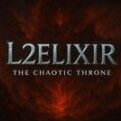





Recommended Posts
Create an account or sign in to comment
You need to be a member in order to leave a comment
Create an account
Sign up for a new account in our community. It's easy!
Register a new accountSign in
Already have an account? Sign in here.
Sign In Now