[Guide]CS Source dedicated server using[Mani]
-
Posts
-
Instead of using encedc on it, try renaming it to "Icon.u" instead of "Icon.utx", and put it in your System folder. If it still crashes, the problem might be with your unrealed.
-
How's the project doing? Is there any news? It really interesting 🤔
-
thx for answer, i tried and woks encrypting, but i still having crashes 😞 i changed the icon in skillgrp.dat from "icon.skill0003" to "Myicons.misil" as i saved the file before endec and nothing. this is the report i got
-
New Season coming May 2024! First post updated Website: L2Kain.net Discord: https://discord.gg/l2kain Wiki: https://info.kain.ws/ Important Dates Server Start: TBD Open Beta Test: 10th of May 2024! Basic Information Briefly about the concept of the server! We decided to move away from the standard Mid-Rate server concept and keep the mechanics of our beloved Lineage 2 that everyone loves! Massive battles for epic bosses, battles for profitable farming locations, resource spoilage and equipment crafting, daily instances, a balanced economy and much more. This server is build as a Craft-PvP concept. The goal is to gather players with a variety of preferences in the game and make a high-quality and interesting server with alternative character development options. We are well aware that "grinding" is an integral part of the game, but we diluted the boring and the same type of farming with interesting solutions and non-standard mechanics! We have prepared a new High Five x25 on Modern Client for you. This server will be another step in the development of the platform and the project as a whole! Your appeals to those. support was not ignored, which means the new server will be even better than the previous one! ⭐ Promotions and Bonuses for new players! ⭐ Events and Giveaways daily! ⭐ Rewards for Voting! ℹ️ Server Rates Learn more about server rates! Server rates are configured in such a way that farming is best rewarded. Adena, drops, quests, various rewards and prices in the game store are well balanced among themselves! Basic Server Rates: ⭐ Experience & Skill Points - x25 ⭐ Adena Drop - x15 & Fixed Chance 66% ⭐ Drop Rates - x10 ⭐ Spoil Rates - x10 Crafting keys, recipes drop & spoil with fixed amount from 2 to 3 and increased chances on all locations and quests related to farm them. ⭐ Quest Rates - x5 ⭐ Fortresses & Sieges - x5 ⭐ Raid Bosses & Epic Bosses - x1 ⭐ Weight Limit - x10 Connect with Us: Discord: https://discord.gg/l2kain Facebook: https://www.facebook.com/KainLineage2 TikTok: https://www.tiktok.com/@l2kain.net YouTube: https://www.youtube.com/@Lineage2Kain
-
-
Topics






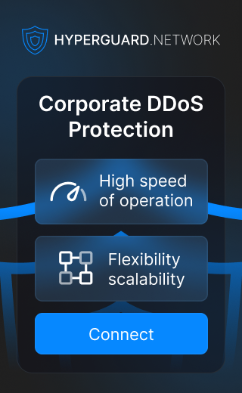



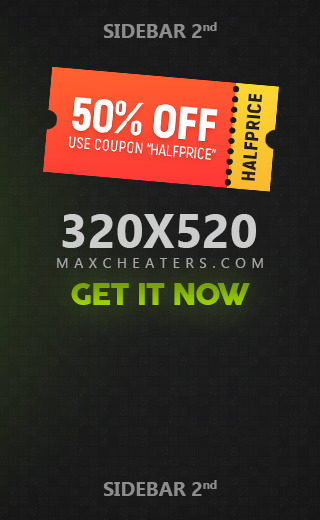
Recommended Posts
Join the conversation
You can post now and register later. If you have an account, sign in now to post with your account.