[Guide] How to import custom items on your server (For newbies)
-
Posts
-
📢 ¡ATENCIÓN JUGADORES DE LINEAGE 2! 📢 ¡L2 Crest Converter ha llegado! El programa creado por PulserX para obtener crests de clan (banderas) que realmente funciona, programado y distribuido de manera gratuita a todo el mundo por su humilde servidor. ¿Cansado de que el viejo CrestMaker falle y arruine tus imágenes en Windows 10/11? Hemos creado una solución actualizada. ✅ Optimizado para Windows 10/11 ✅ Convierte PNG/JPG perfectamente ✅ Adiós a las imágenes cuadriculadas L2 Crest Converter es la herramienta que garantiza que tu crest se vea tal como la diseñaste. Descárgalo y velo en acción aquí: 👉 https://youtu.be/OVsoi5Vaj7M?si=mhE8Aet0w5nwo6ZE 👉 https://youtu.be/OVsoi5Vaj7M?si=mhE8Aet0w5nwo6ZE 👉 https://youtu.be/OVsoi5Vaj7M?si=mhE8Aet0w5nwo6ZE
-
New update! A gift coupon system has been added. Now you can activate gift coupons directly in the bot: Open "My Profile" Tap "Activate gift coupon" Enter the coupon code The balance will be topped up automatically. Received a coupon? Activate it and top up your balance. Buy Telegram Stars with maximum benefit in our bot
-
New update! A gift coupon system has been added. Now you can activate gift coupons directly in the bot: Open "My Profile" Tap "Activate gift coupon" Enter the coupon code The balance will be topped up automatically. Received a coupon? Activate it and top up your balance. Buy Telegram Stars with maximum benefit in our bot
-
New update! A gift coupon system has been added. Now you can activate gift coupons directly in the bot: Open "My Profile" Tap "Activate gift coupon" Enter the coupon code The balance will be topped up automatically. Received a coupon? Activate it and top up your balance. Buy Telegram Stars with maximum benefit in our bot
-
Topics





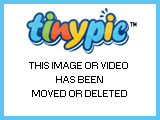





Recommended Posts
Create an account or sign in to comment
You need to be a member in order to leave a comment
Create an account
Sign up for a new account in our community. It's easy!
Register a new accountSign in
Already have an account? Sign in here.
Sign In Now