[GUIDE] How to work with Eclipse by me
-
Posts
-
Hi everyone, In 2014, I completely stepped away from developing L2 servers and doing L2J-related work. Since then, I’ve only opened this server about once a year and helped a few servers and individuals for free. I haven’t taken on any paid L2J work since then. LINEAGE2.GOLD is a project that has reached about Season 6. The first season launched at the end of 2020 and was a fully rebuilt Gold-style server on the Classic client (protocol 110). It featured many custom systems and enhancements. After several seasons, I decided to abandon the Mobius-based project and move to Lucera, as my goal was to get as close as possible to Interlude PTS behavior while still staying on the L2J platform. The current project was once again completely rebuilt, this time on the Essence client (protocol 306), and is based on Lucera. Because of that, acquiring a license from Deazer is required. My Lucera extender includes, but is not limited to: Formulas.java Basic anti-bot detection, which proved quite effective, we caught most Adrenaline users using relatively simple server-side logic, logged them, and took staff action. Simple admin account lookup commands based on IP, HWID, and similar identifiers. In-game Captcha via https://lineage2.gold/code, protected by Cloudflare, including admin commands for blacklisting based on aggression levels and whitelisting. Additional admin tools such as Auto-Play status checks, Enchanted Hero Weapon live sync, force add/remove clans from castle sieges, item listeners for live item monitoring, and more. A fully rewritten Auto-Play system with support for ExAutoPlaySetting, while still using the Auto-Play UI wheel, featuring: Debuff Efficiency Party Leader Assist Respectful Hunting Healer AI Target Mode Range Mode Summoner buff support Dwarf mechanics Reworked EffectDispelEffects to restore buffs after Cancellation. Raid Bomb item support. Reworked CronZoneSwitcher. Prime Time Raid Respawn Service. Community Board features such as Top rankings and RB/Epic status. Custom systems for Noblesse, Subclasses, support-class rewards, and much more. Depending on the deal, the project can include: The lineage2.gold domain The website built on the Laravel PHP framework The server’s Discord Client Interface source Server files and extender source The server database (excluding private data such as emails and passwords) I’m primarily looking for a serious team to continue the project, as it would be a shame to see this work abandoned. This is not cheap. You can DM me with offers. If you’re wondering why I’m doing this: I’ve felt a clear lack of appreciation from the L2 community, and I’m not interested in doing charity work for people who don’t deserve it. I’m simply not someone who tolerates BS. Server Info: https://lineage2.gold/info Server for test: https://lineage2.gold/download Over 110 videos YouTube playlist: https://www.youtube.com/watch?v=HO7BZaxUv2U&list=PLD9WZ0Nj-zstZaYeWxAxTKbX7ia2M_DUu&index=113
-
By Lineage2Shield · Posted
ACTUALIZATION > SAMURAI CROW PRICE. 500$ (P542) 300$ (P520) 200$ (P509)
-
-
Topics





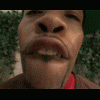




Recommended Posts
Create an account or sign in to comment
You need to be a member in order to leave a comment
Create an account
Sign up for a new account in our community. It's easy!
Register a new accountSign in
Already have an account? Sign in here.
Sign In Now