-
Posts
-
By ULTRASTORE · Posted
Welcome to my store : https://topestore.mysellix.io/fr/ 2015-2022 Aged Discord Account 2015 Discord Account : 50.99 $ 2016 Discord Account : 10$ 2017 Discord Account :3.99 $ 2018 Discord Account : 3.50$ 2019 Discord Account : 2.70 $ 2020 Discord Account :1.50$ 2021 Discord Account :0.99$ 2022 Discord Account :0.70$ Warranty :Lifetime Payment Methods : Crypto/ PayPal Contact Me On Discord Or Telegram Discord : @ultrasstore11 Telegram : https://t.me/ultrastore1 -
L2 ArenaWar: Low Rate PvP Server with Free Buffs & Autofarm [PVP]⚔️ [Free]🆓 Classic Interlude with 3x XP rates! Free starter pack(no grade) to kickstart your adventure! Autofarm for convenient grinding! Free buffs to keep you fighting fit! (2 job buffs) No experience loss on death! (Except with Karma) Clear Karma system to keep things fair! ⚖️ Active community of 800-1k players! Join our Discord to learn more! >> Discord << Server website: https://l2arenawar.com/en/
-
This is dedication! 2 years working on a problem. Congratulations!
-
You indeed have to save player position over Enterworld to properly clean it up later (if you don't, even trying to delete packet content would eventually keep it up), that's what we do with debug packet (which is a reusable Map of ExServerPrimitive packets) on aCis. It doesn't solve the FPS stuttering - more you draw/delete lines, more your client becomes laggy. It's like if client wasn't deleting drawn points/lines properly, but instead simply hide them and redrawn content above. If you got a solution, I would happy to integrate it. You should check aCis#Player _debug packet integration, it allows very big amount of lines/points to be drawn, it is also reusable. https://gitlab.com/Tryskell/acis_public/-/blob/master/aCis_gameserver/java/net/sf/l2j/gameserver/model/actor/Player.java?ref_type=heads https://gitlab.com/Tryskell/acis_public/-/blob/master/aCis_gameserver/java/net/sf/l2j/gameserver/network/clientpackets/EnterWorld.java?ref_type=heads
-
By TOPsellers · Posted
we sell website templates, make websites to order. Great selection at very good prices. My contacts discord : advert1231 telegram : https://t.me/ggwpins
-
-
Topics





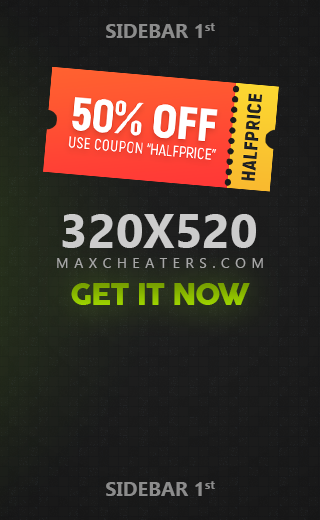
.thumb.jpg.fb17cfeccdd46cb3bc7e0ebe4d8b393d.jpg)


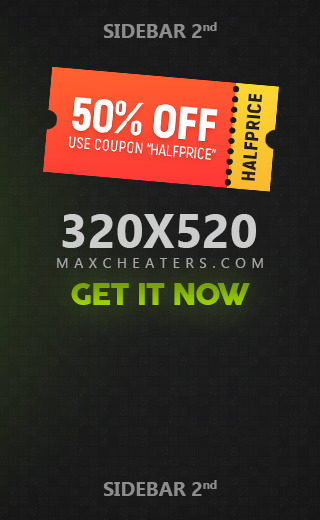

Recommended Posts
Join the conversation
You can post now and register later. If you have an account, sign in now to post with your account.
Note: Your post will require moderator approval before it will be visible.