Fix your Ping and Lag....
-
Posts
-
By L2ElixirOfficial · Posted
Hundreds of players have already jumped into the world of L2Elixir x3, and the server grows bigger every day! A truly international community is forming — EU, NA, LATAM, Asia — all gathering for the same purpose: To relive the L2Elixir era the right way. Join now and be part of the early wave! Website: https://l2elixir.org/ Discord: https://discord.gg/5ydPHvhbxs 🎄 Christmas Event Activated! 🎄 Craft your Ordinary or Special Christmas Tree, place it outside of a peace zone, and enjoy festive outfits, boosted EXP/SP, Adena, and Drop Rates, plus the Holiday Festival buff (more HP/MP/CP, higher P.Def/P.Atk/M.Atk, faster movement, reduced MP cost!) every 12-hours! 🎁 Santa’s Hourly Gifts While you’re actively farming, Santa appears worldwide to drop special rewards such as: Special Christmas Tree Christmas Red Sock Santa’s Weapon Exchange Ticket (12h) Gift from Santa Santa Hats & Rudolph accessories Agathion: Rudolph Chest of Experience Shadow Hats Scrolls Event b.soe / b.rez Loot Crates 🔥 Santa’s Weapon Ticket Gives you a D/C/B-grade weapon based on your level, randomly enchanted +4 to +10! 4-hour expiration time. Celebrate, fight, farm — and let Santa upgrade your holidays! 🎅✨ -
what do u mean i want to change the normal weapons some weapons are working perftect some not getting th effect and the arcana has the effect above the weapons as u see ... i dont what is the probkenm
-
Stop paying for files that are already public and free. Here you can download a fully working Interlude server with C4-like gameplay, including source code so you can compile it yourself and verify everything. People will try to convince you that free releases are “broken”, “full of backdoors”, etc. That’s exactly why I’m also providing the SVN with the full source – so you can: Review the code yourself Remove / modify whatever you don’t like Compile your own binaries What’s included GX-EXT Interlude server (C4-style gameplay) – L2Off Client Interlude tweaked for C4 gameplay Public SVN with source code Downloads: Server GX-EXT: https://www.mediafire.com/file/q5ipkjd36tnhfxv/L2OFF_C4_C4_ACU_GXEXT.rar/file Client Interlude C4 Gameplay: https://www.mediafire.com/file/rdkfc8wwau042oh/Cliente_Interlude_Jugabilidad_C4.rar/file SVN (source code, delayed a couple of months to avoid reselling fresh work): https://svn.l2servers.com.ar/!/#GX-EXT_INTERLUDE User: gx Pass: gx How to compile To compile the source you will need: Visual Studio 2005 (x64 toolset) (Classic L2Off toolchain – yes, it’s old, but that’s what the original server uses.) Use this as you want: learn, test, open your own server, or just audit the code. But please, stop buying the same leaked/resold files over and over when you can get them here for free, with source, and actually know what you’re running.
-
@GX-Ext Please reupload the pack+web+client because all the links inside that post or in the https://l2servers.com.ar/ are dead
-
Weapon dat is not the same for all, since you have custom things for sure no. You can contact @NevesOma
-
-
Topics

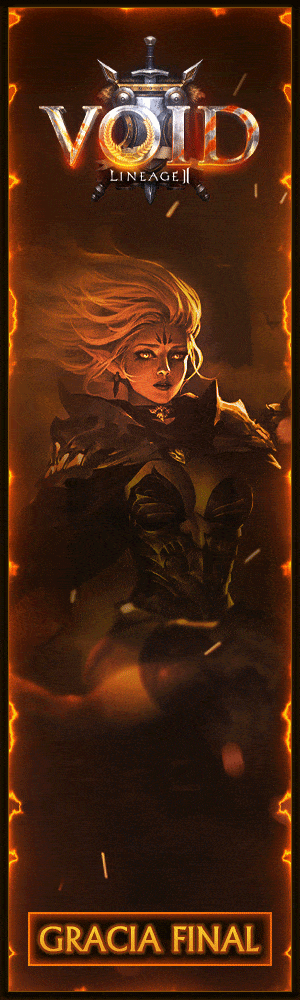





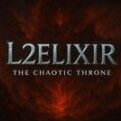






Recommended Posts
Create an account or sign in to comment
You need to be a member in order to leave a comment
Create an account
Sign up for a new account in our community. It's easy!
Register a new accountSign in
Already have an account? Sign in here.
Sign In Now