[Share] Guide To Reduce Lag
-
Posts
-
Hi, I’m reporting @nuturazvan for attempting to scam me out of 70€. Last week, he contacted me on Discord saying he was looking for a control panel. I initially offered NimeraCP, but after I told him the price, he said he couldn’t afford it. I then told him I could develop a custom control panel within his budget. After discussing the details, we agreed on the following: Control / Donate Panel includes: Donate page Account registration page Login page Password reset page Stripe integration Agreed price: 70€ Deal date: December 3, 2025 I finished developing the panel on December 6, 2025, but I have not delivered it yet. The code is complete and currently sitting in a private GitHub repository, waiting for payment. As of December 14, 2025, I still haven’t received any payment. I’ve asked him multiple times when I can expect it, and he keeps making excuses, saying a friend owes him money and that he’s waiting to get paid first. If you don’t have the money, you shouldn’t be ordering work. I take responsibility for starting the work without upfront payment, but that doesn’t excuse repeatedly delaying payment. Posting this as a warning to others.
-
Dear partners! At the moment we are in great need of the following positions: — Snapchat old and new accounts | With snapscores | Geo: Europe/USA | Full access via email/phone number — Reddit old (brute or hacked origin, self-registered) accounts with post and comment karma from 100 to 100,000+ | Full email access included — LinkedIn old accounts with real connections | Geo: Europe/USA | Full email access + active 2FA password — Instagram old accounts (2010–2023) | Full email access (possibly with active 2FA password) — Facebook old accounts (2010–2023) | Full email access (possibly with active 2FA password) | With friends or without friends | Geo: Europe/USA/Asia — Threads accounts | Full email access (possibly with active 2FA password) — TikTok/Facebook/Google ADS Agency advertising accounts — Email accounts: mail.ru, yahoo.com, gazeta.pl, gmx.ch / gmx.de / gmx.net (BUT NOT gmx.com) — Google ADS Manual Farm accounts (verified via email and phone number) | GEO: USA/Europe, mostly USA. — WhatsApp OLD Accounts — Twitter accounts with followers and posts (old accounts) Contact us via the details below. We will be glad to cooperate! We are also ready to consider other partnership and collaboration options. Active links to our projects: Digital goods store (Website): Go to Store Telegram bot: Go to – convenient access to the store via the Telegram messenger. Virtual numbers service: Go to Telegram bot for purchasing Telegram Stars: Go to – fast and profitable purchase of Stars in Telegram. SMM Panel: Go to – promotion of your social media accounts. Contacts and support: ➡ Telegram: https://t.me/socnet_support ➡ WhatsApp: https://wa.me/79051904467 ➡ Discord: socnet_support ➡ ✉ Email: solomonbog@socnet.store
-
Topics







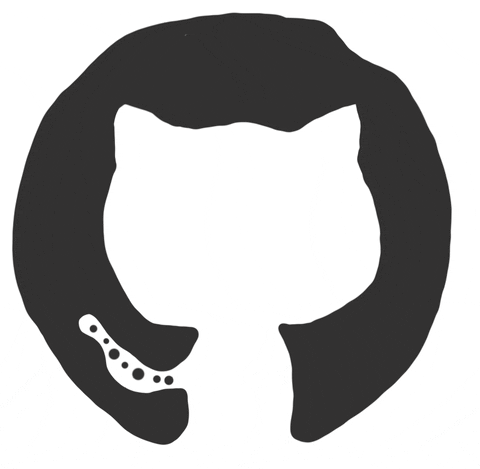





Recommended Posts
Create an account or sign in to comment
You need to be a member in order to leave a comment
Create an account
Sign up for a new account in our community. It's easy!
Register a new accountSign in
Already have an account? Sign in here.
Sign In Now