-
Posts
-
be very careful... he likes to ask for money in advance in crypto... he doesn't seem like an honest person to me
-
Attention, attention, the heroes of Elmoraden are wanted! Get ready for new adventures, because our gates are open for you! We switch to the Interlude chronicles on Lionna x5 server, where exciting battles, exciting quests and incredible adventures await you! But that's not all! For beginners, we have a special offer – shadow equipment that will help you develop faster and more efficiently in the world of Elmoraden. With these powerful items, you can easily reach new heights! Join us on May 17th and become a part of the great saga! An unforgettable adventure awaits you on the Lionna X5 server with the Interlude chronicles. Don't miss your chance to become a real hero! More info: - Characters created from 17.05 09:00 server time, when created will receive gifts in the form of chests with coupons for temporary weapons \ armor No Grade - A grade; - Characters created from 15.05 00:00 server time to 17.05 09:00 will receive gifts in the form of chests with coupons for temporary weapons \ armor No Grade - A grade; - Gifts are divided by grades (No Grade - A Grade) and gifts can be opened at levels corresponding to the grade of the gift. (A gift of D Grade can be opened at the 20th level, B Grade at 52, etc.), but the character's level when opening the gift should not exceed the 75th; - The duration of the equipment \ weapon is 10 hours; - Chaotic characters (characters whose PK counter is higher than 0) cannot use shadow equipment; - On 17.05 at 09:00 server time (10:00 Moscow time), you can meet Looney the Cat in the cities, who will exchange coupons for temporary weapons and equipment; Coupon amount in the gift chests: No Grade: 1 D Grade: 2 C Grade: 2 B Grade: 1 A Grade: 1 On 17.06 at 00:00 server time, the cats will disappear, and with them the chests and coupons. Items received for coupons are not deleted.
-
Topics



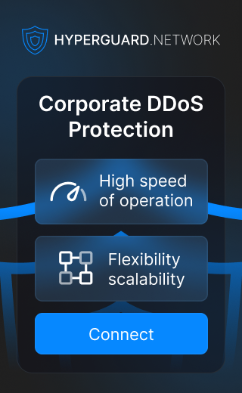


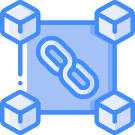


Recommended Posts