[GUIDE] How to Install CS:S Onto Mac
-
Posts
-
Faltan demasiados archivos, y lógicas en clases claves como L2pcInstance, entre otras. si bien muchas cosas están y el flujo es valorable. Gracias por tu esfuerzo es bastante... pero realmente no esta completo el código, falta que subas todas las modificaciones en clases colaterales... podrías intentar subir un diff de todo el mod completo de tu pack y bueno ahí si que cada uno adapte... pero faltan muchas cosas, dudo que haya gente que lo haya echo funcionar con esto...
-
I know people who have fully bypassed and reversed AAC. One day, they might even release the full source code, but for now, they’re still making money off it. I won’t name anyone, but it’s clear that there aren’t any truly solid anticheats for Lineage2. As I’ve said before, kernel level anticheats are the only real solution. Anything that runs as Internal and injects gets flagged, and your account ends up getting kicked or banned. That’s just how most games handle it nowadays. To TL;DR the whole thing cheating will always exist because there are people out there smart enough to bypass any protection and run private cheats. Public cheats are always detected eventually, so I don’t see any point in buying AAC, especially when they claim it blocks adr, which simply isn’t true.
-
🌐 Website: https://l2adonis.com 📅 GRAND OPENING: July 18, 2025 – 20:00 (UTC+2) 💬 Discord: https://discord.com/invite/tZBj8JxAwx 🚫 No auto-farm • No auto-macro • No pay-to-win • No custom Some Basic Info's (More detalied info's on website) EXP/SP: x25 Adena: x15 Drop: x15 Spoil: x15 Seal Stones: x15 Raid Boss Drop: x10 Epic Boss Drop: x1 Manor: x10 Safe Enchant: +4 Max Enchant: +16 Normal Scroll Chance: 50% Blessed Scroll Chance: 66% (If enchant fail item remain +4) Buff Slots (30+4 extra with Divine Inspiration) Dances/Songs Slots 14 Auto-learn skills ⚔️ Real PvP • Real Progression • Retail-like experience JOIN NOW and relive the real L2 experience!
-
By Utchiha-Market · Posted
Discord : utchiha_market Telegram : https://t.me/utchiha_market Auto Buy Store : https://utchihamkt.mysellauth.com/ Not sure if we’re legit? Check Our server — real reviews, real buyers https://discord.gg/uthciha-servicess | https://campsite.bio/utchihaamkt -
By MrVercetti · Posted
Looking for a Developer – Lineage II Interlude (Vanganth Files) I’m seeking a developer to collaborate on a project based on Vanganth Interlude files. Important: Applicants with a bad attitude, lack of respect, or unwillingness to work will be immediately rejected. Payment: Hourly rate, not per task. Contact: Please reach out to me via PM.
-
-
Topics











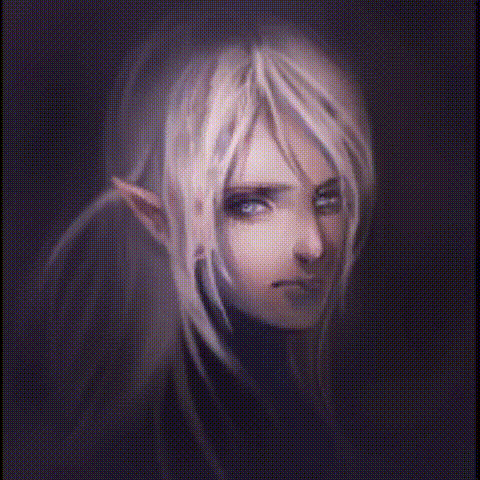


Recommended Posts
Join the conversation
You can post now and register later. If you have an account, sign in now to post with your account.
Note: Your post will require moderator approval before it will be visible.