-
Posts
208 -
Joined
-
Last visited
-
Feedback
0%
Content Type
Articles
Profiles
Forums
Store
Everything posted by MasterWalker
-
Many users of L2Walker pass by the problem of the BOT did not recognize items customized in several servers. With this guide, you can edit the (L2Info.DAT, or L2InfoA.DAT L2InfoB.DAT) and add the ID of the custom items, NPC, Kills, Armos, weapons, their names and description. I apologize if you are not very clear guide, because I am Brazilian and I am bad in English. It is a very simple guide you will only need a few programs and a little attention. To get started you will need to go to the system folder of the server where you play, and copy all files ending with .DAT to another folder. In the picture below you can see the DAT files from a folder's system: Then you have to download L2 File Edit to do the decryption of DAT files. MediaFire: Download L2 File Edit All Chronicle Once downloaded, unzip it somewhere directory. Run L2 FileEdit All Chronicles, to open the program click on Open and Decrypt. Now go to the directory where you saved the files DAT's, and select the file you need. Recalling that the files: itemname-e: responsible for the names of items, weapons and sets. npcname-e: charge of the NPC's name. skillname-e: responsible for the names of skills. After selecting the DAT file, click Open and wait. Note: as an example for the tutorial, I will use the itemname-e. With the file open, you need to find the custom item that you want to add to your L2Walker L2Info.DAT, yet the Edit File not have the option to search. Therefore we will select the entire table and copy to the notepad. To select the entire table go to the first line of the file and click with the mouse, then hold shift and press down the scroll bar until you reach the last row. Click at the end of the line to select all. Now give Ctrl + C and paste it in notepad. In notepad hit Ctrl + F and search window will open. Now enter the correct name of the custom item you want to get the ID and then click Find Next. If the name is correct, the program will find the item you searched. In the example below, I searched the item name: Orelha de Coelho See the item ID is 19129 and the name is Orelha de Coelho Presente the information in front is the description of the item, these are the basics you need to know about an item. In the case of Weapon Sets and you'll have to look too: P atack, M Atack, P def, def M, Weight among other things, the more it is up to you. Whenever you have to look at the first column to view the Item ID, NPC, Weapon or Armor. With the ID, name and description of the item already saved, we can close and save this file in your notebook, because if you later want to get some more information, just open it and do the search. Also close the L2 File Edit. NOTE: The process for capturing ID's, names and other information are the same for Weapon's, Set's, NPC's and Skills. After capturing the ID, name and description of item, we'll add it to the L2Info.DAT L2Walker you use, is the L2Walker OOG (OUTGAME), or IG (INGAME). So we can decrypt the L2Info.DAT we will use the L2info edit that can be downloaded from the link below: MediaFire: Download L2 Info Edit With the program downloaded, unzip into any directory. Run L2info edit and wait to open. With the program open with no error message, you will encounter a screen like the image below. Select the type of L2Info your L2Walker uses: L2Info.DAT, or L2InfoA.DAT L2InfoB.DAT. Always check the selection of the other chronic. Now click on the File menu and then click Open & Read. Go to your L2Walker directory, and select the L2Info and click Open. Wait for it takes some time for the L2Info.DAT is decrypted. NOTE: The file name can be L2Info, or L2InfoA L2InfoB. Also remember to back up the original L2Info.DAT !!! After the L2Info.DAT loads, the screen looks like the image below. Note that the program has tabs that separate editions Items, NPC, Skills among others. Following our example, we use the Items tab to add the item that I captured earlier by the L2 File Edit. Go down the scroll bar to the bottom and then click on +, so we can insert a new row. Now follow the image below what will be done later add the item to the Orelha de Coelho: 1: Double click the first frame and place the item ID. In my case I add the ID that is 19129. 2: Double click and set the item name. In my case put Orelha de Coelho. 3: Double click and add the item description. In my case I put: "A tiara of rabbit ear for embellishment during Easter." 4: Double click and set the weight of the item. In my case I placed 10th, but if you can not put 0. Place all the remaining spaces with the value 0. Pointing out that what we are doing is just identifying the item on L2Walker, we will not make a complete edition of each item. See the image as the line was already edited: Click Save As... and select a directory to save the file. Do not choose the L2Walker folder because it may generate error when saving. Wait for it to compile the file, and close the program. Once saved, copy the file that you edited L2Info.DAT, and place inside your L2Walker folder. LOGIN Ask the server, and now see the L2Walker recognizes the item that you added to L2Info.DAT. As an example, see the images below to compare what I did with editing the L2Info.DAT I used for the guide: Before you edit the L2InfoB.DAT: After editing the L2InfoB.DAT: And remember: you can make multiple editions, both in items and in NPC's Skills, Weapons and Armors. Remember not to duplicate ID's because the program will compile with errors. NOTE: If the L2 Info to open the Edit, you encounter some of the mistakes below, browse to the folder of L2 Info Edit and delete the file: L2info edit.ini, and run the program again! Delete the file relating to the image below: Getting close, I hope it will be useful for you. Credits: MasterWalker 8)
-

[Guide] L2Walker IG 2.17 Gracia Epilogue!!!
MasterWalker replied to MasterWalker's topic in Botting [English]
Runs on Windows XP and Windows 7!!! It's complicated, more work. -

[Share] The Program For Cheat Onliner [C1-Freya]
MasterWalker replied to CriticalError's topic in Botting [English]
Could you please explain what this program does exactly? -
Sorry I speak, but I think if we are participating in this Forum, is why we need help to resolve certain connections to various servers, so I think that would be consistent all share the knowledge. Nobody is born knowing things. No need to omit the form of connection to this server L2 Survival, it is a simple connection. See the image below a connection made by me today, for L2Walker OOG 10.7.1: I'm afraid to post the form of connection because I can not guarantee that it will be stable, because I do not know how Antibot will react after a while connected. Anyway, I will talk to the guide I used here on the forum, but did some changes in settings Proxifier. http://www.maxcheaters.com/forum/index.php?topic=27698.0
-

[Guide] L2Walker IG 2.17 Gracia Epilogue!!!
MasterWalker replied to MasterWalker's topic in Botting [English]
I apologize for not having updated the Guide and put an explanation of how to install the Microsoft Loopback adapter in Windows 7. Please return the first page and read the guide again, because there now explains the process in Windows 7. ;) PS: the server that you gave me the site seems to be OFFLINE, so did the tests, further assure that the L2Walker is authenticated. -

[Guide] L2Walker IG 2.17 Gracia Epilogue!!!
MasterWalker replied to MasterWalker's topic in Botting [English]
This guide is for Windows XP/Vista/7. Put the server site you are trying to use the bot. -

[Share] Broken Kasha Malaga Kosglad 8x/25x/50x
MasterWalker replied to MasterWalker's topic in Botting [English]
It's a high price for a antibot so easy to be broken. ;) -
Credits to me and chicobento. After a Antibot Kasha examined in Malaga, me with an immense help to a user on my forum L2Walker here in Brazil, we have a simple way, to circumvent this Antibot. Below are the steps to use L2Walker OOG 10.7.4 server Kosglad, I also believe that this same guide applies to other servers that also use the Interlude Kasha Malaga. Let me make one thing clear: TUTORIAL IS A VERY BORING, REQUIRES PATIENCE, SO MANY TIMES The Remake TUTORIAL, COME BEFORE POSTING QUESTIONS OR REQUEST! To begin I will explain what will be done to make possible the use of L2Walker, even if the server owning the Antibot: The Antibot L2.exe works from, if you compare a normal L2.exe with the Invision Power Board, you may notice a big difference in size because the Antibot is included within the L2.exe. Besides working with the L2.exe he has DLL's and in particular we give a "KILL" in one of them, so the Antibot is disabled. To Finalize the only DLL that makes a running antibot, we need the ProcessExplorer, follow the link below to download it: ProcessExplorer Once downloaded, unzip it in some directory. PLEASE NOTE: YOU READ THIS FIRST COUNSELING PART TO THE TERMINATION OF THE RESPONSIBLE DLL AntiBot, this way you will better understand the process to finalize the DLL AND SO CAN PERFORM THE STEPS IN LESS TIME, because they delay the AntiBot WILL CLOSE L2. EXE! Go to the system folder of Invision Power Board, and run the L2.exe, leave the screen open the Lineage. After it opened, back to the folder that the ProcessExplorer, and run the program. With it open you should get off the scroll bar and look for L2.exe, as shown in the image below, then right-click on it and select the Properties tab: On this screen you must select the Threads tab, there you may see several processes running, the DLL's L2.exe until the system folder. Now would be the most annoying this tutorial, because the DLL AntiBot varies from PC to PC as Windows for Windows and this complicates the understanding of some. To make it easier to find it, we will place the DLL Alaudio.dll. Alaudio.dll Above L2.exe some processes, they are usually three, but one is with the Delta Cycles blank, and Delta Cycles it only activates when AntiBot detects any program that is to be finalized. In the picture below you can see that the process will be completed in my PC, remembering that the process varies from PC to PC: 7412__________________l2.exe! After we found the DLL, just select it and click the KILL, wait for the finalization of the DLL, then click the OK button and close the ProcessExplorer. NOTE: To check if you finished the correct DLL, if you have any L2Walker on your PC, open it and and leave open for about three minutes, so if you completed the wrong DLL, the screen will close L2.exe and will also come a message from Antibot on screen, like the image below: If after a few minutes, the L2.exe is not finished, you did the process correctly and Antibot is no longer enabled. PLEASE NOTE: EVERY TIME YOU FOR THE login L2WALKER OOG 10.7.4, WILL HAVE TO END OF A DLL AntiBot. CASE WANT SEVERAL WINDOWS OPEN L2WALKER, ENOUGH BACK TO THE LOGIN SCREEN L2.exe AND MAKE THE PROCESS OF WHICH ARE DESCRIBED MORE L2WALKER BELOW. Closed this part, we will leave for L2Walker Settings and its other applications. Insist that they DO IT AT YOUR OWN RISK! So we can start the tutorial, you must download some programs: Note: Below is the link to download the package with: Profixier, l2asrv, L2Fork and OGG L2Walker 10.7.4 * Proxifier 2.7 Craked * L2asrv051 * L2Fork * Net Framework 3.5: This you can download it by clicking HERE. * OGG L2Walker 10.7.4 *Edited hosts *C5 Toil Compress all these programs, minus the Net Framework 3.5, and upei in MediaFire, here is the LINK to download the file. WARNING ABOUT THE USE OR AVAST AVIRA ANTIVIRUS, disable them ADVISES TO DOWNLOAD THE FILE, FOR THE SAME SAYS THE FILE IS A TROJAN L2Walker.EXE, MORE CAN DOWNLOAD WITHOUT PROBLEMS THAT NO VIRUSES. Download Package L2Walker OGG Interlude Once you download the file, unzip it in a folder until you see all the programs listed above. Do everything according to the tutorial, do not try anything more than described here. Install Microsoft Net Framework 3.5. Install Proxyfier 2.7. Now let's configure Proxifier 2.7, follow the picture below to make the setting. 9. Now Click Proxification Rules. In the next janl check the Process Only The Following proxified + manually. 10. Check the box. 11. Now Click Remove to delete the rule already pre configured by the application. 12. Click to add a new information and immediately open a window like the image below. Rule Name in place the name you want. 13. Click to add an application rule created. A screen like the image below. 14. Look for L2.exe within the system or the l2extreme.us l2eternal Sin and select it to be added to rule. 15. Now click Open to add the application to the program. Once you do step number 15, a screen appears like the image below. 16. Check if the task name is added L2.exe. Check that your settings were the same image below. 23. Application in the field should contain the application pertaining to Rule L2.exe. 24. Now click OK to finish configuring the Proxifier. To start the profixier go: START> PROGRAMS> PROFIXIER> Profixier.exe. If you generate an error, go to Start> Programs> PROFIXIER> Network Configurator AND CLICK NEXT-> NEXT AFTER FINISH. He will appear at the bar near the clock also displays the image below. WARNING: SOON TO OPEN PROFIXIER, WHICH CAN BE YOUR INTERNET grinding to a halt, THAT OCCURS DUE TO THE USE OF proxies, CASE PLEASE SWITCH OFF PROFIXIER just go to: START> PROGRAMS> PROFIXIER> Network Configurator and click REMOVE SETTINGS AND THEN CLICK NEXT AFTER FINISH. With Profixier'll continue running the tutorial. Performed all the steps so far, will set up other programs. Go to the L2.exe window that is open, type your username and password then minimize it. Navigate to the folder that is the program L2Walker, and enter the Verify Server folder, copy the hosts file, and paste it in the following path on your PC: C: \WINDOWS\system32\drivers\etc . Now start l2asrv, and C5 L2Fork Toil and let them minimized. Start token.exe file folder that is in OGG L2Walker 10.7.4 Interlude. Then with L2Walker open, click the Setup tab and then Opitions. Let your L2Walker configured like shown below. Then return to the Login screen of L2Walker enter your login and password. Maximize the screen and let the L2.exe L2Walker screen, superimposed on the L2.exe. Now you have to be quick: In L2Walker, click Login, wait until you catch the part that is shown in the picture below. Go back to the screen and click L2.exe Log In accepting the terms, select the server you will log in and click OK, this part will lock the screen L2.exe, return to the screen and wait for your character L2Walker LOGIN to the server!!! NOTE: AFTER LOGGED BY THEIR CHARS L2WALKER, you can end PROFIXIER TO AVOID PROBLEM WITH YOUR INTERNET, AND THAT YOUR CHAR can log NORMAL!!! As stated at the beginning of the tutorial, this method is temporary and by the way much complicated, more work.[Hidden Content][/hide][/hide][/hide]
-
Thanks for responding! Plus my problem is just the L2Fork because it does not work with WSS (Walker Server Selector) in L2Walker 10.9.0 I can not get the message that I posted for you. Does knowing I'm not set up? You happen to know the steps to do what I want?
-
Hello everyone! First of all I would ask the moderators so do not delete this topic or latch until my wishes. Guys, I need a big help, and that might help break several Antibots: Recently with the help of a friend, I managed to break the system Kasha Malaga, so it is easy to use L2Walker and other hacks. The same method to make breaking the Antibot version interlude, is used in other chronic diseases. But the connection method used by L2Walker 10.7.4, is not supported in current versions of L2Walker, because L2Fork conflict with WSS and other programs for authentication. So the only thing I need is for some version of L2Walker, type: 10.9.0 - 10.9.3 or even 10.9.8 display a message like the image below: I earnestly ask that if anyone knows how to get this message, please teach me and tell me what programs to use Proxy! That will be helpful for future guides.
-
So I guess you got, because this guide works there.
-
So I you have time, I'll do some tests and give you a return.
-
I'll do some tests, and then come back to post.
-

[Guide] el2Walker simple setup for Mage
MasterWalker replied to icetalker's topic in Botting [English]
Thx for share ;) -

[Guide] L2Walker IG 2.17 Gracia Epilogue!!!
MasterWalker replied to MasterWalker's topic in Botting [English]
I had reports that work is. -

[Guide] L2Walker IG 2.17 Gracia Epilogue!!!
MasterWalker replied to MasterWalker's topic in Botting [English]
I have not had the opportunity to test this server. -

[Share] L2walker Scripts Pack (Quest lvl 20, 35, 37, 39)
MasterWalker replied to B-Boy's topic in Botting [English]
Thx for share ;) -

[Help] Bot In www.lineageii.com.br
MasterWalker replied to charliedvm's topic in Request Botting [English]
If I remember correctly, this server has Antibot. -
Does THIS guide help you? PS: version 10.9.8 works both in Gracia Final, as in the Epilogue.
-

[Request] Walker for l2 atlantis
MasterWalker replied to baiumbg's topic in Request Botting [English]
I tell you, the more L2Walker not work on that server, at least version 10.9.8 OOG. -

[Guide] L2Walker IG 2.17 Gracia Epilogue!!!
MasterWalker replied to MasterWalker's topic in Botting [English]
Already checked the tcptunnel? Already checked the L2.ini, he's the local IP 127.0.0.1? The Loopback adapter is installed correctly? -
Yes, it works in Gracia Final.
-
Have you tried running the guide below? click HERE.
-
Have you tried running the guide below? click HERE.
-

[Help] L2Walker For Gracia Epilogue?
MasterWalker replied to charliedvm's topic in Request Botting [English]
Hi Click HERE.