-
Posts
208 -
Joined
-
Last visited
-
Feedback
0%
Content Type
Articles
Profiles
Forums
Store
Everything posted by MasterWalker
-
Tilemachos agree with you, some people still do not know L2NET Forum, which incidentally has a very good content and therefore posted the guide here. Ok mpj123. Then I'll modify those parts of the guide.
-
I know the rules piotress sir, I know you can not post twice in a row, but what was said by the user xa0 left me outraged. Sorry for inflicting the rules.
-
And in that moment I said that the guide is not the forum Insane - Gamers? Read the guide at the beginning and end and see what I'm talking about the source of this guide. Besides all the credits are devoted to Oddi. Most fade away, unfortunately I can not do anything.
-
Ahhhh ... understand ... :D
-
Ok .. I wanted to +1 karma ... huhuhu ... who's doing this good deed? ? ?
-
This guide was removed from the Insane Forum - Gamers, the only thing I did was to complement it for the better. This guide works for most servers that use some kind of protection against BOT. To begin, you will need to install some programs. Below is a list of them and their download links: Net Framework 3.5 (EVEN IF WE HAVE NET FRAMEWORK 2.0, PLEASE INSTALL VERSION 3.5, BECAUSE IF NOT AND L2FORK L2NET will generate errors.) L2NET/Maps/Datapack (YOU WILL BE REDIRECTED TO THE SITE OF THE PROGRAM, THEN DOWNLOAD THE FILES OF THE PAGE, unzip ALL IN ONE FOR THE SAME DIRECTORY THAT CAN RIDE FOLDER FULL OF L2NET.) Proxyfier and L2Fork Before configuring Proxyfier, go to the system folder of the server you play, and run the L2.exe, enter login and password and leave it minimized so that we can use it later. After downloaded the programs, install the Net Framework 3.5 and restart your PC. Now install the Proxyfier 2.7 . Now let's set the Proxyfier 2.7, follow below to make the image on the configuration. 1. Click on the Proxy Settings. 2. Then click Add 3. In the Address field enter the IP address 127.0.0.1. 4. In the Port field type 1999. 5. In Protocol, select the option SOCKS Version 5. 6. To end this part click OK. 7. Check the settings according to the image. 8. Click OK to save. Now we will set the rules for operation of the Proxy. Follow the image below to make the next configurations. 9. Now Click Proxification Rules. In the next janl check the Process Only + The Following proxified manually. 10. Check the box. 11. Now Click Remove to delete the rule already pre configured by the application. 12. Click to add a new information, and then open a window like the screenshot below. Rule Name in place the name you want. 13. Click to add an application rule created. A screen like the screenshot below. 14. Enter l2.exe field for file name, so it will be added to the rule. 15. Now click Open to add the application to the program. Once you complete step number 15, a screen like the image below. 16. Check if the task name is added l2.exe. Make sure your settings were equal in the picture below. 23. In the Application field should contain the application pertaining to rule l2.exe. 24. Now click OK to complete the setup of Proxifier. To start the profixier go to: START> PROGRAMS> PROFIXIER> Profixier.exe. If you generate an error, go to START> PROGRAMS>PROFIXIER>Netconf.exe AND CLICK NEXT-> NEXT AFTER FINISH. WARNING: Once you open the PROFIXIER MAY BE THAT YOUR INTERNET grinding to a halt, THAT OCCURS DUE TO THE USE OF proxies, PLEASE TURN OFF THE CASE PROFIXIER just go: START> PROGRAMS> PROFIXIER> Network Configurator CLICK AND REMOVE SETTINGS AND THEN CLICK NEXT AFTER FINISH. He will appear at the bar near the clock shows the same image below. With open Profixier'll continue the tutorial. In Profixier folder you downloaded, run the L2Fork.exe and click Start. Leave it minimized. Now we'll run L2NET.exe. Once installed the complete package that you downloaded from L2NET, let's edit the file loginlist. After loginlist open, leave it like the image below and save it. Now open L2NET.exe. NOTE: IF THE PROGRAM TO OPEN A LITTLE DELAY AND BOOT WITH AN ERROR MESSAGE TO EQUAL THE PICTURE BELOW, AND THE CLOSE-OPEN AGAIN. With the program open, click the File menu and then click Logon Window. On this screen you should choose a chronicle that will be used in the L2NET, and its associated Protocol Version. Below is a list of the Protocol's Version of each chronicle: Kamael (CT1) Protocol Version 828 Hellbound (CT1.5): 831 Protocol Version Gracia PT1 (CT2.1): 851 Protocol Version Gracia PT2 (CT2.2): Protocol Version 12 or 17 Gracia Final Part (CT2.3): Protocol Version 83 or 87 Gracia Epilogue (CT G +): Protocol Version 146 or 152 With the Protocol Version and chronic chosen, click OOG. On this screen choose the localhost to IP 127.0.0.1 and port 2106, to be inserted. Enter your username and password and click LOGIN, a server will appear, select it and click Select Server. Replace the screen L2.exe which is minimized, and click to enter the server, accept the terms and will appear in the list of servers. Select the server and click confirm, will hang in this part. Go back to the screen L2NET, and see if your character appeared to be By selecting. If yes, select it and click Select Char. At the end of his L2Fork should be equal to the image below. Now go to the File menu and select Game Window. Wait a bit because the map takes to load. Okay, you're connected to the server via L2NET. All credits this tutorial to dedicate Oddi Forum Insane - Gamers I hope it can be useful for you.
-
THIS answers the question of you?
-
If you are using version IG 2.17 in server Gracia Final/Epilogue you can use THIS guide. If you're using another version of L2Walker IG, just follow THIS guide. Recalling that the version IG 1.79 for interlude, it works normally in Windows 7
-

[Request] IG Walker for L2DamnProject
MasterWalker replied to baiumbg's topic in Request Botting [English]
http://www.maxcheaters.com/forum/index.php?topic=143082.0 ^^ -

[Guide] L2Walker IG 2.17 Gracia Epilogue!!!
MasterWalker replied to MasterWalker's topic in Botting [English]
Yes it works. -
You did not say it changed the L2Walker to work on servers that have Kasha? Well then, this IG L2Walker 2.17 posted there that is compatible with both Windows XP and Windows 7, since what you posted does not work on Windows 7 and also is not allowing to link the Lnavicat.dll ogg.dll through PEditor.
-

[Guide] L2Walker IG for Lineage II Freya!!!
MasterWalker replied to MasterWalker's topic in Botting [English]
You're talking tcptunnel? -

[Guide] L2Walker IG 2.17 Gracia Epilogue!!!
MasterWalker replied to MasterWalker's topic in Botting [English]
Unfortunately not yet found a definitive solution to this problem. Plus you can try a higher Menu Policy. -
Tilemachos Sorry, but I was doing it wrong. I actually made a guide on how utilziar L2Walker IG 9.2 in Windows 7 because of incompatibility, and was doing everything wrong here, trying to start the direct L2Walker IG. Link to the lnavicat.dll ogg.dll, then yes it worked. Even I did not need to suspend / terminate any process. Now he is working. Great job, now I will test the IG L2Walker 2.17;). PS: Just do not understand why the map does not enable real L2Walker
-
Kasha's problem is the variation of the operation of server to server. In the case of L2Elixir msxml4b.dll you must stay, in my case here in Brazil, the servers that have kasha, usually close a process L2.dll. I tried using your guide on THIS server, but when I click on RUN L2Walker IG, L2.exe already has an error and closes. Remember also that: L2Walker IG 2.9 is recommended only to the Gracia Part II, already Gracia Final / Epilogue only the IG 2.17, because using an older version you may have trouble viewing items, Skills and NPC's, which may interfere with the time to let the char in the area of UP. It would be ideal to make the compatibility of the L2Info.DAT L2Walker IG L2Walker IG 2.17 to 2.09.
-

[Guide] L2Walker IG for Lineage II Freya!!!
MasterWalker replied to MasterWalker's topic in Botting [English]
It is also a good option ^^... -

[Guide] L2Walker IG for Lineage II Freya!!!
MasterWalker replied to MasterWalker's topic in Botting [English]
I think I was clear when he said that party heal does not work on L2J servers. -

[Request] OOG working but IDs are wrong !
MasterWalker replied to TheLastShop's topic in Request Botting [English]
Click HERE to download this version of L2Walker OOG 10.9.8 wheel and see if it solves your problem. -
II do not understand what protection the L2Dream are using, whistles normally ran the BOT it from my guide L2Walker IG 2.17. See the images below: I used the system for protocol version 146 of my guide, add the DAT files into the system and made with the normal login L2Walker. If the problem is with the rabbits, it is easy to fix it.