-
Posts
-
By MidnightSell · Posted
MidnightSell team WTB/WTS GOLD TWW EU/US all servers Cataclysm all servers Payment Visa/Master/Btc/Eth/Trc-20/Erc-20 (all payments within 10 min) For all question pls dm Discord https://discord.gg/h8AN57qJjK Or Telegram @MidnightSell -
GOSTEI MUITO DO VIASUAL DO SERVE COMO POSSO ADQUIRI ESSA REV PACK
-
Helly everyone . I use L2jmobius interlude , i did everything , installed the db compiled the Build in eclipse Gameserver seems to lead OK , but it fails to connect to loginserver When i click to start the loginserver it says "Loginserver terminated abnormally" This is wheat gameserver shows me : [05/10 17:25:12] LoginServerThread: Connecting to login on 127.0.0.1:9014 [05/10 17:25:12] LoginServerThread: LoginServer not available, trying to reconnect... [05/10 17:25:17] LoginServerThread: Connecting to login on 127.0.0.1:9014 [05/10 17:25:17] LoginServerThread: LoginServer not available, trying to reconnect... [05/10 17:25:22] LoginServerThread: Connecting to login on 127.0.0.1:9014 [05/10 17:25:22] LoginServerThread: LoginServer not available, trying to reconnect... And This is my login config file: # --------------------------------------------------------------------------- # Login Server Settings # --------------------------------------------------------------------------- # This is the server configuration file. Here you can set up the connection information for your server. # This was written with the assumption that you are behind a router. # Dumbed Down Definitions... # LAN (LOCAL area network) - typically consists of computers connected to the same router as you. # WAN (WIDE area network) - typically consists of computers OUTSIDE of your router (ie. the internet). # x.x.x.x - Format of an IP address. Do not include the x'es into settings. Must be real numbers. # --------------------------------------------------------------------------- # Networking # --------------------------------------------------------------------------- # Bind ip of the LoginServer, use 0.0.0.0 to bind on all available IPs # WARNING: <u><b><font color="red">Please don't change default IPs here if you don't know what are you doing!</font></b></u> # WARNING: <u><b><font color="red">External/Internal IPs are now inside "ipconfig.xml" file.</font></b></u> # Default: 0.0.0.0 LoginserverHostname = 0.0.0.0 # Default: 2106 LoginserverPort = 2106 # The address on which login will listen for GameServers, use * to bind on all available IPs # WARNING: <u><b><font color="red">Please don't change default IPs here if you don't know what are you doing!</font></b></u> # WARNING: <u><b><font color="red">External/Internal IPs are now inside "ipconfig.xml" file.</font></b></u> # Default: 127.0.0.1 LoginHostname = 127.0.0.1 # The port on which login will listen for GameServers # Default: 9014 LoginPort = 9014 # --------------------------------------------------------------------------- # Database # --------------------------------------------------------------------------- # Specify the JDBC driver class for your database. # Default: org.mariadb.jdbc.Driver Driver = org.mariadb.jdbc.Driver # Database URL # Default: jdbc:mariadb://localhost/l2jmobiusinterlude?useUnicode=true&characterEncoding=utf-8&useSSL=false&connectTimeout=10000&interactiveClient=true&sessionVariables=wait_timeout=600,interactive_timeout=600&autoReconnect=true URL = jdbc:mariadb://localhost/l2jmobiusinterlude?useUnicode=true&characterEncoding=utf-8&useSSL=false&connectTimeout=10000&interactiveClient=true&sessionVariables=wait_timeout=600,interactive_timeout=600&autoReconnect=true # Database user info. Default is "root" but it's not recommended. Login = root # Database user password, leave empty for no password. Password = root # Maximum number of database connections to maintain in the pool. # Default: 5 MaximumDatabaseConnections = 5 # Determine whether database connections should be tested for availability. # Default: False TestDatabaseConnections = False # --------------------------------------------------------------------------- # Automatic Database Backup Settings # --------------------------------------------------------------------------- # Generate database backups when server restarts or shuts down. BackupDatabase = False # Path to MySQL bin folder. Only necessary on Windows. MySqlBinLocation = C:/xampp/mysql/bin/ # Path where MySQL backups are stored. BackupPath = ../backup/ # Maximum number of days that backups will be kept. # Old files in backup folder will be deleted. # Set to 0 to disable. BackupDays = 30 # --------------------------------------------------------------------------- # Thread Configuration # --------------------------------------------------------------------------- # Defines the number of threads in the scheduled thread pool. # If set to -1, this will be determined by available processors divided by 2. ScheduledThreadPoolSize = 2 # Defines the number of threads in the instant thread pool. # If set to -1, this will be determined by available processors divided by 2. InstantThreadPoolSize = 2 # --------------------------------------------------------------------------- # Security # --------------------------------------------------------------------------- # How many times you can provide an invalid account/pass before the IP gets banned. # Default: 5 LoginTryBeforeBan = 5 # Time you won't be able to login back again after LoginTryBeforeBan tries to login. # Default: 900 (15 minutes) LoginBlockAfterBan = 900 # If set to True any GameServer can register on your login's free slots # Default: True AcceptNewGameServer = True # Flood Protection. All values are in milliseconds. # Default: True EnableFloodProtection = True # Default: 15 FastConnectionLimit = 15 # Default: 700 NormalConnectionTime = 700 # Default: 350 FastConnectionTime = 350 # Default: 50 MaxConnectionPerIP = 50 # --------------------------------------------------------------------------- # Misc Login Settings # --------------------------------------------------------------------------- # If False, the license (after the login) will not be shown. # Default: True ShowLicence = True # Default: True AutoCreateAccounts = True # Datapack root directory. # Defaults to current directory from which the server is started. DatapackRoot = . # --------------------------------------------------------------------------- # Scheduled Login Restart # --------------------------------------------------------------------------- # Enable disable scheduled login restart. # Default: False LoginRestartSchedule = False # Time in hours. # Default: 24 LoginRestartTime = 24
-
Topics





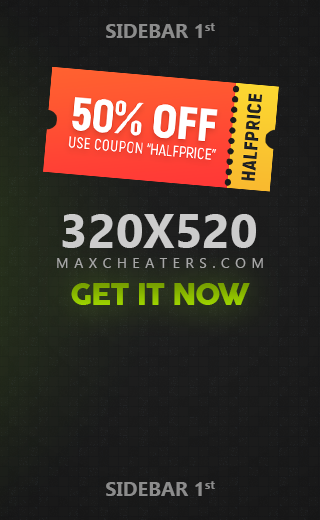

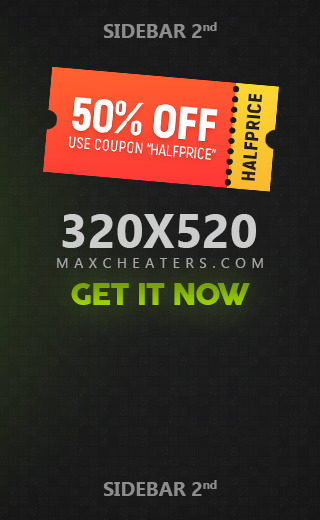


Recommended Posts
Join the conversation
You can post now and register later. If you have an account, sign in now to post with your account.
Note: Your post will require moderator approval before it will be visible.