-
Posts
-
By DeusDoEgito · Posted
ALGUEM PODE COMPILAR INTERFACE.U PRA ME JA TENTEI E NÃO ESTOU CONSEQUINDO JA EDITEI E TUDO EM CLASS -
That's definitely not how decompilation of anything works; most of the stuff (if not everything) will be broken (function names, enum object calls, etc). If you want to make an interface from scratch; your best bet if to go for Akar0's compilers, as long as they are compatible with the client you're trying to edit; but if you're trying to decompile an existing interface then it'll be VERY difficult to fix it if you're unexperienced, and even more if it is a custom interface (which is the only somewhat 'valid' reason i can see if you want to decompile an interface instead of using akar0's). but as ratchet said; the error is pretty self explanatory: struct Xarray { var int Id; var bool ; }; needs to be struct Xarray { var int Id; var bool (FIGURE_OUT_THE_CORRECT_VARIABLE_NAME_HERE); };
-
yes maybe but i will be a lot of work to do . The normal thing would be that if I decompile something I should be able to compile it again if I didn't modify it, right?
-
This is what I see in your UICommonAPI.uc around line 18: struct Xarray { var int Id; var bool ; }; So there is clearly an invalid variable name at line 18 after "bool". Anyway, fixing all the interface errors when you try to recompile can be a huge pain in the arse. Try to compile akar0's ones (he did the job for you) and if it works with your client then start applying modifications from his files instead.
-
Hello im kind of new in the interface edit/compiling . So it goes like this: 1- Decompiled interface.u with WOTgrealExporter. 2-Now i try to compile this same interface decompiled (without anny modification just to check if the compiler works) with the tool shared by Akar0 (Akar0 Post) (interlude interface). 3-When i use the UIScript.exe after 5 seconds it closes and get this log error https://pastebin.com/Mkr95bN9 UICommonAPI.uc(18) : Error, Missing variable name Its says that there its a missing variable but I did not edit any files. (just decompiled and tried to compile without anny modification). I uploaded too the classes decompiled and also interface.u (it has no encryptation) Classes and Interface.u
-
-
Topics






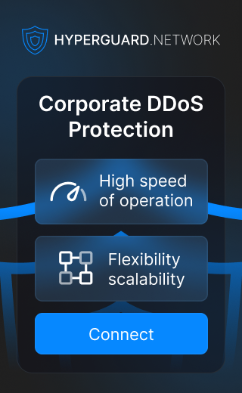


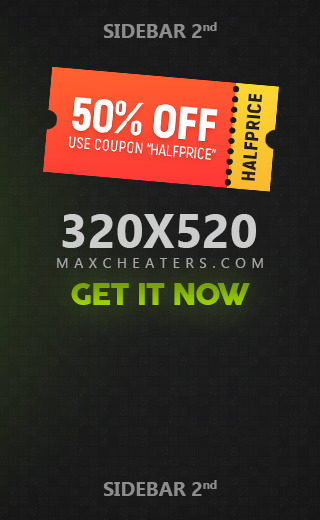
Recommended Posts
Join the conversation
You can post now and register later. If you have an account, sign in now to post with your account.