-
Posts
-
By utchiha-market · Posted
https://t.me/utchiha_market -
By L2Insignia50x · Posted
L2 Insignia High Five 20x MID SERVER FOCUSED ON OLYMPIAD | PVP | AUTOFARM OPEN BETA TEST SERVER 3 MAY 2024 GRAND OPENING 10 MAY 2024 Rates: 📜 XP/SP 20x | Spoil 15x | Drop 10x | Adena 10x 📜 Server Features: 🔥 No Olf-T Shirt, No big over-enchant, No over-power Donate 🔥 🔥 VIP Gold Color Chat, Unique Olympiad Extra Points Engine, GvG Event 🔥 🔥 Auto-Farm, LoA and DV scheduled PvP Zone, Calendar Daily Reward 🔥 🔥 Castle Instance, Solo Instance, PvP Solo Rift, Dress me system, Adena Boxes 🔥 Website: https://www.l2insignia.com Discord: https://discord.com/invite/yEgsrHn2hQ -
I am selling the essence project which includes versions 388 and 439 that have been running for over 2 years or (447 as custom PVP like Pride). I have a test server for you to test them out. If you are really interested in it then contact my seller at discord: kiwi7106. Price: 4000 Euro P/s: This is a project that I have spent a lot of money and time developing, so if you are not interested in it, please get out of this topic, thank you. P/s 2: If you find the price too expensive, it's best to skip this article and find another project and don't comment negatively on my topic, thank you.
-
Someone ask me for this, it should work on any client that has Kamael race, preview: Installation - there are two ways to install depending on how you want to use it: Method 1: If you want to completely replace the original, do: Copy all lines from your armorgrp to Notepad++, press Ctrl+H, check the "match whole word" option and replace: kamael.Mkamael_m000_w_ad00 by: AvengersKamaelWings.Avengers_MKamael_m001_w_ad00 Then replace: MKamael.Mkamael_m000_t00_w by: AvengersKamaelWings.MKamael_m001_t00_w Now repeat the same process with the female, replace: kamael.Fkamael_m000_w_ad00 by: AvengersKamaelWings.Avengers_FKamael_m001_w_ad00 Then replace: FKamael.Fkamael_m000_t00_w by: AvengersKamaelWings.FKamael_m001_t00_w You're done, paste everything back into File Edit and save! Method 2: If you only want to replace in specific sets, execute the above process only on the armorgrp of those sets. Repack by: AvengersTeamBr Password: LadrãoDeFrango
-
-
Topics
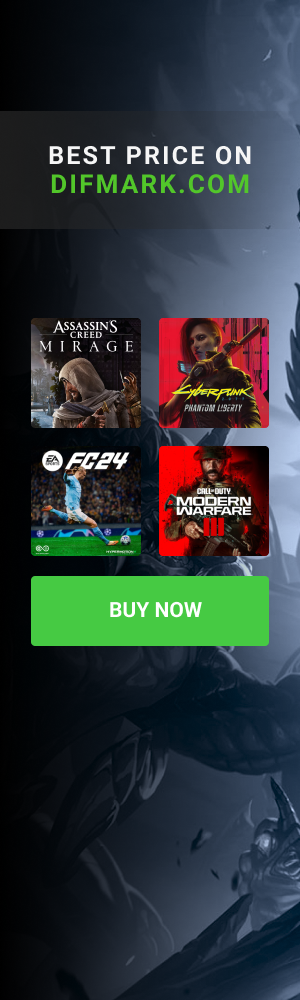
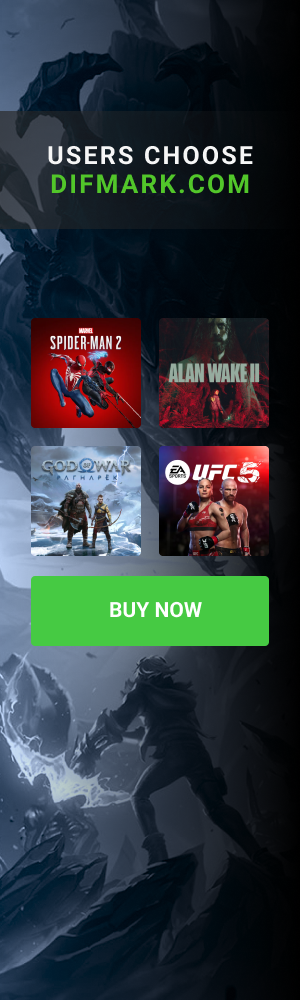




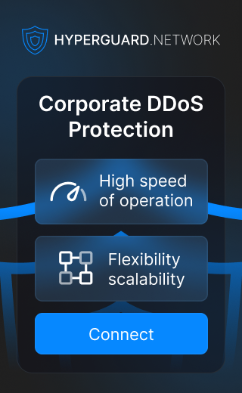




Recommended Posts
Please sign in to comment
You will be able to leave a comment after signing in
Sign In Now