Koyfo
Legendary Member-
Posts
1,261 -
Joined
-
Last visited
-
Feedback
0%
Content Type
Articles
Profiles
Forums
Store
Everything posted by Koyfo
-
Sssst mystiko :D Apo ta parapanw to 3o m arese kai ligo to 4o. Prospathiste ta grammata na enswmatonontai perisotero sto graphic kai ennoeitai me alli gramatoseira pio periergi, oxi toso aplo. Grammatoseira na thymizei graphiti apo tin mia kai apo tin alli na diavazetai kiolas :P PS: Ekana kai ena edit ta post gia na min argei na fortwsei i selida 8)
-
Bot where? :o :o :o For a week the server is offline due to a dupe exploit. Topic Locked & Unstickied!
-
Ksexases kati vasiko... Apo ta panw, to 2o mou arese ;D
-
E oxi kai toso terastio opws afisa. Kati metrio. As poume embado oso 2 A4 xartia. Twra apo style, kati se modern, fantasy klp. Vale esy oti mporeis kai tha doume...
-
An einai kaneis pou na pianoun ta xeria tou apo photoshop, as postarei ena graphic me ta parakatw xaraktiristika. Na exei ta grammata TSL Diastaseis tetoies wste na exei prooptiki na typwthei kai na kolithei se porta ;D
-
http://www.maxcheaters.com/forum/index.php?action=profile;u=14851 -> Banned
-
User already banned. Topic Locked!
-
« Reply #12 on: 29-03-2006, 13:03:49 » Topic Locked!
-
Bot Protection (Like eternalsin,l2gold)
Koyfo replied to ExConX's topic in Server Development Discussion [L2OFF]
Yea, * La2guard-Antibot - 399$ * Ext.dll – 299$ -
Bot Protection (Like eternalsin,l2gold)
Koyfo replied to ExConX's topic in Server Development Discussion [L2OFF]
Check here http://la2guard.com/en/ -
Guide How to build a Lineage 2 OFF server
Koyfo posted a topic in Server Development Discussion [L2OFF]
How to build a Lineage 2 private server, by PyroMaker Hello. In this tutorial I'll be explaining how to build a Lineage 2 private server. This applies to C4, C5 and Interlude "official" servers, afterall all the C5 and Interlude servers are mere C4 PTS servers with extenders, given the fact C5 and Interlude official files were never leaked. That being said, let's begin. 1. The basics: The first thing you have to understand is that Lineage 2 OFF servers consume a shitload of resources and if you are opening a serious server, it sure will cost you an average amount of money. So from own experience, I can suggest these pre-requisites for required and recommended specs: Required: Athlon 64 4200+ Processor 4GB RAM 200GB HDD 10mbit dedicated connection Microsoft Windows 2003 Server x64 Recommended: Dual Intel Xeon 2.8Ghz 8GB or 16GB RAM 2x or 3x 200GB 10k+ RPM HDDs (SCSi) 100mbit dedicated connection Microsoft Windows 2003 Server x64 Make sure the operating system is a 64-bits system, since L2Server won't work in a 32-bits system. With the "Required" specs you'll be able to get about 300 ~ 500 players with no lag. Anything above that will cause unwanted lag. With the "Recommended" specs you'll be able to get about 1000 ~ 1500 players with 8GB RAM and with 16GB RAM it should take on 2000 ~ 3000 players without major problems. I suggest you either buy a server machine with those specs by yourself (Dell, ebay, etc) and colocate it in a datacenter like FDCServers.net or rent a dedicated machine at a datacenter like NGZ-Servers.de 2. Understanding the server: Before I start explaining furthermore, first you'll need to understand how the server works. Lineage 2 OFF servers database system is SQL. All kinds of information about characters, accounts etc. are stored in the SQL database. Therefore, you'll need MSSQL, which can be downloaded below. There's something else you also need to know. Lineage 2 OFF servers basically consist of the following: AuthD (Login Server) CacheD (Acts like a bridge between L2Server.exe and SQL) L2Server.exe (Game Server) L2NPC.exe (Loads all NPCs in the Game Server) Besides that, there are several folders with all several types of files. The most important folders, that means... Those you will be dealing with all the time to edit items, NPCs, skills, terrain issues, quests and so on are the following: Script HTML Geodata All of this can be found in the PPC Release. 3. Server files: Alright, so you already got your server? That's great. Now we need to get some files. There is a developing community forum called PostPacific. This is the place where most Lineage 2 OFF developers gather around from all over the world. These guys have worked together for a long while, and with shares from everybody PostPacific now is glad to introduce its PPC Interlude Release (not ready yet) which consists of an Interlude server pack free for all developers who want to open their own servers or simply for study purposes. You'll need to download the following files: PPC Release Microsoft SQL Server 2005 x64 CacheD Serial Generator 4.1. Configuring the Database: 1. Install MSSQL server to any folder of your choice. It's a very basic installation, you'll mainly just choose "Yes" all the time. When it asks you for what kind of installation, choose "Complete". This should avoid any problems in the future. When it asks for what user to choose, leave it as "sa" and choose whatever password you wish. 2. Once it's finished installing, go on start menu and look for the SQL Server Management Studio. Open it. It should prompt a connection window. If the connection name isn't "localhost", type it down there and click on "Connect" 3. Click on "New Query", then go to your PPC Release folder and look for a folder named DBScript. Open the file "0_create-db.sql" with notepad then copy and paste all content to the New Query window, right click and press "Execute Query". You can also simply click 0_create-db.sql twice and it'll automatically perform the query. After you've done that, all databases and tables should be created. (lin2world, lin2db etc.) 4. Close the New Query window. Look at the left side for "Databases". Open it, then go to lin2db > tables. Right click on dbo.server and choose "Open Table". Now you'll configure the server settings in this table. ID: 1 (2, 3, 4 and so on for more servers) Name: Pick a 11 characters (no more, no less) name. IP: Insert the WAN IP here. ([url=http://whatsmyip.org]Click to learn it![/url]) inner_ip: Insert your localhost (127.0.0.1) IP here. ageLimit: 0 pk_flag: 1 kind: 0 port: 7777 region: 0 (1, 2, 3 and so on for more servers) 4.2. Configuring the OBDC: This should be piece of cake. You'll have to configure your OBDC in order for this to function correctly. 1. Go on Start > Administrative Tools > Data Sources (OBDC): 2. Go to "File DSN" tab and click on "Set Directory": http://i4.photobucket.com/albums/y105/koyfo/Various/Various2/obdc2.jpg[/img] 3. Write the adress that appears in this window somewhere for your own records and then press "Yes" to set that directory as default for OBDC file DSNs: P.S: It usually is always the same: 'C:\Program Files\Common Files\OBDC\Data Sources' 4. Go to that place in your computer, and create two file DSNs: lin2world.dsn lin2db.dsn After you do that, open the DSNs with notepad and insert this: lin2world.dsn: [ODBC] DRIVER=SQL Server UID=sa DATABASE=lin2world WSID=host_name APP=Microsoft Data Access Components Trusted_Connection=Yes SERVER=host_name lin2db.dsn: [ODBC] DRIVER=SQL Server UID=sa DATABASE=lin2db WSID=host_name APP=Microsoft Data Access Components Trusted_Connection=Yes SERVER=host_name If you're going to use other tables such as l2comm and so on, simply make more DSN files with respective names and alter the DATABASE line. As you can see in WSID and SERVER lines you'll have to replace host_name with your actual computer Host Name, which can be found by performing ipconfig /all. To learn how to do that, go to 5. Building the Server. 5. Go back to Start > Administrative Tools > Data Sources (OBDC), then go to "File DSN" tab. The DSNs you've just created should be listed there. If they still do not list up, click on "Add", choose "SQL Server", browse the DSNs where they are located and press OK. It should then look like this: http://i4.photobucket.com/albums/y105/koyfo/Various/Various2/obdc4.jpg[/img] Congratulations, you've successfully configured your OBDC! 5. Building the Server: Now that you understand how the server works, I'll be explaining this with a bit more technical terms. If you fail to understand any of this, feel free to read again the section "Understanding the Server". Let's get to work. 1. Unzip the PPC Release to any folder of your choice in your server. 2. Go to Start > Run, type cmd and press enter. A new prompt window will be showed. Type ipconfig /all and press enter. You'll see a bunch of text like this: C:\Documents and Settings\Administrator>ipconfig /all Windows IP Configuration Host Name . . . . . . . . . . . . : u8714 Primary Dns Suffix . . . . . . . : Node Type . . . . . . . . . . . . : Unknown IP Routing Enabled. . . . . . . . : No WINS Proxy Enabled. . . . . . . . : No Ethernet adapter Local Area Connection: Connection-specific DNS Suffix . : Description . . . . . . . . . . . : NVIDIA nForce Networking Controller #2 Physical Address. . . . . . . . . : 00-18-F3-DA-E8-21 DHCP Enabled. . . . . . . . . . . : Yes Autoconfiguration Enabled . . . . : Yes IP Address. . . . . . . . . . . . : 89.163.145.74 Subnet Mask . . . . . . . . . . . : 255.255.240.0 Default Gateway . . . . . . . . . : 89.145.78.6 DHCP Server . . . . . . . . . . . : 211.205.230.16 DNS Servers . . . . . . . . . . . : 216.192.221.194 . . . . . . . . . . . . . . . . . . . . : 89.166.247.171 Lease Obtained. . . . . . . . . . : Montag, 4. Februar 2008 22:02:41 Lease Expires . . . . . . . . . . : Dienstag, 5. Februar 2008 00:02:41 This basically shows all kinds of information regarding your network you'll need to know. Keep this window open, it'll be useful for many things beyond this point. 3. Open the CacheD Serial Generator you've downloaded earlier. It should look like this: Insert the Mac Adress and the Machine Name (Host name) you've found in ipconfig /all in that CacheD Generator and generate the serial number. Once you've done that, open CacheD.exe. It'll open a box asking for you to insert the Serial Number in. Insert the generated serial number in there. Close it and restart it. It should ask for three things: Database: You'll type lin2world here. If it's already "linworld", change it to "lin2world". Username: You'll type sa or whatever user you set to MSSQL here. Password: You'll type the password you've chosen for your database here. Once you've inserted that and pressed OK, it should start CacheD. Congratulations, you've successfully configured CacheD. 4. Go to the PPC release folder > AuthD. Open config.txt. Make sure it looks like this: serverPort = 2104 serverExPort = 2106 serverIntPort = 2108 worldport = 7777 DBConnectionNum=10 encrypt = true numServerThread = 2 numServerExThread = 2 numServerIntThread = 2 logDirectory="c:\work\log" ;30206 : l2, 30310 : Sl ProtocolVersion = 30810 ;8:lineage2, 4 halo GameID=8 DesApply=false PacketSizeType = 3 useForbiddenIPList=true ReadLocalServerList=false OneTimeLogOut=true CountryCode=2 DevConnectOuter=true DevServerIP="insert_your_WAN_ip_here" ;»á·Γ� Γ�Γ�°‘¡Γ� ΒΊΓ�ΒΊΓ�Γ�Γ�Β΄Γ�Β΄Γ�. ;SocketTimeOutΓ�ΒΊ »ç¿ëΓ�Γ�°‘ ActionΓ�Γ� Γ�ΓΌΓ�Γ΄ ΒΎΓΈΓ�»¢§ Β²Γ·Β΄Γ� Β½Γ�°£Γ�Γ�Β΄Γ�Β΄Γ�. ;Β·Γ�Β±Γ�Γ�Γ�Γ�Γ� ΒΎΓ�ΒΉΒ« ΒΎΓ�ΒΌΓ�ΒΎΓΈΓ�Γ� °‘¸¸Γ�Γ· Γ�Γ�Β΄Γ�Β°Γ� Γ�Β» ΒΉΓ¦Γ�ΓΆΓ�Γ�Β±Γ’ Γ�Β§Γ�Γ�Γ�Γ�Β΄Γ�Β΄Γ�. SocketTimeOut = 60 ;SocketLimitΒ΄Γ� SocketLimit=5000 AcceptCallNum=1 ;UseOneIOCom=true UseOneIOCom=false AcceptThread=1 WaitingUserLimit=1000 dumppacket=true UserData=false UseLogD=false logdip="127.0.0.1" logdport=3999 logdconnectinterval=120 SupportReconnect=true ;(true=auth-main reconnect on/false=auth-main reconnect off) AutokickAccount = true NewEncrypt = false Pay extra attention to these two lines: DevConnectOuter=true DevServerIP="insert_your_WAN_ip_here" Lines with the ; signal before them can be removed if you'd like, since they're just comments. Make sure DevConnectOuter is set as true, and at DevServerIP you have to insert the WAN IP here. (Click to learn it!) Database: You'll type lin2db here. If it's already "lindb", change it to "lin2db". Username: You'll type sa or whatever user you set to MSSQL here. Password: You'll type the password you've chosen for your database here. After you've inserted the correct information and pressed OK, AuthD should load. Congratulations, you've successfully configured AuthD. 6. Go to PPC Release folder > L2NPC. Open l2npc.ini. Make sure the first four lines are line this: [server] address="127.0.0.1" port=2002 [CacheD] address="127.0.0.1" port=2008 7. Go to PPC Release > L2Server folder. Open l2server.ini. It should look like this: [CacheD] address="127.0.0.1" port=2006 [AuthD] address="your_wan_ip_adress_here" port=2104 [LogD] address="127.0.0.1" port=3999 [World] WorldId=1 UserLimit=1000 LetBuilder=1 [PetitionD] address="127.0.0.1" port=2107 WorldName=LineageIV" ;world name have to exact 9 characters. DisableStart=5 DisableEnd=13 [Report] Interval=600 ;minute [setting] UserPathFind=true WorldCollision=false ExceptionMailing = false MailServer=10.10.10.254 ExceptionMinidump = false IOBufferCount=30000 ;check age (0:don't, 1:korean, default is 0) AgeCheckType=0 AcceptEscapeCommand = true country=4 ; Korea=0, USA=1, Japan=2, Taiwan=3, China=4, Thailand=5 BOTLog = false BOTBlock = false gameguard=false gameguard_checkonly=false canrolldice=0 reconnectAuth=1 [fontCHECK] fontcheck=0 ; enable=1, disable=0 filename=smallfont.gly [bBS] WriteLevel=10 WorldNames=";ΒΉΓ�Γ�Γ·;Γ�ΓΆΒ±Γ�Γ�Γ�ΒΈΒ£Γ�Β�;Γ�Β«Γ�Γ�;ΒΈΒ�ΒΏΓ�Β³Βͺ;¿‘¸Β�Γ�Β«;Β°Γ�Β½ΒΊΓ�ΒΎ; Β΅Γ₯ΒΊΓ±ΒΎΓ�Β΄Γ�;Γ�ΓΉΒ΅Β₯ΒΉΓ�Γ�Β�;Γ�Γ�ΒΏΓ�;Γ�Γ�ΒΆΓ΅Γ�Γ·;·ç³Βͺ;Γ�«½ºΓ�ΒΌΒΏΒ£;ΒΎΓ�Γ�Γ�ΒΈΒ° ;Β½ΒΊΓ�ΒΈΒΈΒ�Β½ΒΊ;ΒΌΒΌΒΈΒ�ΒΏΒ€;Γ�Γ€Γ�Γ�»þ¸£;¿‘¸£Γ�Γ�Β³Βͺ;ΒΏ €¸Β�Γ�°¾Γ�;Β½Β¬Γ�Γ�;Β½ΒΊΓ�©¢óΓ�Γ�Β΅Γ₯;Γ�Γ� ΒΈΒ�Γ�°¿Γ�Β½ΒΊ;ΒΏΓ�Γ�Γ�ΒΈΒ�ΒΎΓ�;»þΓ�©¡Γ�;Γ�ΒΈΓ�ΓΆΓ�Γ�;ΒΎΓ�ΒΈΒ�ΒΎΓ�;ΒΏΒ‘ Β½ΒΊΒΏΒ£;ΒΏΒ€Γ�«¡ð¾Γ�;Γ�Γ�ΒΎΓ�Β³Βͺ;ΒΌΒΌΒ·ΒΉΒ½Γ�;Γ�ΒΈΒΈΒ£Γ�Β«Γ�Γ�;Γ�«¡ð¾Γ�;Β·Γ�Γ�Γ�ΒΏΒ£" [L2COMM] Address="127.0.0.1" Port=2010 Autoconnect=0 Usesvr=0 [bOT] block=0 [NPCPOS] extra_mob=off Leave it as it is, only replace the line "your_wan_ip_adress_here" with, well... Should be self-explanatory. Load L2Server.exe. It'll prompt a box window asking for a serial number. Use the serial number that you generated with Cached Serial Generator. It should start loading. If it loads fine, then you're all set! 6. Correct order to load server processes: Make sure you always load the processes in this order: 1/2. AuthD. 2/1. CacheD. 3. L2Server. 4. L2NPC. AuthD rarely ever crashes, and you can also reload it whenever you want, it should not affect the server in general, except that people won't be able to login while it's being reloaded. Since CacheD acts as a bridge to the database, if you close it, L2Server will also shutdown along with L2NPC. If you close L2Server, L2NPC is also going to close. L2NPC rarely ever crashes aswell, but if it does, you'll be able to reload it. However, it always takes about 10-15 minutes to fully load all NPCs. 7. Server security: If you want to stay on track, you'll need to have a secure server. Otherwise people [MaxCheaters.com ;D] will jump in your server, burn it and destroy all of your work with no mercy. Apart from protection DLLs, such as Depmax and Amped which can be found in this PPC release you'll also need to configure your Firewall to block certain ports or else you'll be susceptible to SQL/CacheD injections, and that's not good. Filter the following ports in your firewall: (windows firewall, for example) 1433 (SQL) (only local area network access / closed) 2002 (only local area network access / closed) 2008 (only local area network access / closed) 2012 (only local area network access / closed) 2106 (auth) (open to the public / open) 7777 (l2server) (open to the public / open) 8. Have fun with your own server! ;D -
WTS L2 OFF Server Files working PERFECT !
Koyfo replied to Moamaber's topic in Server Development Discussion [L2OFF]
Topic Locked! -
Panta 17-18...
-
How-to make L2 OFF Server
Koyfo replied to KarmaLog's topic in Server Development Discussion [L2OFF]
This is a guide ffs... Topic Locked! -
Just set up correctly sps-bot-parties...
-
Give the exact links... http://www.maxcheaters.com/forum/index.php?action=profile;u=15155 -> Banned
-
Many things. From setting up a private store to killing Valakas automatically...
-
http://www.maxcheaters.com/forum/index.php?action=profile;u=11510 -> Banned http://www.maxcheaters.com/forum/index.php?action=profile;u=13647 -> Banned
-
http://www.maxcheaters.com/forum/index.php?action=profile;u=13928 -> Banned http://www.maxcheaters.com/forum/index.php?action=profile;u=3693 -> Banned
-
Spammers banned permanently. http://www.maxcheaters.com/forum/index.php?action=profile;u=16585 -> Banned
-
http://www.maxcheaters.com/forum/index.php?action=profile;u=16445 -> Banned http://www.maxcheaters.com/forum/index.php?action=profile;u=15152 -> Banned http://www.maxcheaters.com/forum/index.php?action=profile;u=15735 -> Banned
-
http://www.maxcheaters.com/forum/index.php?action=profile;u=13429 -> Banned
-
Check what the first post says...




