TUTORIAL: How to Customize faces on L2
-
Posts
-
SocNet is looking for new suppliers! — Snapchat accounts — Reddit accounts with karma — LinkedIn accounts with real connections Message us or contact support — let’s discuss terms! We’re also open to other partnership opportunities. Our Online Store Offers: ➡ Accounts: Telegram, Facebook, Reddit, Twitter (X), Instagram, YouTube, TikTok, Discord, VK, LinkedIn, GitHub, Snapchat, Gmail, Emails (Outlook, Firstmail, Rambler, Onet, Gazeta, GMX, Yahoo, Proton, Web.de), Google Voice, Google Ads ➡ Premium Subscriptions: Telegram Premium, Twitter Premium X, YouTube Premium, Spotify Premium, Netflix Premium, Discord Nitro, ChatGPT Plus/PRO, XBOX Game Pass ➡ Additional Services: Telegram Stars, Proxies (IPv4, IPv6, ISP, Mobile), VPN (Outline, WireGuard, etc.), VDS/RDP Servers SMM Panel Services: ➡ Use our SMM Panel to boost Facebook, Instagram, Telegram, Spotify, Soundcloud, YouTube, Reddit, Threads, Kick, Discord, LinkedIn, Likee, VK, Twitch, Kwai, Reddit, website traffic, TikTok, TrustPilot, Apple Music, Tripadvisor, Snapchat, and more. Promo code for store discount: PARTNER8 (8% off) Get $1 trial balance for the SMM Panel: Submit a ticket titled “Get Trial Bonus” via our website (Support) ➡ Go to the SMM Panel (clickable) or contact us through the bot Our Key Products: ➡ Online Store: Click ➡ Telegram Shop Bot: Click ➡ SMM Panel: Click Payments accepted: Bank cards · Crypto · Other popular methods Returning buyers receive extra discounts and promo codes! Support: ➡ Telegram: https://t.me/solomon_bog ➡ Discord: https://discord.gg/y9AStFFsrh ➡ WhatsApp: https://wa.me/79051904467 ➡ Email: solomonbog@socnet.store ➡ Telegram Channel: https://t.me/accsforyou_shop You can also use these contacts to: — Discuss bulk orders — Form partnerships (Current partners: https://socnet.bgng.io/partners ) — Become our supplier SocNet — your digital goods & subscription store
-
SocNet is looking for new suppliers! — Snapchat accounts — Reddit accounts with karma — LinkedIn accounts with real connections Message us or contact support — let’s discuss terms! We’re also open to other partnership opportunities. Our Online Store Offers: ➡ Accounts: Telegram, Facebook, Reddit, Twitter (X), Instagram, YouTube, TikTok, Discord, VK, LinkedIn, GitHub, Snapchat, Gmail, Emails (Outlook, Firstmail, Rambler, Onet, Gazeta, GMX, Yahoo, Proton, Web.de), Google Voice, Google Ads ➡ Premium Subscriptions: Telegram Premium, Twitter Premium X, YouTube Premium, Spotify Premium, Netflix Premium, Discord Nitro, ChatGPT Plus/PRO, XBOX Game Pass ➡ Additional Services: Telegram Stars, Proxies (IPv4, IPv6, ISP, Mobile), VPN (Outline, WireGuard, etc.), VDS/RDP Servers SMM Panel Services: ➡ Use our SMM Panel to boost Facebook, Instagram, Telegram, Spotify, Soundcloud, YouTube, Reddit, Threads, Kick, Discord, LinkedIn, Likee, VK, Twitch, Kwai, Reddit, website traffic, TikTok, TrustPilot, Apple Music, Tripadvisor, Snapchat, and more. Promo code for store discount: PARTNER8 (8% off) Get $1 trial balance for the SMM Panel: Submit a ticket titled “Get Trial Bonus” via our website (Support) ➡ Go to the SMM Panel (clickable) or contact us through the bot Our Key Products: ➡ Online Store: Click ➡ Telegram Shop Bot: Click ➡ SMM Panel: Click Payments accepted: Bank cards · Crypto · Other popular methods Returning buyers receive extra discounts and promo codes! Support: ➡ Telegram: https://t.me/solomon_bog ➡ Discord: https://discord.gg/y9AStFFsrh ➡ WhatsApp: https://wa.me/79051904467 ➡ Email: solomonbog@socnet.store ➡ Telegram Channel: https://t.me/accsforyou_shop You can also use these contacts to: — Discuss bulk orders — Form partnerships (Current partners: https://socnet.bgng.io/partners ) — Become our supplier SocNet — your digital goods & subscription store
-
SocNet is looking for new suppliers! — Snapchat accounts — Reddit accounts with karma — LinkedIn accounts with real connections Message us or contact support — let’s discuss terms! We’re also open to other partnership opportunities. Our Online Store Offers: ➡ Accounts: Telegram, Facebook, Reddit, Twitter (X), Instagram, YouTube, TikTok, Discord, VK, LinkedIn, GitHub, Snapchat, Gmail, Emails (Outlook, Firstmail, Rambler, Onet, Gazeta, GMX, Yahoo, Proton, Web.de), Google Voice, Google Ads ➡ Premium Subscriptions: Telegram Premium, Twitter Premium X, YouTube Premium, Spotify Premium, Netflix Premium, Discord Nitro, ChatGPT Plus/PRO, XBOX Game Pass ➡ Additional Services: Telegram Stars, Proxies (IPv4, IPv6, ISP, Mobile), VPN (Outline, WireGuard, etc.), VDS/RDP Servers SMM Panel Services: ➡ Use our SMM Panel to boost Facebook, Instagram, Telegram, Spotify, Soundcloud, YouTube, Reddit, Threads, Kick, Discord, LinkedIn, Likee, VK, Twitch, Kwai, Reddit, website traffic, TikTok, TrustPilot, Apple Music, Tripadvisor, Snapchat, and more. Promo code for store discount: PARTNER8 (8% off) Get $1 trial balance for the SMM Panel: Submit a ticket titled “Get Trial Bonus” via our website (Support) ➡ Go to the SMM Panel (clickable) or contact us through the bot Our Key Products: ➡ Online Store: Click ➡ Telegram Shop Bot: Click ➡ SMM Panel: Click Payments accepted: Bank cards · Crypto · Other popular methods Returning buyers receive extra discounts and promo codes! Support: ➡ Telegram: https://t.me/solomon_bog ➡ Discord: https://discord.gg/y9AStFFsrh ➡ WhatsApp: https://wa.me/79051904467 ➡ Email: solomonbog@socnet.store ➡ Telegram Channel: https://t.me/accsforyou_shop You can also use these contacts to: — Discuss bulk orders — Form partnerships (Current partners: https://socnet.bgng.io/partners ) — Become our supplier SocNet — your digital goods & subscription store
-
By tomlondon12 · Posted
We are taking new orders. DM us on Telegram! -
The links are down, why do you publish something that you're just going to delete later?
-
-
Topics





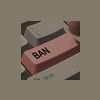






Recommended Posts