Make a mad penguin!
-
Posts
-
By MrGreekBeast · Posted
The Time Has Come! Tomorrow, L2DoubleDamage officially launches! Get ready for epic PvP battles, legendary rewards, and tons of action-packed features! Opening Date: February 28, 2025 Opening Time by Country: Greece: 20:00 Brazil: 15:00 Russia (Moscow): 21:00 Argentina: 15:00 Important Note: The donation weapons, armors, and jewelry will be closed for 2 days for the donors. Key Features: 100% PvP Full Balance – No Pay to Win! Ultra Stable – No Wipes, Long-Term Project! Siege Castles: Giran, Aden, Rune Giran Siege Reward: 100€ Real Money! (Every week after: 50€) VIP Autofarm: x2 Drop & Name Color Change 6 Grand Bosses & 6 Special Grand Bosses! Casino – Try Your Luck & Win Big! Daily PvP Events – Show off your skills! Enchant Rates: Safe +6, Max +25 JOIN NOW and prepare for the ultimate PvP experience! Check out the official links below: Website: L2DoubleDamage Discord: Join Here Instagram: Follow Us YouTube: Watch the Trailer Facebook: Like Our Page Get ready! The adventure begins tomorrow! 🚀 JOIN NOW & Experience the Best PvP Gameplay Ever! 🚀 🌐 Website: http://www.l2doubledamage.com/ 💬 Discord: https://discord.gg/l2doubledamage 📷 Instagram: https://www.instagram.com/l2doubledamage/ 📘 Facebook: https://www.facebook.com/profile.php?id=61573159438765&sk=about_contact_and_basic_info 📺 YouTube: -
🔥 L2Custom.com - FRESH START/WIPE! 🔥 🗓️ Wipe/Open Date: 2025-03-01, 18:00 GMT+2 ⚔️ Chronicle: Interlude | Rates: High 🌟 Key Features: ✅ Custom Items – Enhanced PvP Experience ✅ Full Buffer – No Hassle, Just Action ✅ Olympiad (A-Grade Only) – Every Week ✅ Castle Sieges – Every Week 🚀 Fresh Start – Dominate from Day 1! Gather your clan, forge alliances, and prove your strength on the battlefield! 🌐 Join Now: www.l2custom.com 💥 Don’t miss out on the ultimate PvP experience! 💥
-
A new template is available: Ancient-World - Responsive HTML Template
-
By tomlondon12 · Posted
We are still taking new orders! Let us talk on Telegram! -
Hello. Looking for bot for L2 Reborn x1 Origin. Some1? L2adrenaline dont work ;/
-
-
Topics







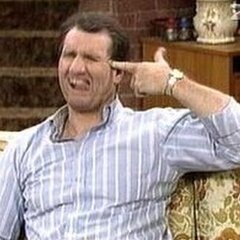





Recommended Posts
Join the conversation
You can post now and register later. If you have an account, sign in now to post with your account.
Note: Your post will require moderator approval before it will be visible.