Metallic Text
-
Posts
-
To manually override it you got to use command //field_cycle set_step 1 11 1 is the field cycle id for hellbound island from db (fiy 2 & 3 are the seeds in gracia sod and soi) and 11 is the level you want to change it to. Anywhere from 1 to 11 will work for different stages.
-
SMMTG.PRO — TELEGRAM SERVICES PROVIDER PRICE LIST ★ Premium Subscribers for Bots Russia — from $5.6 / 1,000 subs Ukraine — from $5.6 / 1,000 subs USA — from $6.4 / 1,000 subs Israel — from $6.4 / 1,000 subs Uzbekistan — from $6.4 / 1,000 subs Turkey — from $6.4 / 1,000 subs China — from $6.4 / 1,000 subs Thailand — from $6.4 / 1,000 subs Europe — from $6.4 / 1,000 subs India — from $6.4 / 1,000 subs Other countries — from $13 / 1,000 subs OTHER SERVICES Telegram Boost — from $42 / 1,000 votes Premium Subscribers for Channels — from $2.9 / 1,000 Telegram Stars — from $16.9 / 1,000 stars Regular Subscribers for Channels — from $0.19 / 1,000 Regular Subscribers for Bots — from $0.25 / 1,000 Post Reactions — from $0.14 / 1,000 reactions Post Views — from $0.07 / 1,000 views EXCLUSIVE SERVICES ★ Telegram Search TOP Ranking | SEO Optimization ★ Aged Telegram Bots (registered accounts) — from $1.9 / bot ★ Telegram SEO & Search Training PAYMENT METHODS Heleket — any cryptocurrency CrystalPay — RUB | KZT | SBP | CryptoBot & more Payeer — multiple payment options ➤ Website (24/7): SMMTG.PRO ➤ Telegram Channel: t.me/+e_DKWnC5AFw0ZDhi ➤ 24/7 Support: t.me/smmtg_link
-
I'm using Vanguard's Gracia Final.
-
📌 FORUM RULES (Revised – Legal Compliant) Η χρήση του forum προϋποθέτει την πλήρη αποδοχή των παρακάτω κανόνων. Οποιαδήποτε παραβίαση ενδέχεται να οδηγήσει σε περιορισμούς ή μόνιμο αποκλεισμό. 1. Spam & Κατάχρηση Δημοσιεύσεων Το spam απαγορεύεται. Μονολεκτικές, άσχετες ή πολλαπλές διαδοχικές δημοσιεύσεις δεν επιτρέπονται. Bumping επιτρέπεται μόνο στο Marketplace, μία φορά κάθε 24 ώρες. Απάντηση σε θέματα παλαιότερα των 6 μηνών δεν επιτρέπεται. Σχόλια τύπου «wrong section», «request lock» κ.λπ. απαγορεύονται — χρησιμοποιήστε το Report Section. 2. Συμπεριφορά & Τάξη Απαγορεύονται: βρισιές, trolling, drama, απειλές, ρατσισμός, flame posts. Οι κανόνες συμπεριφοράς ισχύουν και σε PMs, profile comments και λοιπές περιοχές. Πολιτικά θέματα επιτρέπονται μόνο εντός λογικών και πολιτισμένων ορίων. 3. Απαγορευμένο & Ακατάλληλο Περιεχόμενο Απαγορεύεται αυστηρά η δημοσίευση ή αναζήτηση περιεχομένου που είναι: Παράνομο βάσει ισχύουσας νομοθεσίας Πειρατικό (warez, cracks, serials, pirated software) Σεξουαλικό, πορνογραφικό ή βίαιο Προσβλητικό, ρατσιστικό ή εξτρεμιστικό Θρησκευτικά προκλητικό με σκοπό την ένταση ➡️ Όλα τα παραπάνω διαγράφονται άμεσα, χωρίς προειδοποίηση. 4. Διαφημίσεις & Προώθηση Απαγορεύεται κάθε μορφή διαφήμισης χωρίς έγκριση Administrator. Απαγορεύεται η προώθηση παράνομων ή μη αδειοδοτημένων υπηρεσιών. Affiliate links, referral systems και external promotions απαιτούν έγκριση. 5. Γλώσσα & Παρουσίαση Μην αναμειγνύετε γλώσσες (αγγλικά σε ελληνικά topics και αντίστροφα). Χρησιμοποιείτε tags [GR] ή [EN]. Τα Greeklish επιτρέπονται προσωρινά, ωστόσο προτιμάται η χρήση ελληνικών χαρακτήρων. 6. Credits & Πνευματικά Δικαιώματα Υποχρεωτική αναφορά πηγών και credits. Απαγορεύεται η αναδημοσίευση περιεχομένου χωρίς άδεια. Κάθε χρήστης είναι υπεύθυνος για τα δικαιώματα του περιεχομένου που δημοσιεύει. 7. Κυβερνοεγκλήματα & Επιβλαβείς Πρακτικές Απαγορεύεται αυστηρά: Hacking, DDoS, flooding, botnets, booters Οδηγίες, εργαλεία ή καθοδήγηση για παράνομες ψηφιακές επιθέσεις Αναζήτηση ή πώληση τέτοιων υπηρεσιών 8. Υπογραφές (Signatures) Μέγιστο μέγεθος: 800x300 pixels. Υπογραφές που παραβιάζουν τους κανόνες αφαιρούνται. 9. Λογαριασμοί & Ασφάλεια Ένας λογαριασμός ανά χρήστη. Κλεμμένοι, κοινόχρηστοι ή πολλαπλοί λογαριασμοί απαγορεύονται. Το forum διατηρεί το δικαίωμα άμεσης διαγραφής λογαριασμών. 10. Σεβασμός προς το Staff Υποτίμηση, απειλές ή προσβολές προς staff δεν γίνονται ανεκτές. Για διαφωνίες ή παραβάσεις χρησιμοποιήστε το Report Section. LEGAL POLICY (Updated – Strict Compliance) 1. Νομιμότητα Περιεχομένου Απαγορεύεται κάθε περιεχόμενο που: Παραβιάζει νόμους ή κανονισμούς Παραβιάζει copyright ή intellectual property Προωθεί παράνομες οικονομικές, τραπεζικές ή επενδυτικές υπηρεσίες Σχετίζεται με απάτη, phishing, money laundering 2. DMCA – Copyright Protection Το forum συμμορφώνεται πλήρως με τον DMCA. Έγκυρες αναφορές οδηγούν σε άμεση αφαίρεση περιεχομένου. Επαναλαμβανόμενες παραβιάσεις = μόνιμος αποκλεισμός. 3. AML / Financial Compliance Απαγορεύεται περιεχόμενο σχετικό με ξέπλυμα χρήματος. Απαγορεύεται η προώθηση μη αδειοδοτημένων χρηματοοικονομικών υπηρεσιών. Δεν παρέχεται καμία οικονομική ή επενδυτική συμβουλή. 4. User-Generated Content & Ευθύνη Όλο το περιεχόμενο δημιουργείται από τους χρήστες. Το forum δεν φέρει νομική ευθύνη, αλλά: Παρακολουθεί Διαγράφει Συμμορφώνεται με τον νόμο 5. AI Moderation Χρησιμοποιούνται AI-based εργαλεία για εντοπισμό παραβάσεων. Η τελική απόφαση λαμβάνεται πάντα από άνθρωπο. 6. Τελικές Διατάξεις Οι κανόνες μπορούν να τροποποιηθούν χωρίς προειδοποίηση. Η χρήση του forum συνεπάγεται αποδοχή όλων των πολιτικών. Η άγνοια των κανόνων δεν αποτελεί δικαιολογία. ΠΟΛΙΤΙΚΗ ΑΠΟΡΡΗΤΟΥ (Privacy Policy) – Ελληνικά Η παρούσα Πολιτική Απορρήτου περιγράφει τον τρόπο με τον οποίο το forum συλλέγει, χρησιμοποιεί και προστατεύει τα προσωπικά δεδομένα των χρηστών του, σύμφωνα με τον Γενικό Κανονισμό Προστασίας Δεδομένων (GDPR – ΕΕ 2016/679). 1. Συλλογή Δεδομένων Το forum ενδέχεται να συλλέγει τα ακόλουθα δεδομένα: Όνομα χρήστη (username) Διεύθυνση email IP address Ημερομηνία και ώρα σύνδεσης Περιεχόμενο δημοσιεύσεων (posts, topics, private messages) Δεν συλλέγονται ευαίσθητα προσωπικά δεδομένα. 2. Χρήση Δεδομένων Τα δεδομένα χρησιμοποιούνται αποκλειστικά για: Τη λειτουργία και ασφάλεια του forum Τη διαχείριση λογαριασμών Τη βελτίωση της εμπειρίας χρήσης Την πρόληψη κατάχρησης, απάτης ή παράνομων ενεργειών Τη συμμόρφωση με νομικές υποχρεώσεις 3. User-Generated Content Όλο το περιεχόμενο που δημοσιεύεται στο forum δημιουργείται από τους χρήστες. Οι χρήστες φέρουν την αποκλειστική ευθύνη για τα δεδομένα που επιλέγουν να δημοσιεύσουν. 4. Cookies Το forum χρησιμοποιεί cookies μόνο για: Διατήρηση σύνδεσης χρήστη Βασική λειτουργικότητα Ασφάλεια Δεν χρησιμοποιούνται cookies για διαφημιστική παρακολούθηση τρίτων. 5. AI & Αυτοματοποιημένη Επεξεργασία Το forum ενδέχεται να χρησιμοποιεί αυτοματοποιημένα ή AI-based εργαλεία για: Ανίχνευση spam Εντοπισμό παραβιάσεων κανόνων ή παράνομου περιεχομένου ➡️ Οι αποφάσεις επιβολής λαμβάνονται πάντα από άνθρωπο. 6. Κοινοποίηση Δεδομένων Τα προσωπικά δεδομένα: Δεν πωλούνται Δεν διαμοιράζονται με τρίτους Εξαίρεση υπάρχει μόνο εφόσον απαιτείται από τον νόμο ή αρμόδιες αρχές. 7. Δικαιώματα Χρηστών (GDPR) Οι χρήστες έχουν δικαίωμα: Πρόσβασης στα δεδομένα τους Διόρθωσης ή διαγραφής Περιορισμού επεξεργασίας Υποβολής αιτήματος διαγραφής λογαριασμού 8. Ασφάλεια Δεδομένων Λαμβάνονται εύλογα τεχνικά και οργανωτικά μέτρα για την προστασία των δεδομένων, ωστόσο καμία πλατφόρμα δεν είναι απολύτως ασφαλής. 9. Τροποποιήσεις Η παρούσα πολιτική μπορεί να τροποποιηθεί χωρίς προηγούμενη ειδοποίηση. Η συνέχιση χρήσης του forum συνιστά αποδοχή των αλλαγών. ✅ Σημείωση Οποιοδήποτε παράνομο περιεχόμενο δεν επιτρέπεται πουθενά στο forum, ανεξαρτήτως ρόλου, πρόσβασης ή status (VIP / Donator / Staff). 📌 FORUM RULES (English – Legal Compliant) By accessing or using this forum, you agree to comply with the following rules. Violations may result in warnings, restrictions, or permanent account termination. 1. Spam & Abuse Spam is strictly prohibited. One-word, low-effort, off-topic, or consecutive posts are not allowed. Bumping is allowed only in the Marketplace, once every 24 hours. Replying to topics older than 6 months is not permitted. Posts such as “wrong section”, “request lock”, etc. are not allowed — use the Report Section instead. 2. Conduct & Behavior Insults, harassment, trolling, threats, racism, flame posts, and toxic behavior are prohibited. These rules apply to all areas, including private messages and profile comments. Political discussions are allowed only within reasonable and respectful limits. 3. Prohibited & Illegal Content The following content is strictly prohibited anywhere on the forum: Any content that violates applicable laws or regulations Pirated software, warez, cracks, serials, or copyright-infringing material Malware, hacking tools, exploits, or harmful code Sexual, pornographic, violent, or extremist material Hate speech, discrimination, or incitement Content intended to provoke religious or social conflict ➡️ Such content will be removed immediately, without notice. 4. Advertising & Promotion Advertising of any kind requires prior administrator approval. Promotion of illegal or unlicensed services is strictly forbidden. Affiliate links, referral systems, and external promotions require approval. 5. Language & Formatting Do not mix languages (English in non-English topics and vice versa). Use [GR] or [EN] tags when creating a topic. Greeklish is temporarily allowed, but native characters are preferred. 6. Credits & Intellectual Property Proper credit must be given when using third-party content. Reposting content without permission is prohibited. Users are solely responsible for the intellectual property rights of their posts. 7. Cybercrime & Harmful Activities Strictly prohibited: Hacking, DDoS, flooding, botnets, booters Requests, guides, tools, or services related to cyber attacks Buying, selling, or searching for such services 8. Signatures Maximum allowed size: 800x300 pixels. Non-compliant signatures will be removed. 9. Accounts & Security One account per user is allowed. Stolen, shared, or multiple accounts are prohibited. The forum reserves the right to suspend or delete accounts immediately. 10. Respect Toward Staff Disrespect, threats, or harassment toward moderators or administrators will not be tolerated. Use the Report Section to address issues. ⚖️ LEGAL POLICY (English – Strict Compliance) This policy defines the legal framework governing forum operation. 1. User-Generated Content & Liability All content is created by users. The forum and its staff are not legally responsible for user-generated content. Reasonable efforts are made to monitor, review, and remove unlawful material. 2. Legal Compliance Content that violates: Local, national, or international laws Intellectual property rights Terms of third-party services is strictly prohibited. 3. DMCA – Copyright Policy The forum complies fully with the Digital Millennium Copyright Act (DMCA). Valid takedown requests result in prompt content removal. Repeat copyright offenders will be permanently banned. 4. AML – Anti-Money Laundering Prohibited content includes: Money laundering schemes or instructions Fraud, scams, or financial manipulation Promotion of unlicensed or illegal financial services The forum cooperates with authorities when legally required. 5. FCS – Financial & Compliance Services The forum does not provide financial, investment, or legal advice. Promotion of unregulated banking, investment, or financial services is forbidden. 6. Privacy & GDPR Publishing personal data of others is prohibited. Sharing private communications without consent is forbidden. The forum operates in compliance with GDPR regulations. 7. AI-Assisted Moderation Automated and AI-based tools may be used to detect violations. All enforcement actions involve human review. 8. Final Provisions Policies may be updated without prior notice. Continued use of the forum constitutes acceptance of all rules. Ignorance of the rules is not an excuse. PRIVACY POLICY – English Version This Privacy Policy explains how the forum collects, uses, and protects user data, in accordance with the General Data Protection Regulation (GDPR – EU 2016/679). 1. Data Collection The forum may collect the following data: Username Email address IP address Login timestamps User-generated content (posts, topics, private messages) No sensitive personal data is intentionally collected. 2. Use of Data Data is used solely for: Forum operation and security Account management Improving user experience Preventing abuse, fraud, or illegal activity Legal and regulatory compliance 3. User-Generated Content All content posted on the forum is created by users. Users are solely responsible for any personal data they choose to publish. 4. Cookies Cookies are used only for: Session management Essential functionality Security purposes No third-party advertising or tracking cookies are used. 5. AI & Automated Processing The forum may use automated or AI-assisted tools to: Detect spam Identify rule violations or illegal content ➡️ All enforcement decisions are subject to human review. 6. Data Sharing Personal data is: Not sold Not shared with third parties Except where required by law or competent authorities. 7. User Rights (GDPR) Users have the right to: Access their personal data Request correction or deletion Request restriction of processing Request account deletion 8. Data Security Reasonable technical and organizational measures are implemented to protect data. However, no online platform can guarantee absolute security. 9. Policy Updates This policy may be updated at any time without prior notice. Continued use of the forum constitutes acceptance of the updated policy. ✅ Final Note If you have concerns regarding privacy or data protection, please contact the forum administration. ✅ Important Notice Illegal content is not allowed anywhere on the forum, regardless of user role, status, or access level.
-
Hello everyone, This topic has been created to report any content that is considered illegal under applicable law or in violation of the forum rules. This includes, but is not limited to: Illegal software (pirated, cracked, or unauthorized software) Copyright-infringing material Malware, viruses, or any harmful code Scams, fraud, phishing attempts, or impersonation Illegal banking or financial services Money laundering activities or related instructions Any other illegal, unethical, or rule-violating activity — you name it If you encounter any such content, please report it here so it can be reviewed and removed promptly. Legal Disclaimer All content published on this forum is created and posted by its users. The forum administration does not take responsibility for user-generated content. However, we make every reasonable effort to monitor, review, remove, and maintain the forum by deleting illegal or rule-violating content as soon as it is reported or identified. By using this forum, you acknowledge and agree to these terms. Moderator Notice We would like to inform all users that we are currently developing a custom AI-powered API tool that will assist our moderation team in scanning the forum database for illegal or rule-violating activity. This system will be used strictly as a support tool to help identify potentially problematic content, which will then be reviewed by human moderators before any action is taken. The goal is to improve forum safety, compliance, and response time while maintaining fairness and transparency. 🚧 Coming soon — more details will be shared once the system is ready. Thank you for your cooperation and for helping us keep the forum clean and lawful.
-
-
Topics





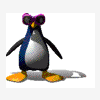
.jpg.4a8af448ba34b409af662c668c0c5f45.jpg)




Recommended Posts