-
Posts
-
L2LIVE.PRO- Dynamic Mid-rates Essence Seven Signs GRAND OPENING - July 5, 20:00 GMT+3 (EEST) TEST SERVER IS OPEN - COME AND CHECK IT OUT TODAY! Join our community and be part of it at: https://www.l2live.pro https://discord.gg/k3NMgR4Dmu Server description * EXP/SP: Dynamic (x1- x100 based on your level, *before* Sayha and EXP buffs * Adena: x50 / Item Drop: x10 / Fishing EXP increased / Attribute EXP increased * Simplified gameplay to stay in the loop while not spending hours and hours farming * Starter Pack containing very useful items for beginners * MP replenishing potions with auto-consumption * No overpowered donations L2LIVE shop * All spellbook coupons, pet spellbook coupons and master books are sold via Game Assistant * Additionally you can buy SP pouches, enchanted talismans, pet training guides and various other consumables for Adena and L-Coin * More items such as cloaks, more talismans, agathions, belts, pendants, enchantment scrolls of various grades, evolution stones, etc will be added! Shop server as a shortcut, and all retail-like ways of earning items are still here! L-Coins * Drops with small change and in random amounts from Lv60+ monsters * All raidbosses drop random amount of L-Coin Pouches generating up to 420 Lcoin per unit. **Grand Olympiad and Events** * Grand Olympiad is held week day * Format is 1v1, unlimited weekly fights * Heroes are declared weekly at Sunday * There are three automated events - TvT, CTF and Deathmatch, running at evenings * Orc Fortress, Battle with Balok, Keber Hunter, Archievements Box, Daily Gift Calendar provisional events are active too Custom user commands * .offlineplay command, your character will keep playing till death or server restart * .offlineshop command, keeps your shop sitting until all items are purchased * .apon / .apoff - enable/disable HP/MP autoconsume And lots of other small improvements are waiting for you! Join our community and be part of it at: https://www.l2live.pro https://discord.gg/k3NMgR4Dmu
-
Relevant! List of forums on sale! Contact us!
-
I can use this folder system for High Five offline server? The folder does not have a l2.exe file. Thank you very much if anyone can help me. https://drive.google.com/file/d/13kU-g_4JJ-sP-kg2F7pqkUOVKmQdubFm/view
-
Topics





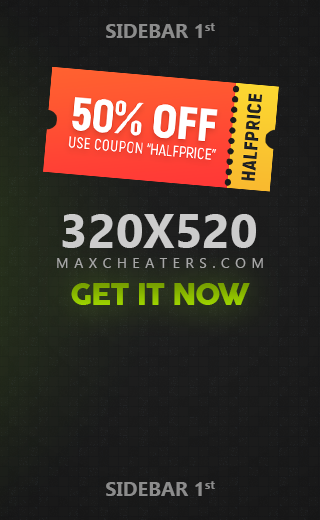

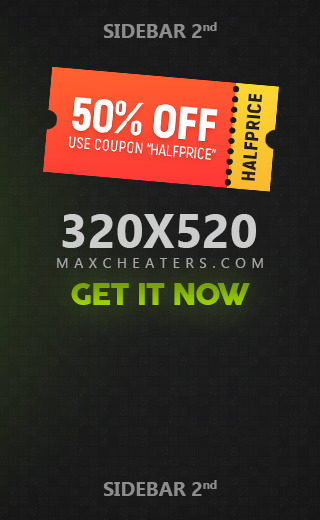

Recommended Posts
Join the conversation
You can post now and register later. If you have an account, sign in now to post with your account.
Note: Your post will require moderator approval before it will be visible.