[Guide] Learn how to make armors/weapons with custom texture with unreal
-
Posts
-
Use our premium virtual numbers for fast and convenient account verification on popular services worldwide. Suitable both for mass verification and for one-time registration — reliable, convenient, and without unnecessary complications. Active links: Virtual numbers service: Go to Other services and products: Digital goods store (Website): Go to Store Telegram bot: Go to – convenient access to the store via the Telegram messenger. Telegram bot for purchasing Telegram Stars: Go to – fast and profitable purchase of Stars in Telegram. SMM Panel: Go to – promotion of your social media accounts. We would like to present to you the current list of promotions and special offers for purchasing products and services of our service: 1. You can use a promo code for your first purchase: SOCNET (15% discount) 2. Get $1 on your store balance or a 10–20% discount — just write your username after registering on our website using the following template: "SEND ME BONUS, MY USERNAME IS..." — you need to post this in our forum thread! 3. Get $1 for the first trial launch of the SMM Panel: just open a ticket with the subject “Get Trial Bonus” on our website (Support). 4. Weekly Telegram Stars giveaways in our Telegram channel and in our bot for purchasing stars! News: ➡ Telegram channel: https://t.me/accsforyou_shop ➡ WhatsApp channel: https://chat.whatsapp.com/K8rBy500nA73z27PxgaJUw?mode=ems_copy_t ➡ Discord server: https://discord.gg/y9AStFFsrh Contacts and support: ➡ Telegram: https://t.me/socnet_support ➡ WhatsApp: https://wa.me/79051904467 ➡ Discord: socnet_support ➡ ✉ Email: solomonbog@socnet.store
-
Special offer until 31 December, each server only 100 euros.
-
🔥 L2NeverPain – Opening this Friday! 🔥 The gates open 12 December 2025 – 20:00 (GMT+2). Prepare your squads, set your macros, and get ready for true StuckSub PvP. Main +2 Sub. Balanced fights. Fresh start. Be there from the first minute. 🛡️Clan Leaders: You can register your clan on discord clan-register channel 🌐https://l2neverpain.com/ 🌐https://discord.gg/kNP3UXgkmN
-
Dear partners! At the moment we are in great need of the following positions: — Snapchat old and new accounts | With snapscores | Geo: Europe/USA | Full access via email/phone number — Reddit old (brute or hacked origin, self-registered) accounts with post and comment karma from 100 to 100,000+ | Full email access included — LinkedIn old accounts with real connections | Geo: Europe/USA | Full email access + active 2FA password — Instagram old accounts (2010–2023) | Full email access (possibly with active 2FA password) — Facebook old accounts (2010–2023) | Full email access (possibly with active 2FA password) | With friends or without friends | Geo: Europe/USA/Asia — Threads accounts | Full email access (possibly with active 2FA password) — TikTok/Facebook/Google ADS Agency advertising accounts — Email accounts: mail.ru, yahoo.com, gazeta.pl, gmx.ch / gmx.de / gmx.net (BUT NOT gmx.com) — Google ADS Manual Farm accounts (verified via email and phone number) | GEO: USA/Europe, mostly USA. — WhatsApp OLD Accounts — Twitter accounts with followers and posts (old accounts) Contact us via the details below. We will be glad to cooperate! We are also ready to consider other partnership and collaboration options. Active links to our projects: Digital goods store (Website): Go to Store Telegram bot: Go to – convenient access to the store via the Telegram messenger. Virtual numbers service: Go to Telegram bot for purchasing Telegram Stars: Go to – fast and profitable purchase of Stars in Telegram. SMM Panel: Go to – promotion of your social media accounts. Contacts and support: ➡ Telegram: https://t.me/socnet_support ➡ WhatsApp: https://wa.me/79051904467 ➡ Discord: socnet_support ➡ ✉ Email: solomonbog@socnet.store
-
Dear partners! At the moment we are in great need of the following positions: — Snapchat old and new accounts | With snapscores | Geo: Europe/USA | Full access via email/phone number — Reddit old (brute or hacked origin, self-registered) accounts with post and comment karma from 100 to 100,000+ | Full email access included — LinkedIn old accounts with real connections | Geo: Europe/USA | Full email access + active 2FA password — Instagram old accounts (2010–2023) | Full email access (possibly with active 2FA password) — Facebook old accounts (2010–2023) | Full email access (possibly with active 2FA password) | With friends or without friends | Geo: Europe/USA/Asia — Threads accounts | Full email access (possibly with active 2FA password) — TikTok/Facebook/Google ADS Agency advertising accounts — Email accounts: mail.ru, yahoo.com, gazeta.pl, gmx.ch / gmx.de / gmx.net (BUT NOT gmx.com) — Google ADS Manual Farm accounts (verified via email and phone number) | GEO: USA/Europe, mostly USA. — WhatsApp OLD Accounts — Twitter accounts with followers and posts (old accounts) Contact us via the details below. We will be glad to cooperate! We are also ready to consider other partnership and collaboration options. Active links to our projects: Digital goods store (Website): Go to Store Telegram bot: Go to – convenient access to the store via the Telegram messenger. Virtual numbers service: Go to Telegram bot for purchasing Telegram Stars: Go to – fast and profitable purchase of Stars in Telegram. SMM Panel: Go to – promotion of your social media accounts. Contacts and support: ➡ Telegram: https://t.me/socnet_support ➡ WhatsApp: https://wa.me/79051904467 ➡ Discord: socnet_support ➡ ✉ Email: solomonbog@socnet.store
-
-
Topics





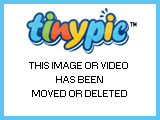


.thumb.jpg.df37ccc61247adee70593b8554a525b2.jpg)



Recommended Posts