-
Posts
1,283 -
Joined
-
Last visited
Never -
Feedback
0%
Content Type
Articles
Profiles
Forums
Store
Everything posted by MrHotFire
-
I would like to report InTheEndॐ because he insulted me for no reason. Thanks. *and yes I really have the real old pack of Mafia.It's gonna be availble to buy it really soon.
-

Is anyone interested for L2Mafia?Take a look.
MrHotFire replied to MrHotFire's topic in Marketplace [L2Packs & Files]
First of all check my topic.I said that I want to see if anyone is interesting. Secondly why you insult me? Thirdly I am not an scammer my friend+how you know that is a shared pack? -

Is anyone interested for L2Mafia?Take a look.
MrHotFire replied to MrHotFire's topic in Marketplace [L2Packs & Files]
Nop. -
HTML5 New Input Types HTML5 has several new input types for forms. These new features allow better input control and validation. This chapter covers the new input types: color date datetime datetime-local email month number range search tel time url week Note: Not all major browsers support all the new input types. However, you can already start using them; If they are not supported, they will behave as regular text fields. Input Type: color The color type is used for input fields that should contain a color. Select your favorite color: <input type="color" name="favcolor"> Input Type: date The date type allows the user to select a date. Birthday: <input type="date" name="bday"> Input Type: datetime The datetime type allows the user to select a date and time (with time zone). Birthday (date and time): <input type="datetime" name="bdaytime"> Input Type: datetime-local The datetime-local type allows the user to select a date and time (no time zone). Birthday (date and time): <input type="datetime-local" name="bdaytime"> Input Type: email E-mail: <input type="email" name="usremail"> Tip: Safari on iPhone recognizes the email type, and changes the on-screen keyboard to match it (adds @ and .com options). Input Type: month The month type allows the user to select a month and year. Birthday (month and year): <input type="month" name="bdaymonth"> Input Type: number The number type is used for input fields that should contain a numeric value. You can also set restrictions on what numbers are accepted: Quantity (between 1 and 5): <input type="number" name="quantity" min="1" max="5"> Use the following attributes to specify restrictions: max - specifies the maximum value allowed min - specifies the minimum value allowed step - specifies the legal number intervals value - Specifies the default value Input Type: range The range type is used for input fields that should contain a value from a range of numbers. You can also set restrictions on what numbers are accepted. <input type="range" name="points" min="1" max="10"> Input Type: search The search type is used for search fields (a search field behaves like a regular text field). Search Google: <input type="search" name="googlesearch"> Input Type: tel Telephone: <input type="tel" name="usrtel"> Input Type: time The time type allows the user to select a time. Select a time: <input type="time" name="usr_time"> Input Type: url The url type is used for input fields that should contain a URL address. The value of the url field is automatically validated when the form is submitted. Add your homepage: <input type="url" name="homepage"> Tip: Safari on iPhone recognizes the url input type, and changes the on-screen keyboard to match it (adds .com option). Input Type: week The week type allows the user to select a week and year. Select a week: <input type="week" name="week_year"> HTML5 <input> Tag <input> Defines an input control Credits Olympus,Internet,ME.
-
HTML5 provides a standard for playing audio files. Audio on the Web Until now, there has not been a standard for playing audio files on a web page. Today, most audio files are played through a plug-in (like flash). However, different browsers may have different plug-ins. HTML5 defines a new element which specifies a standard way to embed an audio file on a web page: the <audio> element. Browser Support Internet Explorer 9, Firefox, Opera, Chrome, and Safari support the <audio> element. Note: Internet Explorer 8 and earlier versions, do not support the <audio> element. HTML5 Audio - How It Works To play an audio file in HTML5, this is all you need: <audio controls> <source src="horse.ogg" type="audio/ogg"> <source src="horse.mp3" type="audio/mpeg"> Your browser does not support the audio element. </audio> The control attribute adds audio controls, like play, pause, and volume. You should also insert text content between the <audio> and </audio> tags for browsers that do not support the <audio> element. The <audio> element allows multiple <source> elements. <source> elements can link to different audio files. The browser will use the first recognized format. Audio Formats and Browser Support Currently, there are 3 supported file formats for the <audio> element: MP3, Wav, and Ogg: Browser MP3 Wav Ogg Internet Explorer 9 YES NO NO Firefox 4.0 NO YES YES Google Chrome 6 YES YES YES Apple Safari 5 YES YES NO Opera 10.6 NO YES YES HTML5 Audio Tags Tag Description <audio> Defines sound content <source> Defines multiple media resources for media elements, such as <video> and <audio> Credits Olympus,Internet,ME.
-
Just watch Coding area.;)
-
Video on the Web Until now, there has not been a standard for showing a video/movie on a web page. Today, most videos are shown through a plug-in (like flash). However, different browsers may have different plug-ins. HTML5 defines a new element which specifies a standard way to embed a video/movie on a web page: the <video> element. Browser Support Internet Explorer 9, Firefox, Opera, Chrome, and Safari support the <video> element. Note: Internet Explorer 8 and earlier versions, do not support the <video> element. HTML5 Video - How It Works To show a video in HTML5, this is all you need: <video width="320" height="240" controls> <source src="movie.mp4" type="video/mp4"> <source src="movie.ogg" type="video/ogg"> Your browser does not support the video tag. </video> The control attribute adds video controls, like play, pause, and volume. It is also a good idea to always include width and height attributes. If height and width are set, the space required for the video is reserved when the page is loaded. However, without these attributes, the browser does not know the size of the video, and cannot reserve the appropriate space to it. The effect will be that the page layout will change during loading (while the video loads). You should also insert text content between the <video> and </video> tags for browsers that do not support the <video> element. The <video> element allows multiple <source> elements. <source> elements can link to different video files. The browser will use the first recognized format. Video Formats and Browser Support Currently, there are 3 supported video formats for the <video> element: MP4, WebM, and Ogg: Browser MP4 WebM Ogg Internet Explorer 9 YES NO NO Firefox 4.0 NO YES YES Google Chrome 6 YES YES YES Apple Safari 5 YES NO NO Opera 10.6 NO YES YES MP4 = MPEG 4 files with H264 video codec and AAC audio codec WebM = WebM files with VP8 video codec and Vorbis audio codec Ogg = Ogg files with Theora video codec and Vorbis audio codec Tag Description <video> Defines a video or movie <source> Defines multiple media resources for media elements, such as <video> and <audio> <track> Defines text tracks in mediaplayers Credits Olympus,Internet,ME.
-
Locate the User's Position The HTML5 Geolocation API is used to get the geographical position of a user. Since this can compromise user privacy, the position is not available unless the user approves it. Browser Support Internet Explorer 9, Firefox, Chrome, Safari and Opera support Geolocation. Note: Geolocation is much more accurate for devices with GPS, like iPhone. HTML5 - Using Geolocation Use the getCurrentPosition() method to get the user's position. The example below is a simple Geolocation example returning the latitude and longitude of the user's position: <script> var x=document.getElementById("demo"); function getLocation() { if (navigator.geolocation) { navigator.geolocation.getCurrentPosition(showPosition); } else{x.innerHTML="Geolocation is not supported by this browser.";} } function showPosition(position) { x.innerHTML="Latitude: " position.coords.latitude "<br>Longitude: " position.coords.longitude; } </script> Example explained: Check if Geolocation is supported If supported, run the getCurrentPosition() method. If not, display a message to the user If the getCurrentPosition() method is successful, it returns a coordinates object to the function specified in the parameter ( showPosition ) The showPosition() function gets the displays the Latitude and Longitude The example above is a very basic Geolocation script, with no error handling. Handling Errors and Rejections The second parameter of the getCurrentPosition() method is used to handle errors. It specifies a function to run if it fails to get the user's location: function showError(error) { switch(error.code) { case error.PERMISSION_DENIED: x.innerHTML="User denied the request for Geolocation." break; case error.POSITION_UNAVAILABLE: x.innerHTML="Location information is unavailable." break; case error.TIMEOUT: x.innerHTML="The request to get user location timed out." break; case error.UNKNOWN_ERROR: x.innerHTML="An unknown error occurred." break; } } Error Codes: Permission denied - The user did not allow Geolocation Position unavailable - It is not possible to get the current location Timeout - The operation timed out Displaying the Result in a Map To display the result in a map, you need access to a map service that can use latitude and longitude, like Google Maps: function showPosition(position) { var latlon=position.coords.latitude "," position.coords.longitude; var img_url="http://maps.googleapis.com/maps/api/staticmap?center=" latlon "&zoom=14&size=400x300&sensor=false"; document.getElementById("mapholder").innerHTML="<img src='" img_url "'>"; } Location-specific Information This page demonstrated how to show a user's position on a map. However, Geolocation is also very useful for location-specific information. Examples: Up-to-date local information Showing Points-of-interest near the user Turn-by-turn navigation (GPS) The getCurrentPosition() Method - Return Data The getCurrentPosition() method returns an object if it is successful. The latitude, longitude and accuracy properties are always returned. The other properties below are returned if available. Property Description coords.latitude The latitude as a decimal number coords.longitude The longitude as a decimal number coords.accuracy The accuracy of position coords.altitude The altitude in meters above the mean sea level coords.altitudeAccuracy The altitude accuracy of position coords.heading The heading as degrees clockwise from North coords.speed The speed in meters per second timestamp The date/time of the response Geolocation object - Other interesting Methods watchPosition() - Returns the current position of the user and continues to return updated position as the user moves (like the GPS in a car). clearWatch() - Stops the watchPosition() method. The example below shows the watchPosition() method. You need an accurate GPS device to test this (like iPhone): <script> var x=document.getElementById("demo"); function getLocation() { if (navigator.geolocation) { navigator.geolocation.watchPosition(showPosition); } else{x.innerHTML="Geolocation is not supported by this browser.";} } function showPosition(position) { x.innerHTML="Latitude: " position.coords.latitude "<br>Longitude: " position.coords.longitude; } </script> Credits Olympus,Internet,ME.
-
Lineage 2 GM Commands //admin - Brings up the admin menu. //gm Toggle GM status //gmchat - Sends a global message that only GMs can see. Usage: //gmchat Type message here //snoop //gmliston - "Register into gm list //gmlistoff - "Remove from gm list //silence - (To enable/disable private message mode) //saveolymp - Save olympiad //manualhero - Manual select heroes //atmosphere <signsky> <dawn> - Sets current sky to either Dawn or Dusk, as seen by members of the winning cabal. //atmosphere <sky> <day>- Sets current sky to either day or night. //diet - Current status of diet mode for player. //diet on - Enables diet mode. //diet off - Disables diet mode. //play_sound Brings up sounds page. //play_sounds //edit_character - Opens menu to edit targetted player. //current_player - Opens character list. //character_list - Opens list of online players. //show_characters - Opens list of online players. //find_character - Opens the find player menu. //save_modifications - Saves the edits done to the targetted player. //nokarma - removes karma from target player //setkarma <value>- sets karma of target player to value //rec - Recommnend targeted player //settitle - Set title of targeted player //setname - Set name of targeted player //setcolor - Set name color of targeted player //fullfood - Full feed targeted pet //invis = to hide your character //invisible - to hide your character //vis - to unhide your character //visible - to unhide your character //known on - to unhide your character from known list //known off - to hide your character from known list //earthquake <Intensity> <Duration> - Creates an earthquake //para_all - Paralyzes all players //unpara_all - Unparalyze all players //para - Paralyze Target //unpara - Unparalyze Target //bighead - Gives target a big head //shrinkhead - Returns targets head to normal size //polymorph - character npc id //polymorph item id to poly target into id //polyself <npc> - Used to polymorph yourself into a mob //unpolyself - Returns you to the normal state //polymorph item <itemid> - Polymorphs an item //gmspeed <value> - Use //gmspeed value = [0...4] //changename <new_name> - Change name of targetted player //add_exp_sp_to_character - Opens the xp sp menu of the targetted player. //add_exp_sp - Adds xp sp to targetted player. Usage: //add_exp_sp xp_number sp_number //remove_exp_sp - Remove xp sp from targetted player. Usage: //remove_exp_sp xp_number sp_number //tradeoff - Current status of trading for player. //tradeoff on - Enables trading with other players. //tradeoff off - Disables trading with other players. //reload skill - Reloads skill data. //reload multisell - Reloads multisell data. //reload teleport - Reloads teleport locations. //reload npc - Reloads all npc. //reload htm - Reloads htm files. //reload item - Reloads item templates. //reload instancemanager - Reloads instancemanager. //announce_menu - Opens the announce menu. //list_announcements - Lists the current announcements. //reload_announcements - Reloads the announcement list. //announce_announcements - Posts all announcements in list. //add_announcement - Adds an announcement. Usage: //add_announcement Your announcement here //del_announcement - Deletes an announcement. Usage: //del_announcement Your announcement here //announce - Posts an announcement. Usage: //announce Your announcement here //ban - Used to kick and ban a named players account. Usage: //ban kadar //unban - Used to unban a named players account. Usage: //unban kadar //kick - Used to disconnect named player. Usage: //kick kadar //kick_non_gm - Used to disconnect all regular players //kill - Kill targeted player/NPC //jail - Used to jail named player for a number of minutes. Usage: //jail kadar 10 //unjail - Used to unjail named player. Usage: //unjail kadar //banchat - Mutes a player. Usage: //banchat kadar //unbanchat - Unmutes a player. Usage: //unbanchat kadar //bbs - Brings up comunity board //add_level - Add levels to target char. Usage: //add_level 5 //set_level - Set level of targeted char. Usage: //set_level 50 //heal Heal - target player or players in radius. Usage: //heal 200 //help - Opens help page //invul - Turns invulnerability on/off //target - Used to target a Mob or player. Usage: //target kadar //cache_htm_rebuild - Rebuilds and reloads the HTML cache. //cache_htm_reload - Reloads the HTML cache. //cache_reload_file - Reloads the HTML cache for a single file. //cache_reload_path - Reloads the HTML cache for a specified directory. //cache_crest_rebuild - Rebuilds the cache of pledge crests. //cache_crest_reload -Reloads the cache of pledge crests. //cache_crest_fix - Fixes problems with incorrect displaying of pledge crests. //changelvl - Changes a targetted players access level. Usage: //changelvl Access_level_number //itemcreate - Opens the item creation menu. //create_item - Creates an item. Usage: //create_item item_id //cw_infos - Get infos on cursed weapons //cw_remove - Remove specified cursed weapon. Usage: //cw_remove 8190 //cw_reload - Reloads cursed weapons //delete - Used to remove a targetted NPC. NPC will not respawn. //character_disconnect - Used to disconnect a targetted player. //open - opens targetted door //close - closes targetted door //openall - opens all doors //closeall - closes all doors //edit_npc - Used to edit a NPCs stats. Usage: //edit_npc npc_id //save_npc - Saves the editted NPC info. //recall_npc - Teleports targetted NPC to you. //show_droplist = Shows the named NPCs drop list. Usage: //show_droplist npc_id //edit_drop - Edits the named NPCs droplist. Usage: //edit_drop npc_id item_id [min max sweep chance] //add_drop - Adds a drop to the named NPCs droplist. Usage: //add_drop npc_id item_id [min max sweep chance] //del_drop - Deletes a drop to the named NPCs droplist. Usage: //del_drop npc_id item_id //showShop - Shows a targetted vendors shoplist. //showShopList - Shows a targetted vendors shoplist. //addShopItem - Adds an item to a vendors shop. Usage: //addShopItem Shop_ID item_id Price //delShopItem - Deletes an item from a vendors shoplist. Usage: //delShopItem Shop_ID item_id //editShopItem - Edits an item in a vendors shoplist. Usage: //editShopItem Shop_ID item_id Price //box_access - with box targetted, shows access list //box_access - char1 char2 to add players to box Usage: //box_access kadar LadyPain //box_access - no char1 removes player from box access Usage: //box_access LadyPain no kadar //clear_teams //setteam_close <team_name> - Join players in radius 400 to specified team //setteam <team_name> - Join targetted player to specified team //enchant - Opens enchant menu //seteh <enchant_level> - Set enchant level for head slot //setec <enchant_level> - Set enchant level for chest slot //seteg <enchant_level> - Set enchant level for gloves slot //seteb <enchant_level> - Set enchant level for feet slot //setel <enchant_level> - Set enchant level for legs slot //setew <enchant_level> - Set enchant level for r_hand slot //setes <enchant_level> - Set enchant level for l_hand slot //setle <enchant_level> - Set enchant level for l_ear slot //setre <enchant_level> - Set enchant level for r_ear slot //setlf <enchant_level> -Set enchant level for l_finger slot //setrf <enchant_level> -Set enchant level for r_finger slot //seten <enchant_level> -Set enchant level for neck slot //setun <enchant_level> -Set enchant level for under slot //setba <enchant_level> -Set enchant level for back slot //event - Opens event page //event_new - Opens new event page //event_choose //event_store //event_set //event_change_teams_number //event_announce //event_panel //event_control_begin //event_control_teleport //add - Add event //event_see - List events //event_del <event_name> - Delete event //delete_buffer //event_control_sit //event_name //event_control_kill //event_control_res //event_control_poly //event_control_unpoly //event_control_prize //event_control_chatban //event_control_finish //fight_calculator - Show fight calculator //fight_calculator_show - Show fight calculator //fcs - Show fight calculator //geo_z - Get Geo_Z //geo_type - Get Geotype //geo_nswe - Get heading //geo_los - Check line of sight //geo_position - Get geo position //geo_bug - Add bug comment Usage: //admin_geo_bug you coments here //geo_load - Usage: //admin_geo_load <regionX> <regionY> //geo_unload - Usage: //admin_geo_unload <regionX> <regionY> //geoeditor_connect Usage: - //geoeditor_connect <number> //geoeditor_join - Join active char //geoeditor_leave //server_gm_only - Only GM can access server //server_all - Public access server //server_max_player <number> - Set max players value //server_list_clock - Toggle clock displayed next to the server name //server_login - Opens login server edit window //mammon_find - Lists the current location (if any) of the Mammon NPCs //mammon_respawn - Lists the current respawn times (if any) of the Mammon NPCs //list_spawns <npcId> <teleIndex> - Teleports to the player based on the given spawn index (from using //list_spawns <npcId>). //msg <ID> - Used for testing SystemMessage? IDs //char_manage - Opens characters manage page //mobmenu - Opens mobgroup.htm //admin_mobgroup_list //mobgroup_create //mobgroup_remove //mobgroup_delete //mobgroup_spawn //mobgroup_unspawn //mobgroup_kill //mobgroup_idle //mobgroup_attack //mobgroup_rnd //mobgroup_return //mobgroup_follow //mobgroup_casting //mobgroup_nomove //mobgroup_attackgrph //mobgroup_invul //mobinst - Opens mobgrouphelp.htm //mons - Used to start the Monster Races. //pn_info - Path node info //show_path //path_debug //show_pn //find_path //view_petitions - View petitions list //view_petition - View petition //accept_petition //reject_petition //reset_petitions - clear the petition queue //forge //forge2 //forge3 //pledge <create> <create> - for targeted palyer //quest_reload - Reload quests (curently disabled) //restore - Restores a broken player info. //repair - Repairs a broken player info. //res - Resurrect player //res_monster - Resurrect monster //ride_wyvern - Command used to summon and ride a wyvern. //unride_wyvern - Command to dismount and unsummon a wyvern. //ride_strider - Command used to summon and ride a strider. //unride_strider - Command to dismount and unsummon a strider. //unride - Ride dismount //buy - Opens the GMShop. //gmshop Opens the GMShop. //server_shutdown - Starts the shutdown process. Usage: //server_shutdown Number of seconds //server_restart - Starts the restart process. Usage: //server_restart Number of seconds //server_abort - Stops the server shutdown. //siege //add_attacker //add_defender //add_guard //list_siege_clans //clear_siege_list //move_defenders //spawn_doors //endsiege //startsiege //setcastle //clanhall //clanhallset //clanhalldel //clanhallopendoors //clanhallclosedoors //clanhallteleportsel //show_skills - Lists targetted players skills. //remove_skills - Removes the targetted players skills. //skill_list - Opens skill menu. //skill_index - Opens skill menu according to players stats. //add_skill - Adds a skill to a targetted player. Usage: //add_skill Skill_id level //remove_skill - Removes a skill from a targetted player. Usage: //remove_skill Skill_id //get_skills - Temporarily gives you the skills of a targetted player. //reset_skills - Restores your skills from before the get_skills command. //admin_remove_all_skills //admin_give_all_skills //skill_test <skill_id> - Test a skill. Usage: //skill_test 100 //st <skill_id> - Test a skill. Usage: //st 100 //show_spawns - Opens spawn menu. //spawn - Spawns a Mob on current target. Usage: //spawn npc_id //spawn_monster - Spawns a Mob on current target. Usage: //spawn_monster npc_id //spawn_index - Shows menu for monsters with respective level. Usage: //spawn_index level //unspawnall //respawnall //spawn_reload //npc_index //show_npcs //teleport_reload //spawnnight //spawnday //show_moves - Opens the teleport menu. //show_moves_other - Opens the teleport menu named other. //show_teleport - Opens the teleport menu. //teleport_to_character - Teleports you to the named player. Usage: //teleport_to_character kadar //teleportto - Teleports you to the named player. Usage: //teleport_to_character kadar //admin_teleto - Teleports you to the named player. Usage: //teleport_to_character kadar //move_to - Teleports you to coordinates given. Usage: //move_to 11111 22222 3333 //teleport_character - Teleports targetted player to coordinates given. Usage: //move_to 11111 22222r 3333 //recall - Summons a named player to you. Usage: //recall kadar //admin_walk //explore //admin_recall_npc //gonorth //gosouth //goeast //gowest //goup //godown //tele -show teleport window //admin_failed //test These //test commands are for the universe mapping feature (developmental) //test uni - flush Save universe map //test hash <number> //test uni Return universe size //mp on - Start packet monitor //mp off - Stop packet monitor //mp dump - Save packet history //known on - to unhide your character from known list //known off - to hide your character from known list //unblockip <ip> - Unblock an IP Usage://unblockip 123.123.123.123 //zone_check //zone_reload
-
Diskola tha vreis.Pantos su exo atomo pu poulaei tetio privillege.Kati tha parei kai aftos omos.:p
-
Drag and Drop Drag and drop is a very common feature. It is when you "grab" an object and drag it to a different location. In HTML5, drag and drop is part of the standard, and any element can be draggable. Browser Support Internet Explorer,Firefox,Opera,Google Chrome,Safari. Internet Explorer 9, Firefox, Opera 12, Chrome, and Safari 5 support drag and drop. Note: Drag and drop does not work in Safari 5.1.2. HTML5 Drag and Drop Example The example below is a simple drag and drop example: <!DOCTYPE HTML> <html> <head> <script> function allowDrop(ev) { ev.preventDefault(); } function drag(ev) { ev.dataTransfer.setData("Text",ev.target.id); } function drop(ev) { ev.preventDefault(); var data=ev.dataTransfer.getData("Text"); ev.target.appendChild(document.getElementById(data)); } </script> </head> <body> <div id="div1" ondrop="drop(event)" ondragover="allowDrop(event)"></div> <img id="drag1" src="img_logo.gif" draggable="true" ondragstart="drag(event)" width="336" height="69"> </body> </html> It might seem complicated, but lets go through all the different parts of a drag and drop event. Make an Element Draggable First of all: To make an element draggable, set the draggable attribute to true: <img draggable="true"> What to Drag - ondragstart and setData() Then, specify what should happen when the element is dragged. In the example above, the ondragstart attribute calls a function, drag(event), that specifies what data to be dragged. The dataTransfer.setData() method sets the data type and the value of the dragged data: function drag(ev) { ev.dataTransfer.setData("Text",ev.target.id); } In this case, the data type is "Text" and the value is the id of the draggable element ("drag1"). Where to Drop - ondragover The ondragover event specifies where the dragged data can be dropped. By default, data/elements cannot be dropped in other elements. To allow a drop, we must prevent the default handling of the element. This is done by calling the event.preventDefault() method for the ondragover event: event.preventDefault() Do the Drop - ondrop When the dragged data is dropped, a drop event occurs. In the example above, the ondrop attribute calls a function, drop(event): function drop(ev) { ev.preventDefault(); var data=ev.dataTransfer.getData("Text"); ev.target.appendChild(document.getElementById(data)); } Code explained: Call preventDefault() to prevent the browser default handling of the data (default is open as link on drop) Get the dragged data with the dataTransfer.getData("Text") method. This method will return any data that was set to the same type in the setData() method The dragged data is the id of the dragged element ("drag1") Append the dragged element into the drop element Credits Olympus,Internet,ME.
-
What is SVG? SVG stands for Scalable Vector Graphics SVG is used to define vector-based graphics for the Web SVG defines the graphics in XML format SVG graphics do NOT lose any quality if they are zoomed or resized Every element and every attribute in SVG files can be animated SVG Advantages Advantages of using SVG over other image formats (like JPEG and GIF) are: SVG images can be created and edited with any text editor SVG images can be searched, indexed, scripted, and compressed SVG images are scalable SVG images can be printed with high quality at any resolution SVG images are zoomable (and the image can be zoomed without degradation) Browser Support Internet Explorer,Firefox,Opera,Google Chrome,Safari Internet Explorer 9, Firefox, Opera, Chrome, and Safari support inline SVG. Embed SVG Directly Into HTML Pages In HTML5, you can embed SVG elements directly into your HTML page: Example: <!DOCTYPE html> <html> <body> <svg xmlns="http://www.w3.org/2000/svg" version="1.1" height="190"> <polygon points="100,10 40,180 190,60 10,60 160,180" style="fill:lime;stroke:purple;stroke-width:5;fill-rule:evenodd;"> </svg> </body> </html> Differences Between SVG and Canvas SVG is a language for describing 2D graphics in XML. Canvas draws 2D graphics, on the fly (with a JavaScript). SVG is XML based, which means that every element is available within the SVG DOM. You can attach JavaScript event handlers for an element. In SVG, each drawn shape is remembered as an object. If attributes of an SVG object are changed, the browser can automatically re-render the shape. Canvas is rendered pixel by pixel. In canvas, once the graphic is drawn, it is forgotten by the browser. If its position should be changed, the entire scene needs to be redrawn, including any objects that might have been covered by the graphic. Comparison of Canvas and SVG The table below shows some important differences between Canvas and SVG: Canvas Resolution dependent No support for event handlers Poor text rendering capabilities You can save the resulting image as .png or .jpg Well suited for graphic-intensive games SVG Resolution independent Support for event handlers Best suited for applications with large rendering areas (Google Maps) Slow rendering if complex (anything that uses the DOM a lot will be slow) Not suited for game applications Credits Olympus,Internet,ME.
-
What is Canvas? The HTML5 <canvas> element is used to draw graphics, on the fly, via scripting (usually JavaScript). The <canvas> element is only a container for graphics. You must use a script to actually draw the graphics. Canvas has several methods for drawing paths, boxes, circles, characters, and adding images. Browser Support Internet Explorer,Firefox,Opera,Google Chrome,Safari Internet Explorer 9, Firefox, Opera, Chrome, and Safari support the <canvas> element. Note: Internet Explorer 8 and earlier versions, do not support the <canvas> element. Create a Canvas A canvas is a rectangular area on an HTML page, and it is specified with the <canvas> element. Note: By default, the <canvas> element has no border and no content. The markup looks like this: <canvas id="myCanvas" width="200" height="100"></canvas> Note: Always specify an id attribute (to be referred to in a script), and a width and height attribute to define the size of the canvas. Tip: You can have multiple <canvas> elements on one HTML page. To add a border, use the style attribute: <canvas id="myCanvas" width="200" height="100" style="border:1px solid #000000;"> </canvas> Draw Onto The Canvas With JavaScript All drawing on the canvas must be done inside a JavaScript: <script> var c=document.getElementById("myCanvas"); var ctx=c.getContext("2d"); ctx.fillStyle="#FF0000"; ctx.fillRect(0,0,150,75); </script> Example explained: First, find the <canvas> element: var c=document.getElementById("myCanvas"); Then, call its getContext() method (you must pass the string "2d" to the getContext() method): var ctx=c.getContext("2d"); The fillStyle property can be a CSS color, a gradient, or a pattern. The default fillStyle is #000000 (black). The fillRect(x,y,width,height) method draws a rectangle filled with the current fill style. Canvas Coordinates The canvas is a two-dimensional grid. The upper-left corner of the canvas has coordinate (0,0) So, the fillRect() method above had the parameters (0,0,150,75). This means: Start at the upper-left corner (0,0) and draw a 150x75 pixels rectangle. Canvas - Paths To draw straight lines on a canvas, we will use the following two methods: moveTo(x,y) defines the starting point of the line lineTo(x,y) defines the ending point of the line To actually draw the line, we must use one of the "ink" methods, like stroke(). JavaScript: var c=document.getElementById("myCanvas"); var ctx=c.getContext("2d"); ctx.moveTo([i]0,0[/i]); ctx.lineTo([i]300,150[/i]); ctx.stroke(); To draw a circle on a canvas, we will use the following method: arc(x,y,r,start,stop) To actually draw the circle, we must use one of the "ink" methods, like stroke() or fill(). JavaScript: var c=document.getElementById("myCanvas"); var ctx=c.getContext("2d"); ctx.beginPath(); ctx.arc([i]95,50,40,0,2*Math.PI[/i]); ctx.stroke(); Canvas - Text To draw text on a canvas, the most important property and methods are: font - defines the font properties for text fillText(text,x,y) - Draws "filled" text on the canvas strokeText(text,x,y) - Draws text on the canvas (no fill) JavaScript: var c=document.getElementById("myCanvas"); var ctx=c.getContext("2d"); ctx.font="30px Arial"; ctx.fillText("Hello World",10,50); Gradients can be used to fill rectangles, circles, lines, text, etc. Shapes on the canvas are not limited to solid colors. There are two different types of gradients: createLinearGradient(x,y,x1,y1) - Creates a linear gradient createRadialGradient(x,y,r,x1,y1,r1) - Creates a radial/circular gradient Once we have a gradient object, we must add two or more color stops. The addColorStop() method specifies the color stops, and its position along the gradient. Gradient positions can be anywhere between 0 to 1. To use the gradient, set the fillStyle or strokeStyle property to the gradient, and then draw the shape, like a rectangle, text, or a line. Javscript: var c=document.getElementById("myCanvas"); var ctx=c.getContext("2d"); // Create gradient var grd=ctx.createLinearGradient([i]0,0,200,0[/i]); grd.addColorStop(0,"red"); grd.addColorStop(1,"white"); // Fill with gradient ctx.fillStyle=grd; ctx.fillRect([i]10,10,150,80[/i]); Using createRadialGradient(): Javascript: var c=document.getElementById("myCanvas"); var ctx=c.getContext("2d"); // Create gradient var grd=ctx.createRadialGradient([i]75,50,5,90,60,100[/i]); grd.addColorStop(0,"red"); grd.addColorStop(1,"white"); // Fill with gradient ctx.fillStyle=grd; ctx.fillRect([i]10,10,150,80[/i]); Canvas - Images To draw an image on a canvas, we will use the following method: drawImage(image,x,y) Javascript: var c=document.getElementById("myCanvas"); var ctx=c.getContext("2d"); var img=document.getElementById("scream"); ctx.drawImage(img,[i]10,10[/i]); (http://www.roadoutofdebt.com/wp-content/uploads/2011/11/the-scream.jpg) Credits Olympus,Internet,ME.
-
-

Re: L2Elite off,L2World java.(Lock it)
MrHotFire replied to MrHotFire's topic in Marketplace [L2Packs & Files]
Someone to lock it because I see that no one sell it. ty! -

All Types of Vote Botters!
MrHotFire replied to ToBeDeleted's topic in Marketplace [L2Packs & Files]
True. -
Jocking.:)
-

All Types of Vote Botters!
MrHotFire replied to ToBeDeleted's topic in Marketplace [L2Packs & Files]
PMed. -

All Types of Vote Botters!
MrHotFire replied to ToBeDeleted's topic in Marketplace [L2Packs & Files]
Really nice&trusted. -
I am not selling it yet but I want to see if exists people to buy it. If the answer is yes then just PM me with your price or post it down and in few days I am gonna upload pictures of the server+an test server. L2Mafia real old server(Ken Orwen).(The first server). -the Ken Orwen pack you can 'modify' it and make the stuck sub server too-. 8) Don't start to spam with stupid answers. Thanks!.;)
-
Ante kai me to kalo agorina! https://www.youtube.com/watch?v=8PQtPK4_uEw&playnext=1&list=PL9726BDAF207A284E&feature=results_main
-
Once every 1000 years this happens.:p [GR]Τυχαίο?
-

MaxCheaters - AIO - Guides/Tutorials/Codes
MrHotFire replied to `Rοmeο's topic in Coding Tutorials/Guides
Nice...One of the best moderators.:) +1 karma(if i had the privilege).:p -
New Elements in HTML5 The internet has changed a lot since HTML 4.01 became a standard in 1999. Today, some elements in HTML 4.01 are obsolete, never used, or not used the way they were intended to. These elements are removed or re-written in HTML5. To better handle today's internet use, HTML5 includes new elements for better structure, better form handling, drawing, and for media content. New Semantic/Structural Elements HTML5 offers new elements for better structure: Tag Description <article> Defines an article <aside> Defines content aside from the page content <bdi> Isolates a part of text that might be formatted in a different direction from other text outside it <command> Defines a command button that a user can invoke <details> Defines additional details that the user can view or hide <summary> Defines a visible heading for a <details> element <figure> Specifies self-contained content, like illustrations, diagrams, photos, code listings, etc. <figcaption> Defines a caption for a <figure> element <footer> Defines a footer for a document or section <header> Defines a header for a document or section <hgroup> Groups a set of <h1> to <h6> elements when a heading has multiple levels <mark> Defines marked/highlighted text <meter> Defines a scalar measurement within a known range (a gauge) <nav> Defines navigation links <progress> Represents the progress of a task <ruby> Defines a ruby annotation (for East Asian typography) <rt> Defines an explanation/pronunciation of characters (for East Asian typography) <rp> Defines what to show in browsers that do not support ruby annotations <section> Defines a section in a document <time> Defines a date/time <wbr> Defines a possible line-break New Media Elements HTML5 offers new elements for media content: Tag Description <audio> Defines sound content <video> Defines a video or movie <source> Defines multiple media resources for <video> and <audio> <embed> Defines a container for an external application or interactive content (a plug-in) <track> Defines text tracks for <video> and <audio> The new <canvas> Element Tag Description <canvas> Used to draw graphics, on the fly, via scripting (usually JavaScript) New Form Elements HTML5 offers new form elements, for more functionality: Tag Description <datalist> Specifies a list of pre-defined options for input controls <keygen> Defines a key-pair generator field (for forms) <output> Defines the result of a calculation Removed Elements The following HTML 4.01 elements are removed from HTML5: <acronym> <applet> <basefont> <big> <center> <dir> <font> <frame> <frameset> <noframes> <strike> <tt> Credits Olympus,Internet,ME.
-
hahahha...I am not c/p them dude.lolz....