L2Walker 10.4.8 (OOG) & 1.32 (IG)
-
Posts
-
By IloveProgramming · Posted
Where I can buy a cheap domain .com? cheapest I found was on Godaddy for 12 euro and Hostinger for 10 euro. -
Hello everyone, here's a simple and useful idea for any type of server. This code applies a discount when a player makes a purchase inside a clan’s castle or clan hall, offering a benefit to clan members who own a castle or clan hall. Important: Merchant transactions must be handled through multisell, not buylist. The discount is directly applied within the multisell, so the price shown is already reduced. "For example, if a scroll costs 1000 Adena and you set a 20% discount in the config, the final price when purchasing inside a castle or clan hall will be 800 Adena." This code is developed on the public aCis 401 revision. public static int CLAN_BASE_OWNERSHIP_MERCHANT_DISCOUNT; CLAN_BASE_OWNERSHIP_MERCHANT_DISCOUNT = clans.getProperty("ClanBaseOwnershipMechantDiscount", 20); # If clan owns a clan hall or castle, all members have a discount of X% at merchant transactions (multisell). # Discount applies only inside the base (castle or clan hall). ClanBaseOwnershipMechantDiscount = 20 /** diff --git a/aCis_gameserver/java/net/sf/l2j/gameserver/data/xml/MultisellData.java b/aCis_gameserver/java/net/sf/l2j/gameserver/data/xml/MultisellData.java index 556e111..bbf8e69 100644 --- a/aCis_gameserver/java/net/sf/l2j/gameserver/data/xml/MultisellData.java +++ b/aCis_gameserver/java/net/sf/l2j/gameserver/data/xml/MultisellData.java @@ -101,7 +101,7 @@ do { // send list at least once even if size = 0 - player.sendPacket(new MultiSellList(list, index)); + player.sendPacket(new MultiSellList(list, index, player)); index += PAGE_SIZE; } while (index < list.getEntries().size()); diff --git a/aCis_gameserver/java/net/sf/l2j/gameserver/network/clientpackets/MultiSellChoose.java b/aCis_gameserver/java/net/sf/l2j/gameserver/network/clientpackets/MultiSellChoose.java index 7c82c5b..1654abc 100644 --- a/aCis_gameserver/java/net/sf/l2j/gameserver/network/clientpackets/MultiSellChoose.java +++ b/aCis_gameserver/java/net/sf/l2j/gameserver/network/clientpackets/MultiSellChoose.java @@ -6,6 +6,7 @@ import net.sf.l2j.Config; import net.sf.l2j.gameserver.enums.FloodProtector; import net.sf.l2j.gameserver.enums.StatusType; +import net.sf.l2j.gameserver.enums.ZoneId; import net.sf.l2j.gameserver.enums.items.CrystalType; import net.sf.l2j.gameserver.model.Augmentation; import net.sf.l2j.gameserver.model.actor.Player; @@ -225,6 +226,20 @@ return; } + if (player.isInsideZone(ZoneId.CLAN_HALL) && player.getClan() != null && player.getClan().hasClanHall()) + { + e.setItemCount(e.getItemCount() * (100 - Config.CLAN_BASE_OWNERSHIP_MERCHANT_DISCOUNT) / 100); + if (e.getItemCount() == 0) + e.setItemCount(1); + } + + if (player.isInsideZone(ZoneId.CASTLE) && player.getClan() != null && player.getClan().hasCastle()) + { + e.setItemCount(e.getItemCount() * (100 - Config.CLAN_BASE_OWNERSHIP_MERCHANT_DISCOUNT) / 100); + if (e.getItemCount() == 0) + e.setItemCount(1); + } + if (Config.BLACKSMITH_USE_RECIPES || !e.getMaintainIngredient()) { // if it's a stackable item, just reduce the amount from the first (only) instance that is found in the inventory diff --git a/aCis_gameserver/java/net/sf/l2j/gameserver/network/serverpackets/MultiSellList.java b/aCis_gameserver/java/net/sf/l2j/gameserver/network/serverpackets/MultiSellList.java index 9269b06..c6102a0 100644 --- a/aCis_gameserver/java/net/sf/l2j/gameserver/network/serverpackets/MultiSellList.java +++ b/aCis_gameserver/java/net/sf/l2j/gameserver/network/serverpackets/MultiSellList.java @@ -2,6 +2,9 @@ import static net.sf.l2j.gameserver.data.xml.MultisellData.PAGE_SIZE; +import net.sf.l2j.Config; +import net.sf.l2j.gameserver.enums.ZoneId; +import net.sf.l2j.gameserver.model.actor.Player; import net.sf.l2j.gameserver.model.multisell.Entry; import net.sf.l2j.gameserver.model.multisell.Ingredient; import net.sf.l2j.gameserver.model.multisell.ListContainer; @@ -15,7 +18,9 @@ private boolean _finished; - public MultiSellList(ListContainer list, int index) + private Player _player; + + public MultiSellList(ListContainer list, int index, Player player) { _list = list; _index = index; @@ -28,6 +33,8 @@ } else _finished = true; + + _player = player; } @Override @@ -74,7 +81,14 @@ { writeH(ing.getItemId()); writeH(ing.getTemplate() != null ? ing.getTemplate().getType2() : 65535); - writeD(ing.getItemCount()); + + if (_player.isInsideZone(ZoneId.CLAN_HALL) && _player.getClan() != null && _player.getClan().hasClanHall()) + writeD((ing.getItemCount() * (100 - Config.CLAN_BASE_OWNERSHIP_MERCHANT_DISCOUNT) / 100) < 1 ? 1 : ing.getItemCount() * 80 / 100); + else if (_player.isInsideZone(ZoneId.CASTLE) && _player.getClan() != null && _player.getClan().hasCastle()) + writeD((ing.getItemCount() * (100 - Config.CLAN_BASE_OWNERSHIP_MERCHANT_DISCOUNT) / 100) < 1 ? 1 : ing.getItemCount() * 80 / 100); + else + writeD(ing.getItemCount()); + writeH(ing.getEnchantLevel()); writeD(0x00); // TODO: i.getAugmentId() writeD(0x00); // TODO: i.getManaLeft()
-
By Utchiha-Market · Posted
DISCORD : utchiha_market telegram : https://t.me/utchiha_market SELLIX STORE : https://utchihamkt.mysellix.io/ Join our server for more products : https://discord.gg/uthciha-services https://campsite.bio/utchihaamkt -
This project is based on the latest public aCis sources (revision 401) and supports a multi-client system (C4 & IL), making it suitable for custom usage but not for retail. You can configure the SelectedClient option in server.properties and loginserver.properties to switch between C4 and IL. Both clients are fully synchronized, including login, server selection, packets, and geodata. Notable Features: - Completed the login and server selection phase for both clients. - Synchronized all packets to support both clients (including some specific features). - Reworked the datapack and SQL files (excluding HTML files) to work seamlessly with both clients. - Added geodata support for both clients. - Adapted nearly all AI, scripts, bosses, HTML, and MULTISELL files to match C4 functionality. - Reduced the maximum clan level from 8 to 5 (C4 feature). - Rewrote clan HTML to remove C5-C6 features. Disabled the following C5 and C6 features: - Divine Inspiration (C6 feature). - Clan skills and clan reputation points (C5 feature). - Pledge class (C5 feature). - Hero skills (C5 feature). - Dueling system (C6 feature). - Augmentations (C6 feature). - Cursed weapons (C5-C6 feature). General Improvements: - Performed a general HTML cleanup and optimized features based on the client version. - Added an option to display the remaining time of disabled skills. - Skill timestamps now update when using the skill list. This flexibility allows you to create a unique progression system tailored to your needs. The price for the diff patch, which can be applied to aCis public sources, is €150. For inquiries, please contact me via PM or Discord (ID: @Luminous).
-
-
Topics





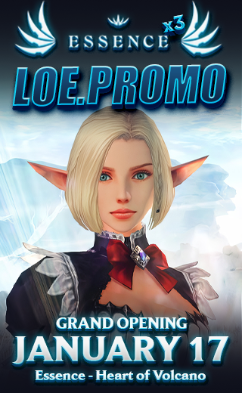


Recommended Posts
Join the conversation
You can post now and register later. If you have an account, sign in now to post with your account.
Note: Your post will require moderator approval before it will be visible.