Whirl win Effect
-
Posts
-
Purchase Telegram Stars at a favorable price with minimal markup. New auctions from Telegram are expected, and our bot will help you prepare in advance. Active links: Telegram bot for purchasing Telegram Stars: Go to – fast and profitable purchase of Stars in Telegram. Other services: Digital goods store (Website): Go to Store Telegram bot: Go to – convenient access to the store via the Telegram messenger. Virtual numbers service: Go to SMM Panel: Go to – promotion of your social media accounts. We want to present to you the current list of promotions and special offers for purchasing products and services of our service: 1. You can use a promo code for your first purchase: SOCNET (15% discount) 2. Get $1 on your store balance or a 10–20% discount — just send your username after registering on our website using the following template: "SEND ME BONUS, MY USERNAME IS..." — you need to write this in our forum thread! 3. Get $1 for the first trial launch of the SMM Panel: just open a ticket with the subject “Get Trial Bonus” on our website (Support). 4. Weekly Telegram Stars giveaways in our Telegram channel and in our bot for purchasing stars! News: ➡ Telegram channel: https://t.me/accsforyou_shop ➡ WhatsApp channel: https://chat.whatsapp.com/K8rBy500nA73z27PxgaJUw?mode=ems_copy_t ➡ Discord server: https://discord.gg/y9AStFFsrh Contacts and support: ➡ Telegram: https://t.me/socnet_support ➡ WhatsApp: https://wa.me/79051904467 ➡ Discord: socnet_support ➡ ✉ Email: solomonbog@socnet.store
-
Purchase Telegram Stars at a favorable price with minimal markup. New auctions from Telegram are expected, and our bot will help you prepare in advance. Active links: Telegram bot for purchasing Telegram Stars: Go to – fast and profitable purchase of Stars in Telegram. Other services: Digital goods store (Website): Go to Store Telegram bot: Go to – convenient access to the store via the Telegram messenger. Virtual numbers service: Go to SMM Panel: Go to – promotion of your social media accounts. We want to present to you the current list of promotions and special offers for purchasing products and services of our service: 1. You can use a promo code for your first purchase: SOCNET (15% discount) 2. Get $1 on your store balance or a 10–20% discount — just send your username after registering on our website using the following template: "SEND ME BONUS, MY USERNAME IS..." — you need to write this in our forum thread! 3. Get $1 for the first trial launch of the SMM Panel: just open a ticket with the subject “Get Trial Bonus” on our website (Support). 4. Weekly Telegram Stars giveaways in our Telegram channel and in our bot for purchasing stars! News: ➡ Telegram channel: https://t.me/accsforyou_shop ➡ WhatsApp channel: https://chat.whatsapp.com/K8rBy500nA73z27PxgaJUw?mode=ems_copy_t ➡ Discord server: https://discord.gg/y9AStFFsrh Contacts and support: ➡ Telegram: https://t.me/socnet_support ➡ WhatsApp: https://wa.me/79051904467 ➡ Discord: socnet_support ➡ ✉ Email: solomonbog@socnet.store
-
Purchase Telegram Stars at a favorable price with minimal markup. New auctions from Telegram are expected, and our bot will help you prepare in advance. Active links: Telegram bot for purchasing Telegram Stars: Go to – fast and profitable purchase of Stars in Telegram. Other services: Digital goods store (Website): Go to Store Telegram bot: Go to – convenient access to the store via the Telegram messenger. Virtual numbers service: Go to SMM Panel: Go to – promotion of your social media accounts. We want to present to you the current list of promotions and special offers for purchasing products and services of our service: 1. You can use a promo code for your first purchase: SOCNET (15% discount) 2. Get $1 on your store balance or a 10–20% discount — just send your username after registering on our website using the following template: "SEND ME BONUS, MY USERNAME IS..." — you need to write this in our forum thread! 3. Get $1 for the first trial launch of the SMM Panel: just open a ticket with the subject “Get Trial Bonus” on our website (Support). 4. Weekly Telegram Stars giveaways in our Telegram channel and in our bot for purchasing stars! News: ➡ Telegram channel: https://t.me/accsforyou_shop ➡ WhatsApp channel: https://chat.whatsapp.com/K8rBy500nA73z27PxgaJUw?mode=ems_copy_t ➡ Discord server: https://discord.gg/y9AStFFsrh Contacts and support: ➡ Telegram: https://t.me/socnet_support ➡ WhatsApp: https://wa.me/79051904467 ➡ Discord: socnet_support ➡ ✉ Email: solomonbog@socnet.store
-
亲爱的合作伙伴! 目前我们非常需要以下项目: ➡ WhatsApp 老账户 ➡ Twitter 带粉丝和帖子账户(老账户) 请通过以下联系方式与我们联系。我们很高兴与您合作! 我们项目的有效链接: 数字商品商店(网站): 前往 商店 Telegram 机器人: 前往 – 通过 Telegram 信使方便访问商店。 虚拟号码服务: 前往 用于购买 Telegram Stars 的 Telegram 机器人: 前往 – 在 Telegram 中快速且优惠地购买 Stars。 SMM 面板: 前往 – 推广您的社交媒体账户。 联系方式和支持: ➡ Telegram: https://t.me/socnet_support ➡ WhatsApp: https://wa.me/79051904467 ➡ Discord: socnet_support ➡ ✉ Email: solomonbog@socnet.store
-
Dear partners! At the moment we are in great need of the following positions: ➡ WhatsApp OLD Accounts ➡ Twitter accounts with followers and posts (old accounts) Contact us via the details below. We will be glad to cooperate! Active links to our projects: Digital goods store (Website): Go to Store Telegram bot: Go to – convenient access to the store via the Telegram messenger. Virtual numbers service: Go to Telegram bot for purchasing Telegram Stars: Go to – fast and profitable purchase of Stars in Telegram. SMM Panel: Go to – promotion of your social media accounts. Contacts and support: ➡ Telegram: https://t.me/socnet_support ➡ WhatsApp: https://wa.me/79051904467 ➡ Discord: socnet_support ➡ ✉ Email: solomonbog@socnet.store
-
-
Topics





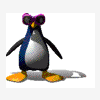





Recommended Posts
Create an account or sign in to comment
You need to be a member in order to leave a comment
Create an account
Sign up for a new account in our community. It's easy!
Register a new accountSign in
Already have an account? Sign in here.
Sign In Now