Alien Text Effect
-
Posts
-
By Meissgenry · Posted
I’ve played around with similar growth setups, and what usually makes the whole thing smoother is pairing them with something steady on the side. For example, I once used famoid.com for a small boost so the main profile didn’t look empty while the Mother/Child flow warmed up. Your themed accounts idea can work nicely as long as the profiles stay active and feel human enough to spark replies. -
I never said that, can you read? Are you going to start an argument when that isn't the main goal of this post? Or are you just used to the same old discussion mechanics? Thank you very much for your recommendation. A few months ago, I worked on a project called 'L2Avalon' using a compiled Lucera2 (it was the only thing the project leader provided me), and based on my 20 years of experience playing Lineage 2, I feel like it's broken everywhere, unless the specific version of Lucera I was using was just old. I don't have a problem coding and fixing things, but I am looking for a solid base so I don't do unnecessary work. Replying to the first guy: I would never discredit paid work; obviously, any paid work will be better than a free one for obvious reasons. But my reality is that I don't want to throw money away, mainly because saving up a large sum of money is a matter of several months in my current situation here in Argentina.
-
I was not expecting either system to be mentioned but to update this information itopz is a topsite VDSystem is a server vote system as the creator i gave the vote system free but made mandatory to use my topsite https://github.com/nightw0lv/VDSystem download free, needs an extensive configuration and all java versions to be installed so it can befully be build, but only if you plan to maintain the full solution for all projects in case you want to use only 1 project you just copy the files for example frozen https://github.com/nightw0lv/VDSystem/tree/master/Interlude/Frozen copy paste inside your project, apply the patch of call the main class to gameserver.java and done. note for active projects minor changes will probably be required about the latest version hopzone.eu my other topsite is also required to have a server and get an api key same reason system is free, appriciate it. there is a huge difference that also extends as example in l2j Note to the topic owner @zambog420 lucera is also an option specially if you feel coding ready with intellij
-
By L2DamageCom · Posted
NEW SEASON GRAND OPENING FROM - 23 JANUARY 2026, FRIDAY, 20:00 +2 GMT !
-
-
Topics





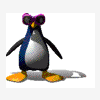
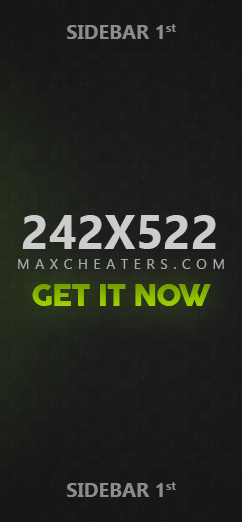



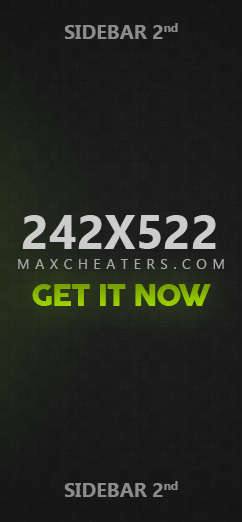


Recommended Posts
Create an account or sign in to comment
You need to be a member in order to leave a comment
Create an account
Sign up for a new account in our community. It's easy!
Register a new accountSign in
Already have an account? Sign in here.
Sign In Now