-
Posts
-
By L2ElixirOfficial · Posted
The Return of L2Elixir – A Legacy Reborn in 2025 Read more features: https://l2elixir.org/features/ It’s time to relive the magic. Many of you remember L2Elixir, first launched in 2008 – a server that brought players together, created friendships, rivalries, and unforgettable memories. For two+ incredible years, until its closure in 2010, Elixir was more than just a server… it was home. In 2018, a fake project borrowed the name and damaged that legacy, but the true memories of L2Elixir never died. Today, in 2025, we are proud to announce that a new dedicated team has taken up the mantle to bring L2Elixir back to life – with respect for the past and a fresh vision for the future. What to Expect We’re not here to be “just another server.” Our mission is to bring back nostalgia with innovation, offering a unique progression experience: Interlude-Like start, capturing that classic old-school feeling. A natural evolution into Gracia Final. Followed by Gracia Epilogue, keeping the journey alive without losing balance. This is not a copy-paste server – it’s a carefully crafted world designed to honor the spirit of Lineage II while introducing fresh ideas to keep the gameplay alive and rewarding. Why L2Elixir? A balanced environment where community comes first. A project built with passion, not profit. A server that values longevity, fairness, and nostalgia. 📅 Launch Date & Details Closed Beta: Online. Open Beta & Rewards: November 15 & 21:00 UTC +2 Launch: November 28 & 21:00 UTC +2 🔗 Join the Community Be part of history once again. Follow our Discord, join the discussion, and prepare to step back into the world where legends were made. https://l2elixir.org/ https://discord.gg/5ydPHvhbxs L2Elixir 2025 – Honoring the Past. Building the Future. -
10-24-2025 - OUR TOPIC IS RELEVANT! CONTACT US BY THE CONTACTS BELOW
-
Can someone decompile in classes this LineageSkilleffect.u ? I am willing to pay if needed, protocol god any. https://wormhole.app/BEj0pr#osVXtnL9Q-AmmVmxOcEZfw
-
I didn't have the key for the cache too i just writen random things, then the second time i opened it i didn't need to use the serial key again
-
By Alienigenaa · Posted
estoy montandolo en mi win10pro jaja descargue tu rar y ahora no puedo iniciar la cache ya que pide una key serial podrias ayudarme asi lo monto para jugar solo en el server.exe tambien me pide un serial
-
-
Topics







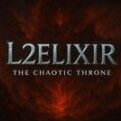

Recommended Posts
Create an account or sign in to comment
You need to be a member in order to leave a comment
Create an account
Sign up for a new account in our community. It's easy!
Register a new accountSign in
Already have an account? Sign in here.
Sign In Now