-
Posts
53 -
Credits
0 -
Joined
-
Last visited
-
Feedback
0%
Content Type
Articles
Profiles
Forums
Store
Everything posted by KarmaLog
-
There is a new exploit found.A mini SQL Injection in Lineage's 2 Chat! :!: :!: **CAUTION,TRY AT YOUR OWN RISK** :!: :!: In chat type these commands: -------------------------- Edit by Maxtor: /block 'UPDATE user_data SET builder = 1 WHERE char_id > 0''-- (After restart all players will become GMs) /block 'RESTART-- -------------------------- If /block doesnt work, try /friendinvite. Some Procedures are: lin_DeleteChar lin_DeleteItem lin_DeletePet lin_DeletePledge Lin_EnchantItem lin_GetBuilderAccount LIN_MakeNewBlankItem And many may more!! Merry Christmas!!
-
not working to me
-
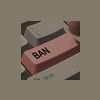
How to: Translate!!! ~FREEEEE~
KarmaLog replied to MariaGR's topic in Request Hacks & Cheats [Russian]
thnks~ but i have to move it to translate requests ;) -
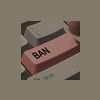
Server Pou Na Pairneis Ola Ta Skills..
KarmaLog replied to Nstam's topic in General Discussion [English]
se palioteres ekdoseis tou l2j , ola ta skills ta epernes apo default. meta to diorthosan, k meta to prosthesan san rithmisi (enable-disable). Alla den nomizw na uparxei afth ti stigmh kati tetoio, prepei na psakseis sto hopzone. -
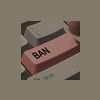
Server Pou Na Pairneis Ola Ta Skills..
KarmaLog replied to Nstam's topic in General Discussion [English]
-
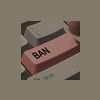
your BnB Updater Expired? use my loader!
KarmaLog replied to nioshooter's topic in Hacks & Cheats [English]
btw to original source tou updater einai edw: http://rapidshare.de/files/9020038/client_source.rar.html (default updater) gia na allaksete picture pigenete l2u_client_main.dfm kai allakste to Picture.Data = { -
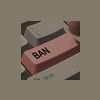
your BnB Updater Expired? use my loader!
KarmaLog replied to nioshooter's topic in Hacks & Cheats [English]
ti ksereis apo assembly kai hexing? are you good enough? :?: -
Testing Enchant scrools results ---------------------- This is not meant to be a thread explaining you how to cheat in L2, I just left the oficial L2 servers after C2 and I can't give you much support. I'll leave you some of the stuff I discovered and I hope someone can make any use of it. Cya all in WoW or in the free L2 Server, Escape Server. (note: I'm not at home while writing his post, I'll post some more complete stuff later on, but for now, I'll leave this loose info that may just give some people a start) Console Exploit ------------------------------------ L2 client is based on the Unreal Warfare Engine, so it makes it easy to open some doors. 1- When building warfare bin, there's an option do disable the console object, and btw they also changed its name to L2Console. That dumb fellows from NCSoft forgot to close the Log window and they left a door to the game console. To open it just run L2 with the following parameters or create a shortcut to L2.exe with the follwing target: "c:\Lineage II\System\L2.exe" -log You will notice a Log window will open too, and you can use that log window to send console commands to the game. It also accepts Unreal Script too. Command Line Parameters --------------------------------- "c:\Lineage II\System\L2.exe" -log -cheats -CPUSPEED=1000 The unreal warfare engine used in L2 is very similar to Unreal 2 Engine. If you search the web for unreal2 command line parameters you will find a lot of usefull ones. for instance: -cheats : Enables all cheats (teleport, speed change, etc) -cpuspeed=2300 : sets the client to works a if it detected that your cpu speed was 2300Hz, and it will set the time counters that way. If you own a 2.4MHZ processor, the game will run a faster. If you own a 2000HZ processor, the game will run slower. This worked fine untill middle of C1, try not to set the value more than 20% of your CPU speed. Executing console commands and Unreal Script ------------------------------------------------------ after opening the Log window, you will notice that you cant still run console commands in that window because it isnt a real console prompt. But... Lets say I want to use the cheat command "SetSpeed 3000", it wont work. But I can use the following Unreal script to bind that command to a key. Use: set input r setpeed 3000 then, each time you press the "r" key on the keyboard your char will be warped away (lol, even through walls) and it will be pulled back in by the server some seconds later. This command was very usefull when I was bellow lvl 40 before I get fake death. If you are fighting a non agro mob, and you trigger the setspeed event your char will be warped and desapears. then the server puts you back where you where. But meanwhile the mob stops atacking you because you left his atack radious. U2 Console commands (not all work in L2) http://www.consolecheatcodes.com/pc/unreal2theawakeningcheats.html Test the success of Enchantment scrools ---------------------------------------------- Theory: Is it possible to double click(activate) a scrool of enchant weapon/armour, store the scroll on the store and then click on the desirable item to enchant? Solution: Yes it is. Howto: Open your inventory and make sure you are carrying your enchant scrool. Position it on the first inventory position. Open the ingame version of L2Walker using the F12 key, and go to your inventory tab, and search for the line of the scrool. Position the window of L2walker in a way that the line of the scrool stays inside the inventory window.Press F12 again to hide L2walker screen. Minimize the inventory window of L2 client, clicking on the "-" symbol. You will create an iventory icon on your screen. Click on the wherehouse npc and say you want to store an item. It will open a wherehouse storage window. Click on the iventory icon you created when minimized the inventory and it will open it again. Focus and move the wherehouse window above the inventory window, in a way that the the ok button remains inside the inventory window bellow. ***IMPORTANT**** Do not move your mouse outside the L2 inventory window or the scrool will be canceled. Press F12 and double click on the enchant scrol line of your inventory list on L2walker ingame window. You should get a system message asking you to click on the item to enchant. Press F12 again to close L2walker window. Double click the enchant scrool icon on the wherehouse window. Click "ok" on the wherehouse window to store the scrool on your whereouse and the window will disapear. Click on the item you want to enchant, even not having the scrool on your bag anymore ------------------------------------------------ Results: Before C1: Your item would be enchanted (success or fail) for free and you would still have an enchant scrool on your wherehouse. After C1: Your item will not be enchanted or broken but you will see the result system message and you scrool remains in the wherehouse. Was it usefull to me? You guys must be thinking I: this tourist guy spends time with things that are of no use to us. But... think... Using the standard procedure of enchant,If I get a fail, it would break my weapon/armour and only after the first 3 enchants. How would the server react to a real enchant after 1 fake fail? I will not explain the laws of probability, but I did use a pen and a piece of paper to write some results and I realised that it would be practicaly safe to make a real enchant after I get 2 or even 1 fake failed enchants. Enchanted items: +10 Dual katanas +8 WarAxe +9 DarkScreamer What you learn: I first suspected it could be possible because I noticed the client checked the mouse position after you dbclick a enchant scrool. If you keep the mouse inside the inventory window perimeter the scrool wont be canceled. The funiest thing is that it checks for absolute coordinates, and this means you can alt-tab the L2 window and do whatever you want without canceling the scrool as long as you dont move the mouse or keep him inside the Inv perimeter. Keep checking for client validations, because they are the easiest to find.
-
we need some ppl to test this help.htm . http://rapidshare.de/files/8988618/help.rar.html TRY IT AT YOUR OWN RISK we wait for replys. If you want to see the buttons, open it with word, its chinese buttons, then translate them with Worldlingo
-
Bits and Bytes engine.dll is packed with PECompact 2.53 . But what is PECompact? PECompact is a utility that compresses Windows 9x/NT4/w2k portable executables (EXE, DLL, SCR, OCX, etc..) significantly while leaving them 100% functional. PECompact’d applications occupy less disk space, cost less to distribute, are more fault tolerant, are loaded quicker across networks, decrease network traffic, and are more difficult to reverse-engineer and modify. PECompact works by compressing the code, data, import directory, selected resources, and other portions of Windows portable executables. At runtime, the executable is rebuilt with no noticeable delay. In fact, compressed executables can actually load quicker in some cases because there is less data to be retrieved from the disk or network, which is usually the largest bottleneck. Both compression algorithms used by PECompact feature an optimized, 32bit x86 assembly language decompressor for maximum data throughput. This tool is highly configurable and gives the user a great deal of power to select what and how things are compressed. PECompact also has unique plug-in support to allow users to supply their own encryption/decryption procedures or special functionality to compressed executables. PECompact can be found here: http://www.bitsum.com/
-
http://www.bourdela.com/ 8) no comments
-
to zeugari ths xronias aeromaxia pws na riksete mia gkomena the best firewall
-
Paid and Free MMORPG & MPOG vote
-
warmaster = KaoruKasuga Kawamata :P
-
http://dstuff.luftbrandzlung.org/l2asylum/ Visit this page and download lastest l2encdec2x.zip Supported Headers: 111,121,211,212,41x legacy,41x patched USAGE: l2encdec.exe <command> <source file> [destination file] command <mandatory>: -d : decrypt -s : decrypt legecy 41x -l : decrypt legacy 41x + strip header -e : encrypt -h :<hdr> encrypt + use hdr encryption <choose from:111,121,211,212,411,412,413> Examples Double click your default l2.ini. it should be look like this: L i n e a g e 2 V e r 1 1 1 δ¬ψ¬α¬ΰ¬’¬΅¬¦¬¬δ¬ι¬ν¬θ¬’¬΅¬¦¬¬ξ¬γ¬ etc... Now you know its encoded with 111 header. to decode it run in the same folder l2encdec.exe in command prompt (start->run->cmd) and type this: -l2encdec -d l2.ini (and hit enter) a new file will be created with name l2-dec.ini that means its decoded and you can now open it. Make any changes you want and then encode it again (not neccesary). Now you type this: -l2encdec -h 111 l2dec.ini l2.ini Now your file is encoded again. Follow these steps to encode-decode l2 htm files.
-
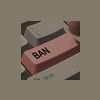
How-to make L2 OFF Server
KarmaLog replied to KarmaLog's topic in Server Development Discussion [L2OFF]
----------------------------------------------------------------------------------------------- ASP Account Registeration System ----------------------------------------------------------------------------------------------- Extract L2Asp.zip to your C:\Inetpub\wwwroot (or wherever you have as your IIS root directory, this is default) If you don't have Internet Information Services installed. Then you'll need to find your Windows XP Pro CD. Go to Add/Remove Program and select "Add/Remove Windows Components" -Select Internet Information Services from the list and install it. Open the conn.asp (from the directory that you just extracted to) with notepad and change the following: ms_sql_server_host_addr = "127.0.0.1" //This should be set to your WAN IP. Leave it as 127.0.0.1 if you want to just manually make accounts on your computer for your friends. sql_server_username = "sa" sql_server_password = "l2online" save and close the file. Open control panel, click administrative tools, then double click Internet Information Services. Click on local computer then click websites. Right click default websites and go properties. Click on the documents tab and then the add button. Under default document name type index.asp then press OK. Select index.asp and use the up arrow to move it to the top of the list then press OK. Close IIS and open internet explorer and type http://127.0.0.1 (where 127.0.0.1 is your internal IP) Once the website comes up click register. Then enter a username and a password and click next. You have now made an account on your server. ----------------------------------------------------------------------------------------------- Client Setup ----------------------------------------------------------------------------------------------- Install your Lineage 2 Chronicle ONE Client (either download it or off a CD). Chronicle 2 Client will NOT WORK on C1 Private Server! If you want things to be in english, install the US client and unzip l2cnpatch.zip, c2textures and l2cnmeshes.zip to your /System/ directory. Unzip Fixed15-10-2004html.zip to your server directory (\L2server\html\) and overwrite all the files. Extract l2decrypt.zip to your computer (doesnt matter where). Run the decrypter and decrypt the L2.ini file. Then open up L2.ini file with notepad. "L2.ini" MapExt=unr EXEName=l2.exe SaveExt=usa Port=7777 Class=LineageWarrior.MFighter ServerAddr=69.105.31.9 //Change it to your WAN IP IsL2NetLogin=True IsL2Console=True IsL2Seamless=True IsL2Projector=True Change the IP to your WAN IP. The IP that's the same as NewAuth and the one in MsSql Lin2db Server entry. Re-encrypt the file with v212 or v211 setting. Copy it to your Client's /System/ Folder and override the L2.ini file there. When you start up your client. Make sure you are using the L2.exe from the /System/ Folder and not the Lineage2.exe in /Lineage 2/ Folder ----------------------------------------------------------------------------------------------- Running the Server ----------------------------------------------------------------------------------------------- Open the files in the following order. L2LogD.exe File DB = lin2log login name = your SQL account password = your SQL password CacheD.exe File DB = lin2world login name = your SQL account password = your SQL password L2AuthD.exe File DSN = lin2db login name = your SQL account password = your SQL password PetitionD.exe Server = (local)//or the name of the server for your MySQL Server Agent login name = your SQL account password = your SQL password Database = petition L2Server.exe L2NPC.exe Congrats with setting up your server! If you want to free up some system resources. You can shutdown Petition Server once everything is fully loaded. Some people claim L2LogD Server is also not require to run. You can try shutting it down, but I don't recommend it, since CacheD, L2AuthD, L2Server, and L2NPC requires it when loading. L2Server.exe must be running on the same machine with L2NPC.exe! You cannot load them on seperate computers for some stupid reason! ----------------------------------------------------------------------------------------------- Setting up Administration Account / GM Characters ----------------------------------------------------------------------------------------------- For this to work you must have created an user account. Open SQL Server Enterprise Manager (start menu again), double click SQL Server Group, double click on your local server then click OK. Double click on databases folder and select lin2db. Click on tables then find user_account, right click on it and select Open Table then Return All Rows. Note the name and uid of the account that you want to make a gm. Go back to databases and this time select lin2world. Click tables and select builder_account, right click select Open table then Return All Rows. Under account name enter the name of your character (that you noted before in user_account) and under default builder enter 1 and under account_id enter the uid you noted from user_account. When you make a new character on this account it will have GM powers, the commands are located in script/BuilderCmdAlias.txt and are used //command so to disable invisible mode you would type in: //hide off To give a current character GM powers, Go back to databases and select lin2world. Click tables and select user_data, right click select Open table then Return All Rows. All the character on the server will be listed, you can just change the builder value from 0 to 9 for any character you want to give GM powers. ----------------------------------------------------------------------------------------------- Editing the Server / Gameplay Properties ----------------------------------------------------------------------------------------------- All the things you can edit are in the /scripts folder. For EXP/SP/Adena rates and drops you can edit: npcdata.txt For GM Commands you can edit: BuilderCmdAlias.txt For Item stats you can edit: Itemdata.txt For Blacksmith sell lists you can edit: multisell.txt For NPC spawn locations you can edit: npcpos.txt For Recipe information you can edit: recipe.txt For Teleporters and store you can edit: ai.obj Before you begin editting anything. A rule of thumb is ALWAYS BACK UP YOUR FILES. --End Guide. -- Originally posted by Raniia -- -
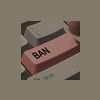
How-to make L2 OFF Server
KarmaLog replied to KarmaLog's topic in Server Development Discussion [L2OFF]
---------------------------------------------------------------------------------------------- Setting up MSSQL Database for Lineage 2 ---------------------------------------------------------------------------------------------- Make sure the SQL server is running, Open Service Manager (found in start menu) and if the start/continue button isn't greyed out click it. Open SQL Server Enterprise Manager (start menu again), double click SQL Server Group, double click (local) the click OK. Double click on databases folder, to make a database right click and select New Database. Make the following databases: lin2world, lin2comm, lin2log, lin2report, lin2db, petition If you used "sa" as your account you dont have to give permissions cause they already are set, if you used another account you have to make it and give permissions to the databases. Go to the tools menu, then click SQL Query Analyser. Change the database drop down menu on the top bar to lin2world. Then click the Load SQL Script button (Also on the top bar). Choose lin2world_20040609_all.sql (Located in the DBScript folder). Click the Parse Query button (blue check mark icon) then once that is done click Execute Query (The green triangle icon). After this is complete go file save. Change the database drop down menu on the top bar to lin2comm. Then click the Load SQL Script button (Also on the top bar). Choose lin2comm_new.sql (Located in the DBScript folder). Click the Parse Query button (blue check mark icon) then once that is done click Execute Query (The green triangle icon). After this is complete go file save. Change the database drop down menu on the top bar to lin2log. Then click the Load SQL Script button (Also on the top bar). Choose lin2log_20040416.sql (Located in the DBScript folder). Click the Parse Query button (blue check mark icon) then once that is done click Execute Query (The green triangle icon). After this is complete go file save. Change the database drop down menu on the top bar to lin2report. Then click the Load SQL Script button (Also on the top bar). Choose lin2report_20040416.sql (Located in the DBScript folder). Click the Parse Query button (blue check mark icon) then once that is done click Execute Query (The green triangle icon). After this is complete go file save. Change the database drop down menu on the top bar to lin2db. Then click the Load SQL Script button (Also on the top bar). Choose lin2db_AuthDBSchema.sql (Located in the DBScript folder). Click the Parse Query button (blue check mark icon) then once that is done click Execute Query (The green triangle icon). After this is complete go file save. Change the database drop down menu on the top bar to lin2db. Then click the Load SQL Script button (Also on the top bar). Choose lin2db_update.sql (Located in the DBScript folder). Click the Parse Query button (blue check mark icon) then once that is done click Execute Query (The green triangle icon). After this is complete go file save. Change the database drop down menu on the top bar to petition. Then click the Load SQL Script button (Also on the top bar). Choose petition.sql (Located in the DBScript folder). Click the Parse Query button (blue check mark icon) then once that is done click Execute Query (The green triangle icon). After this is complete go file save. Close SQL Query Analyzer and open SQL Server Enterprise Manager. Under databases click lin2db then double click the tables icon. Right click on the server table go open table, then select return all rows. Add the following information: To add information in for the example [ id = 1 ] you would put the number 1 in the id column: id = 1 name = same as the worldname in l2server.ini ip = your external IP inner_ip = your internal IP ageLimit = 0 pk_flag = 0 PK not allow; 1 allow kind=0 port=7777 Close the SQL Server Enterprise Manager. ----------------------------------------------------------------------------------------------- DSN Configuration ----------------------------------------------------------------------------------------------- Open control panel, click administrative tools, then double click Data Sources (ODBC). Choose the File DSN tab then click the add button. Select SQL Server and click next, type lin2world. Leave description blank and select (local) in the server dropdown menu then click next. Leave it on windows NT configuration and click next. Check the box next to Change Default Database to, then select the lin2world database and click next, then click finish and ok. Click add button again. Select SQL Server and click next, type petition. Leave description blank and select (local) in the server dropdown menu then click next. Leave it on windows NT configuration and click next. Check the box next to Change Default Database to, then select the petition database and click next, then click finish and ok. Click add button again. Select SQL Server and click next, type lin2comm. Leave description blank and select (local) in the server dropdown menu then click next. Leave it on windows NT configuration and click next. Check the box next to Change Default Database to, then select the lin2comm database and click next, then click finish and ok. Click add button again. Select SQL Server and click next, type lin2log. Leave description blank and select (local) in the server dropdown menu then click next. Leave it on windows NT configuration and click next. Check the box next to Change Default Database to, then select the lin2log database and click next, then click finish and ok. Click add button again. Select SQL Server and click next, type lin2report. Leave description blank and select (local) in the server dropdown menu then click next. Leave it on windows NT configuration and click next. Check the box next to Change Default Database to, then select the lin2report database and click next, then click finish and ok. Click add button again. Select SQL Server and click next, type lin2db. Leave description blank and select (local) in the server dropdown menu then click next. Leave it on windows NT configuration and click next. Check the box next to Change Default Database to, then select the lin2db database and click next, then click finish and ok. ----------------------------------------------------------------------------------------------- System INI Configuration ----------------------------------------------------------------------------------------------- Go to your control panel (from start menu) then click the system icon, advanced tab, under performance click settings, then choose the advanced tab again and click the change button under virtual memory. Set Custom size with minimum set at 1024 and maximum set at 4096 You must do this to run all the NPC's. Locate your boot.ini file in C:\ Drive. You'll need to change folder view setting to include hidden and system files or else you won't be able to find it. Open C:\Boot.ini in notepad, the last line should look like: multi(0)disk(0)rdisk(0)partition(1)\WINDOWS="Microsoft Windows XP Professional" /nodetect or something similar, add the /3GB tag at the end. It should look like this (if your line was the same as the line above) multi(0)disk(0)rdisk(0)partition(1)\WINDOWS="Microsoft Windows XP Professional" /nodetect /3GB Reboot your computer --End Part II. -
----------------------------------------------------------------------------------------------- Lineage II Private Server Setup Guide ----------------------------------------------------------------------------------------------- MSSQL: http://download.microsoft.com/download/e/6/e/e6ea2122-5c4d-4a0d-baa8-8138548f9973/SQLEVAL.exe Extract your Lineage2 Server (170MB+) files onto a directory. Extract L2server.zip (1.81 MB) into your Server's root directory that contains CacheD, L2LogD, L2NPC, NewAuth, etc. Overwrite all the files when prompt. Extract DBScript.zip (103.4 KB) into your Server's root directory that contains the folder DBScript and override all the files. When installing MSSQL. Make sure you take note of the account/user login and password!! You'll need them for later. Here's a quick walkthru installation guide: Make sure you choose "Local Computer" Then "Creater a new instance of SQL Server, or install Client Tools" //or something similar. If you don't have this option prompt. Don't worry about it. You get this if you're installing again for the 2nd time. Make sure you pick "Server and Client Tools" along the way in the installation process. It'll automatically check "Default" for instance name or you can specific one. It doesn't really matter which one you pick as long as you remember the instance name. Along the way in the installation process, make sure you pick an option that uses Both MySQL Login and Windows Login. ----------------------------------------------------------------------------------------------- IP Configurations ----------------------------------------------------------------------------------------------- Go to your Lineage 2 Server folder. In each of these following folders: L2LogD, CacheD, NewAuth, PetitionD, L2NPC, and L2Server, they contain a configuration file that is either a *.ini or *.txt document. You don't need to change anything and make sure they're set at 127.0.0.1. The only time you would need to change them is if you are loading them from multiple computers! It doesn't matter if you even have a router! As long as you are loading all 6 Process from the same machine, you just need to keep most of the IP adress as 127.0.0.1. Change the following lines in config.txt under "NewAuth\etc" folder: DevServerIP="24.68.124.198" //Change this to your Internet IP address, your WAN, the IP that you get from your ISP. Visit www.whatismyip.com to find it. logdip="127.0.0.1" //Change this to what you used for your L2LogD.ini address. Change the following lines in l2cache.ini under CacheD folder: address="127.0.0.1" //Change this only if you plan to load this from a different computer! Adjust it to the ip of that computer! If PC2 has IP of 192.168.0.121 and it is planning to load L2CacheD.exe there. Then change it, otherwise leave it as 127.0.0.1! Change the following lines in l2logd.ini under L2LogD folder: address="127.0.0.1" //Same thing as L2CacheD.ini Change the following lines in config.txt under PetitionD\etc folder: webAuthServer="127.0.0.1" //Same thing as L2CacheD.ini Change the following lines in L2NPC.ini under L2NPC folder: //Change them accordingly to what you adjusted for them. If L2LogD.ini has ip of 192.168.0.121 on PC2. Then change that IP in L2NPC.ini to that. You are pointing L2NPC.exe to connect to the other Server Processes. Leave the ports alone! [LogD] address="127.0.0.1" port=3999 [CacheD] address="127.0.0.1" port=2008 [server] address="127.0.0.1" port=2002 [map] directory="map" [World] WorldId=1 [db] address="127.0.0.1" user="gamma" //This should be your MSSQL Login (I used sa since it sets up the sa account for you when you install SQL and sa has all permissions) password="l2online" //This should be your MSSQL Password [setting] ;Country=0 KR ;Country=1 US ;Country=2 JP ;Country=3 TW ;Country=4 CN Country=1 //Change this accordingly to what "CLIENT" version you allow to connect! ExceptionMailing=false MailServer=ncs-mail.ncsoft.co.kr Change the following lines in l2server.ini under L2Server folder: //Again, the same explaination from L2NPC.ini config applies here as well! [LogD] address="127.0.0.1" port=3999 [CacheD] address="127.0.0.1" port=2006 [AuthD] address="127.0.0.1" port=2104 [petitionD] address="127.0.0.1" port=2107 WorldId=1 //Leave this as 1 if you don't plan to run multiple servers! WorldId = ServerId in lin2db (will be explained furtherdown). If they're not the same number, your server won't be connecting to the same gameworld or won't find one to connect to! ------------------------------------------------------------------------------------------ Setting up Database Scripts ------------------------------------------------------------------------------------------ Important! - If you are running MSSQL Server on the same machine that's hosting the server. Leave everything at 127.0.0. and 127.0.0.1!! The only time you would need to change this is if you're trying to connect to a different computer running Lineage 2 Chronicle One Server! You would then need to adjust it accordingly to that computer's IP! Important!! #2 - If you already have an existing mysql db installed and are changing connection to connect to a different MSSQL Server (say to your friend's computer). You will need to update your MSSQL database information again. By doing this, make sure you export all your previous data! Because if you input the new IP changes, everything from the previous data will be lost! All character and account information are stored in lin2db and lin2world! open lin2comm_new.sql under DBScript find set @conn_str = '127.0.0.' + @world_id + ''';''sa'';''l2online' change 127.0.0. to the first 3 sets of numbers of your internal IP (If your internal IP is 192.168.0.121 then enter 192.168.0.) change "sa" as your SQL database account change "l2online" as your SQL database password there are 3 lines you have to change find 'SQLOLEDB', '127.0.0.1';'sa';'l2online' change 127.0.0.1 to your internal IP change "sa" as your SQL database account change "l2online" as your SQL database password there is only 1 line you have to change save and close the file. open lin2world_20040609_all.sql under DBScript find set @conn_str = '127.0.0.' + @world_id + ''';''sa'';''l2online' change 127.0.0. to the first 3 sets of numbers of your internal IP (If your internal IP is 192.168.0.121 then enter 192.168.0.) change "sa" as your SQL database account change "l2online" as your SQL database password there are 3 lines you have to change find 'SQLOLEDB', '127.0.0.1';'sa';'l2online' change 127.0.0.1 to your internal IP change "sa" as your SQL database account change "l2online" as your SQL database password there are 2 lines you have to change save and close the file --End Part I
-
Invulnerable: ONLY WORKS ON PRIVATE SERVERS WITH OVER HP It's rather simple. You need a character with under 270 HP. This is what you need. -Demon Tunic -Demon stockings -Demon Gloves Put on your gear, and die somehow. Simple...when you are alive you will have negative HP and as long as you keep the gear on you can't die. Kill Lilith: Use the invulnerable glitch, but this time get freezing skin, Blazing skin, or any "reflect damage" buff. http://img280.imageshack.us/img280/2337/un...underhp14cq.jpg http://img280.imageshack.us/img280/305/lilith1nl.jpg
-
Some stuff you can find in it: - Speedhack (Press "+" to increase the speed and "-" to decrease) - Zoom hack (Unlimited zoom) - Some rendering stuff (Wireframe mode, Full light etc.) Instruction: 1. Backup user.ini in your Lineage II\System folder. 2. Extract all files to your Lineage II\System folder. 3. While in game, press PageUp button to activate the hack and PageDown to deactivate it. You should look in the readme.txt to find out what keys do what. - Note: speedhack might not work on the official servers, you will be warped to place when you start walking. It works perfect on l2j private servers.
-
First of all you need this file: http://rapidshare.de/files/7063147/questdata.zip.html If you open this txt you can see all quests.An easy way to start is by search in the following blue words : if (reply == 1)or if(ask == xxx)which xxx is the quest_id. You can also search for these: GiveItem1(talker, @ it gives you item,or adena IncrementParam(talker, @PARAM_EXP it gives you xp or sp. if(talker.quest_last_reward_time !=hey you just finished your quest SoundEffect(talker, "ItemSound.quest_finish")the same ... some more: Talker Talker is you HaveMemo(talker, @quest_name)read memo (if you have this quest accepted) SetMemo(talker, @quest_name)write memo, usually when you accept quest RemoveMemo(talker, @quest_name)remove memo, usually at the end of quests GetMemoState(talker, @quest_name)==0 read memo state,some quests use it as a counter,and goes +1 each time SetMemoState(talker, @quest_name)==0 set memo state usually 1-20 GiveItem1(talker, @quest_item or adena gives to talker "you" this item DeleteItem1(talker, @quest_item or adena delet from talker "you" this item IncrementParam(talker, @PARAM_EXP,xp Increases your XP IncrementParam(talker, @PARAM_SP,sp Increases your SP ShowPage(talker, "filename.htm") Opens this htm Note thats its the default c1's questdata.Most c3 servers have modified this threw AI. now you can start searching.
-
there is also maddeamon's similar program (translated from Russian): LINK FINDER for L2Walker There're 2 files in archive Scanner and testlink.sec (the last one is a script for walker to make html search you should run it otherwise the scanner will not function) How to use: I personally recommend you to use L2Walker FRee (cause Maddaemon used it and the scanner will work on it 100%) You launch L2 walker enter the game and talk to any NPC then you launch the scanner and push refresh button and choose l2walker process then we have the adrees pointer for the first HTML which is given by default for l2walker free (as it was written for official server :) - 7038880 if it doesn't work you shoul search the starting html adress pointer with some hexing programme (win hex or art money for example) then comes the Action which the programme scans for example link cliff_q####_01.htm (for A grade quest on official) *#### must be changed to numbers like - 0231,0232 then you should put the numbers which you want to scan for example if you want to scan asks from 1 to 100 - you put 1 in left field and 100 in right field <html><body></body></html> - it's the code of the answer we get which means that we haven't yet found what we scan for ( it means there's no such file) After you push START in the list you will see found files replyes etc
-
Some usefull tools i found.These tools can only be used with L2Walker while you are ingame. Unfortunately instructions are in RU language.
-
Find any hex editor, with search by ASCII abilities ..Example Hex editor: Free HEx Editor XVI32 Client side: Open ..\LineageII\System\Network.dll (Engine.dll for C2 or C3) go to 0x41138 or find by ASCII string "-%&@!" (without quotes): There we see "[;'.]94-31==-%&@!^+]", it is full, default auth key for LineAge2 C1. In order to login to your server you have to find the exact key.An example of these keys can be found in L2Walker's Folder "token.wp" at ts= bla bla. Copy and paste one of these keys to your engine.dll and test OR if you already can login to server with L2Walker, copy-paste the "ts" Hex numbers to your engine.dll. Note: if you edit l2player's engine.dll you will find with your hex editor the word "E.X.C.E.P.T.I.O.N." instead of "[;'.]94-31==-%&@!^+]" If you use XVI32 click Ctrl+G and put in decimal this: 6087300 .At the right you can see the Encryption key, at the left there is the Hex part (similar as "token.wp").





